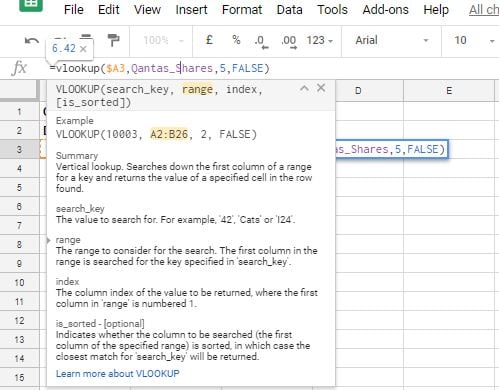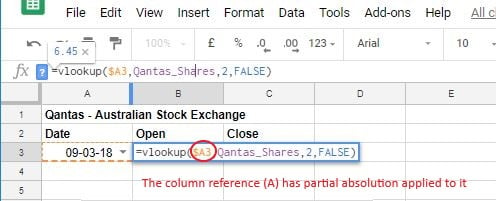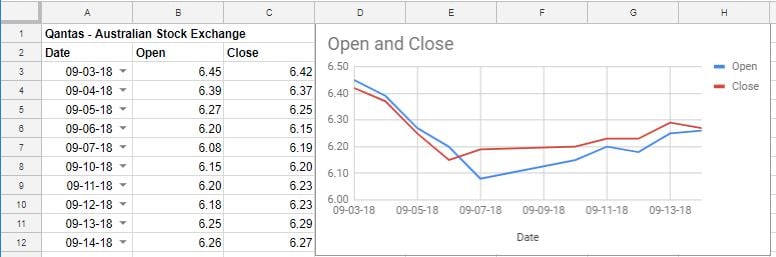Using VLOOKUP with data validation
Data Visualization in Google Sheets
Raina Hawley
Owner/Instructor of OzGrid Business Applications
VLOOKUP
- Vertical lookup
- Retrieve data from tables
- Find an exact match, or closest possible match, in a list
- Uses dates selected through data validation and look up data from main dataset
Adding the VLOOKUP
VLOOKUP arguments
search_key- Value to look for in the first column of a table
range- Table to retrieve a value from
index- Column in the table to retrieve value from
[is_sorted]- Optional argument
- FALSE = exact match
- TRUE = closest possible match
Partial absolution
- Absolution denoted by
$ $A3- Always referring to column A
- Row reference will change as you copy it
- "Locking" column A
Copying your formula
Pasting the formula

- Changing the column reference number
- To show Close figure in column 5, change from 2 to 5
- To show the Volume figure in column 6, change from 2 to 6
Creating the line plot
- Use data validation and VLOOKUP to show only relevant values in your data
- Create a line chart
- Highlight the range you want to plot, including headings
- Click Insert chart icon, select line chart
Have a go!
Data Visualization in Google Sheets