Creating the dashboard
Financial Analytics in Google Sheets

David Ardia
Professor in Quantitative Methods for Finance
Dashboard
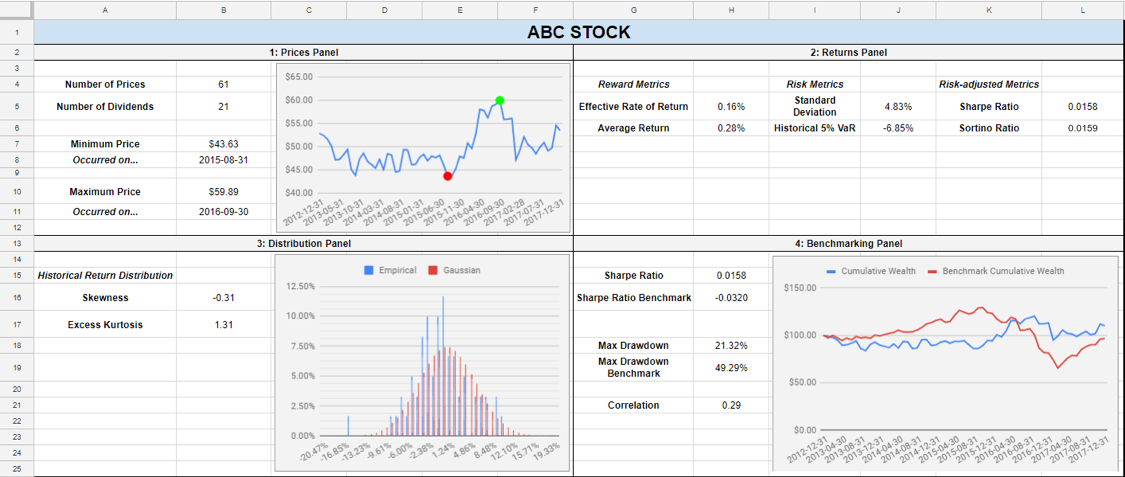
Dashboard: "Prices panel"
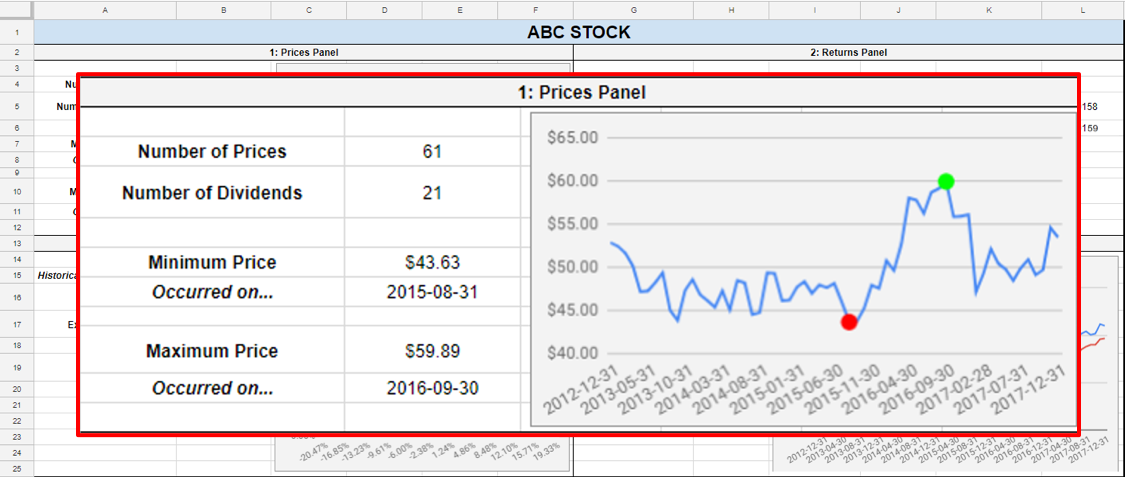
Dashboard: "Prices panel"
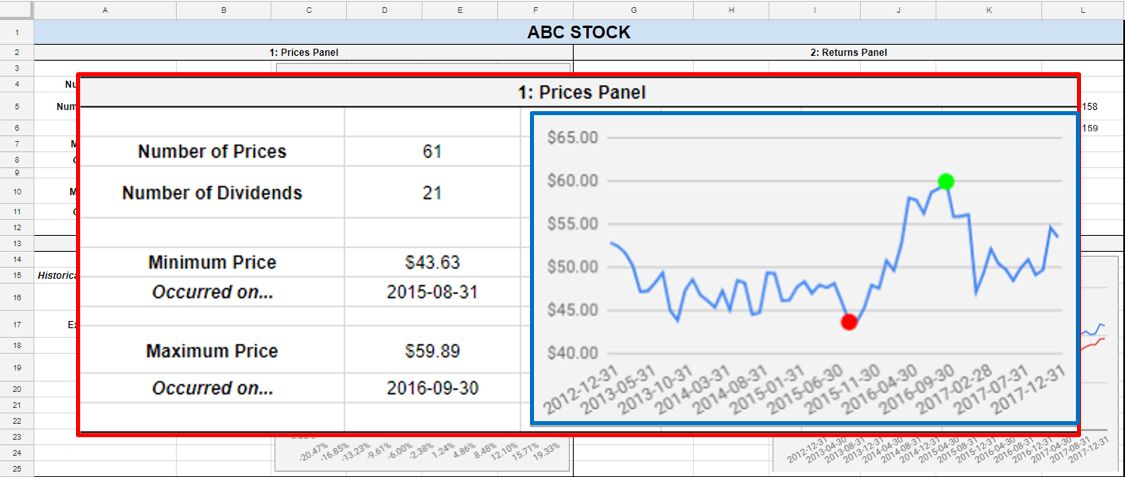
Dashboard: "Prices panel"
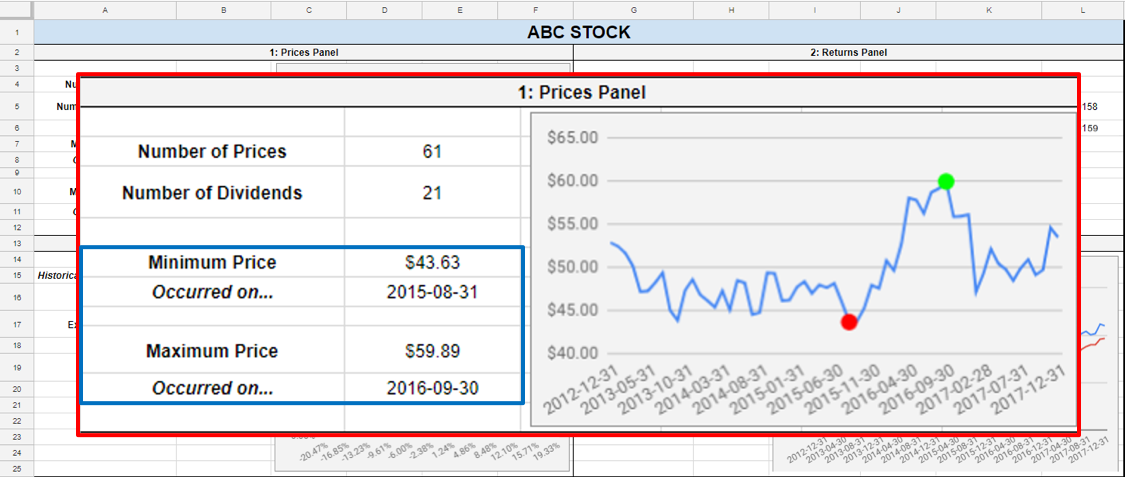
Dashboard: "Returns panel"
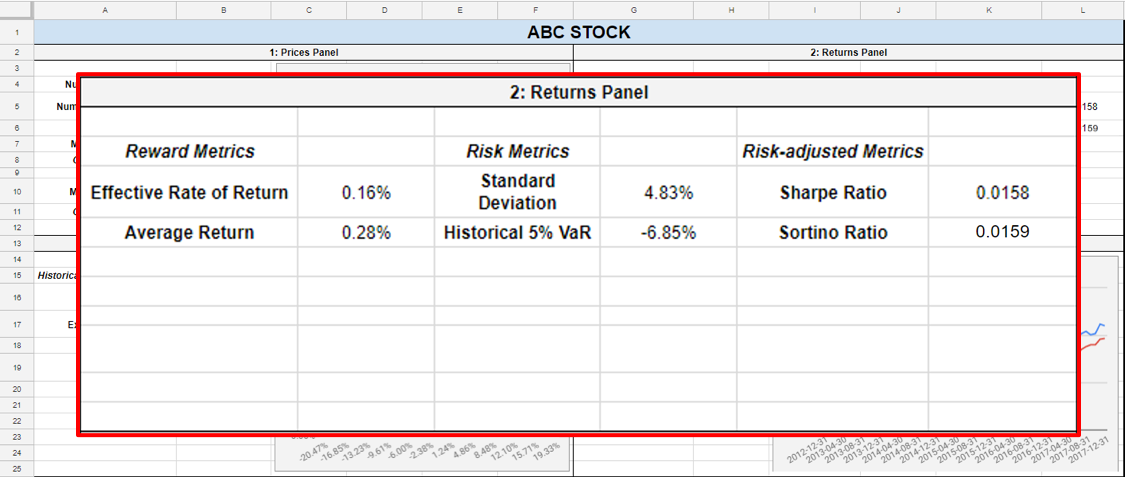
Dashboard: "Distribution panel"
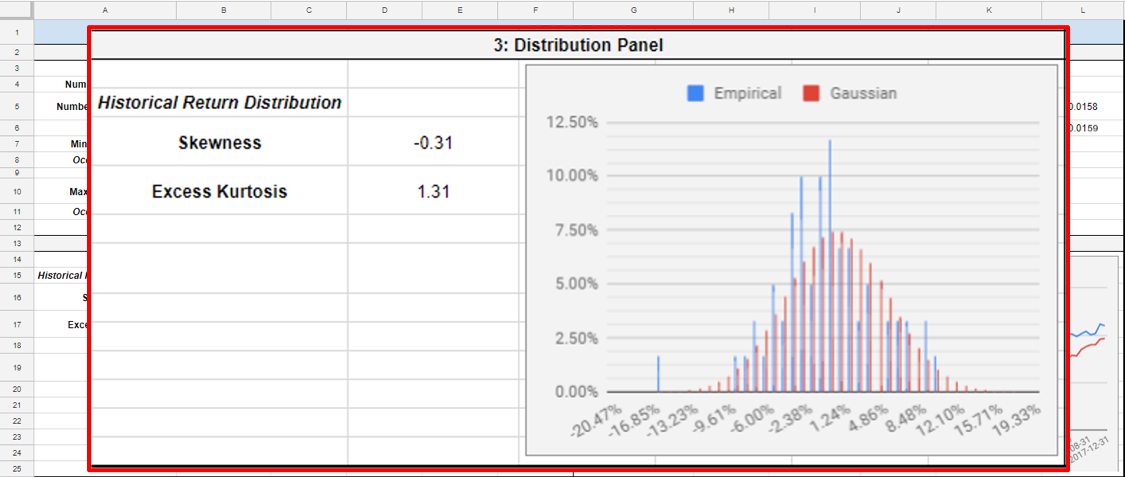
Dashboard: "Distribution panel"
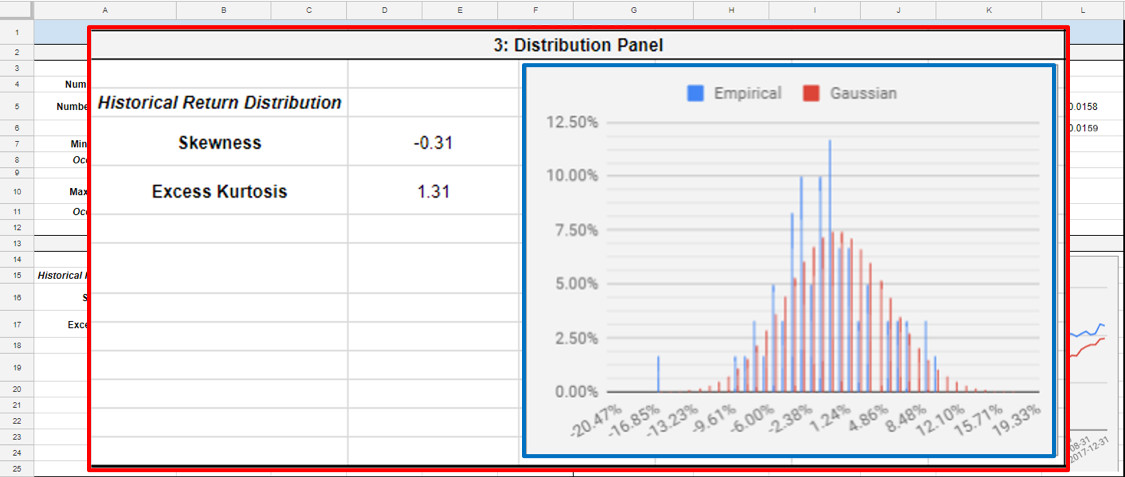
Dashboard: "Distribution panel"
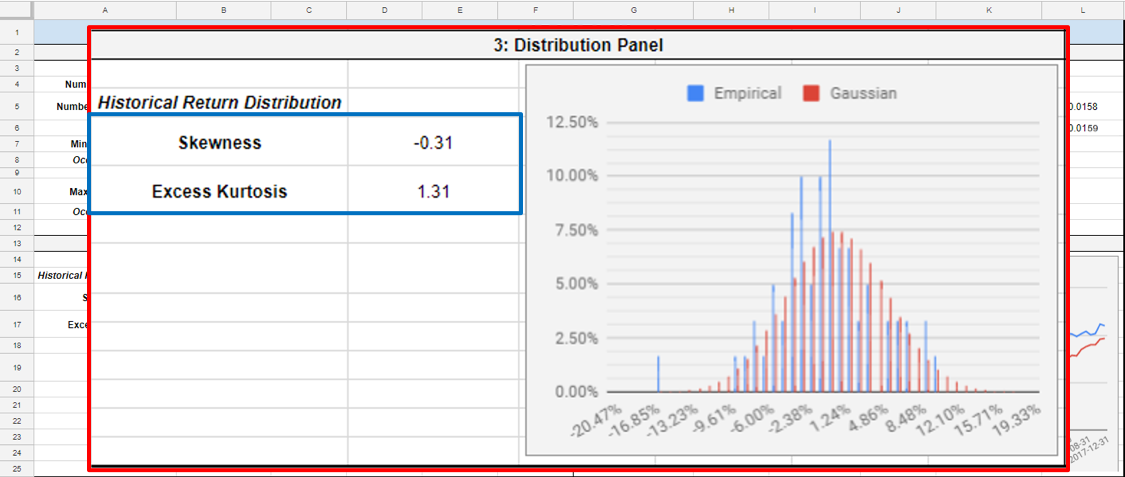
Dashboard: "Benchmarking panel"
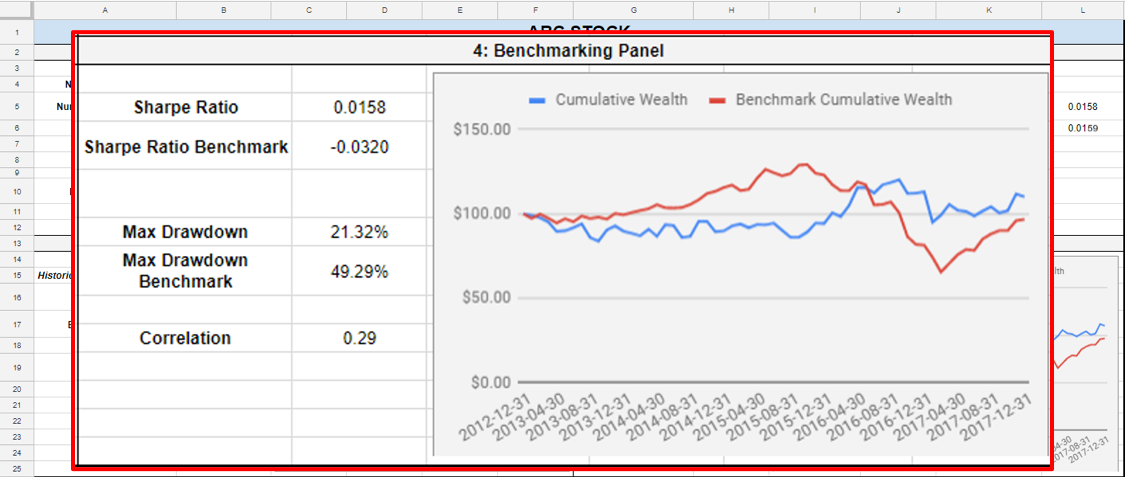
Dashboard: "Benchmarking panel"
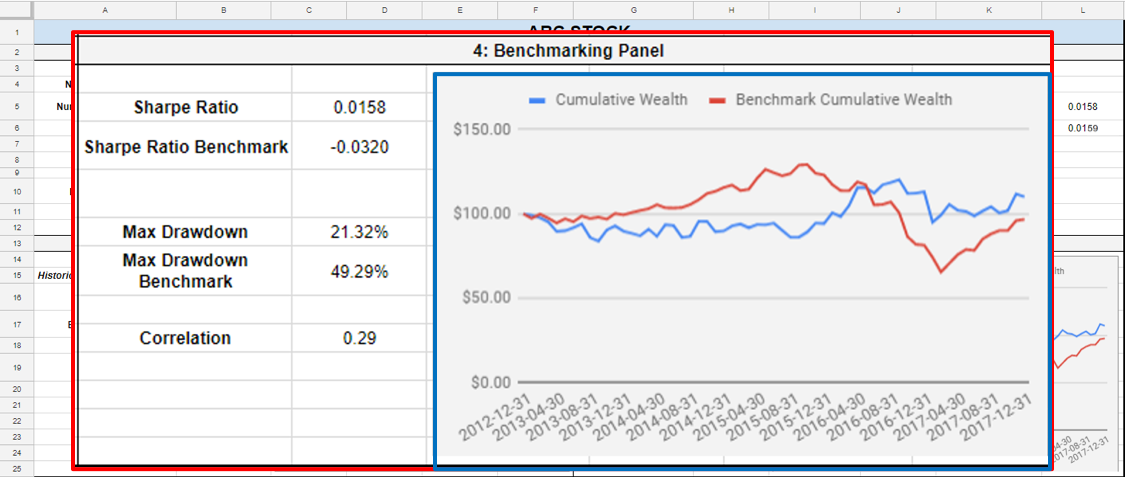
Dashboard: "Benchmarking panel"
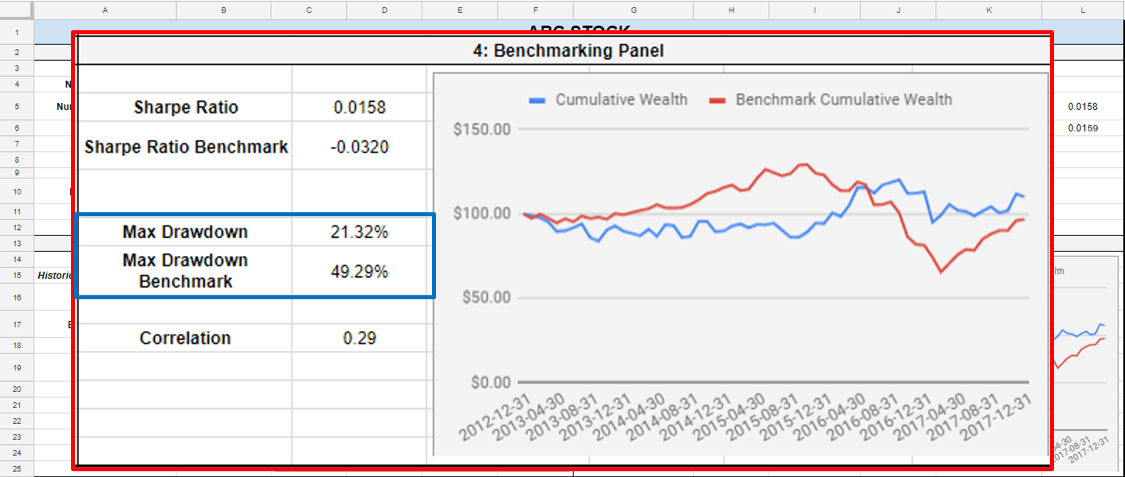
Dashboard: "Benchmarking panel"
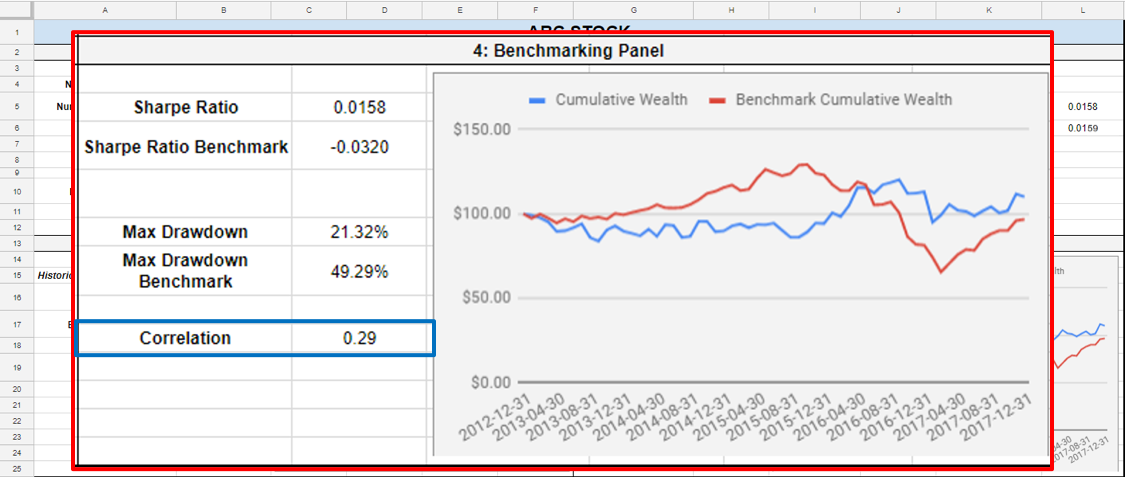
Dashboard
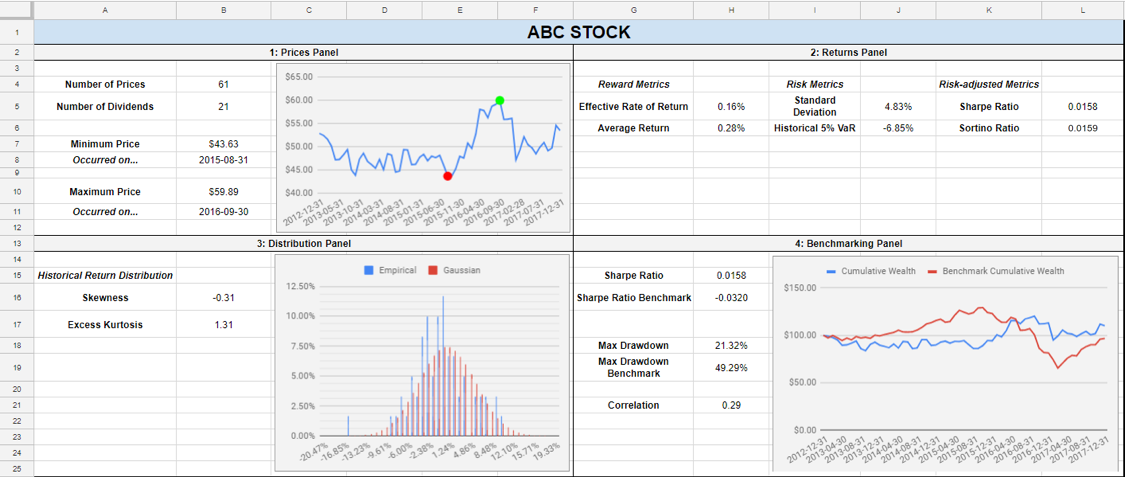
Make it interactive!
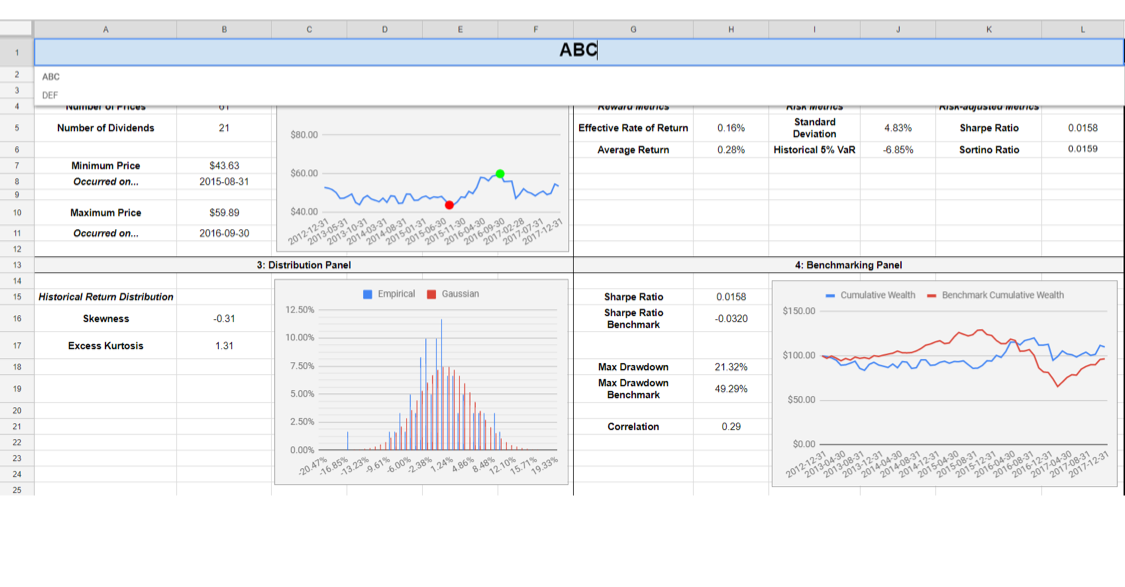
Make it interactive!
Step 1: Collect the historical returns of other investments in a separate section of your spreadsheet
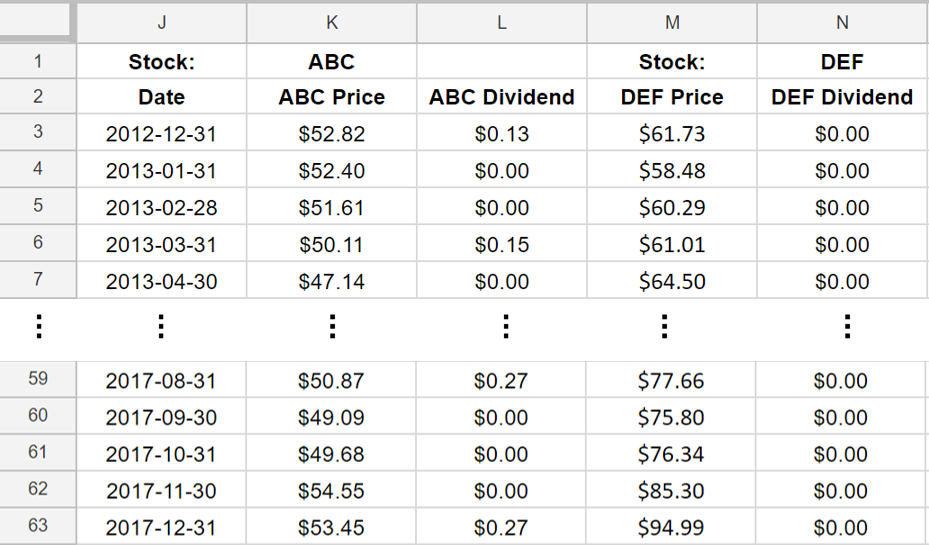
Make it interactive!
Step 2: Use the Data validation tool to create a list of securities
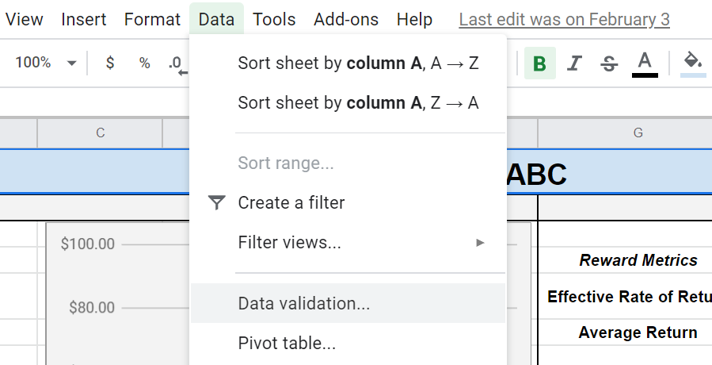
Make it interactive!
Step 2: Use the Data validation tool to create a list of securities
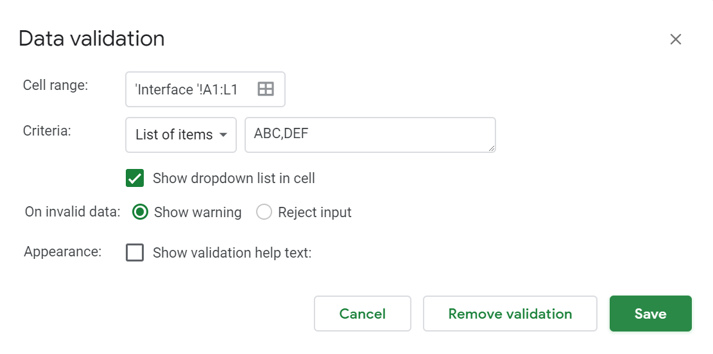
Make it interactive!
Step 2: Use the Data validation tool to create a list of securities
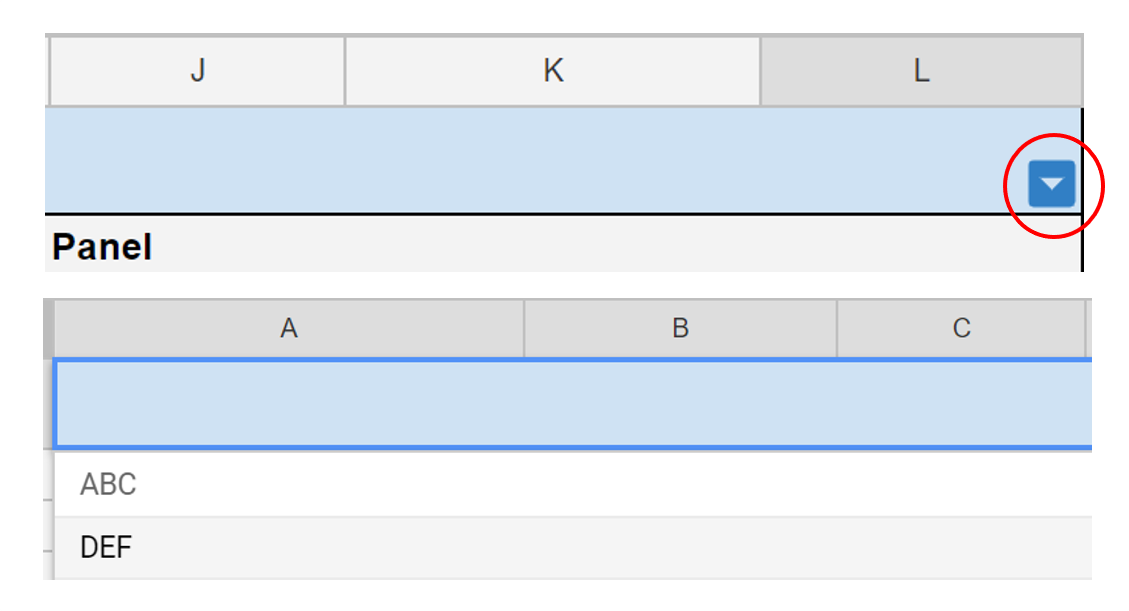
Make it interactive!
Step 3: Use VLOOKUP() and MATCH()
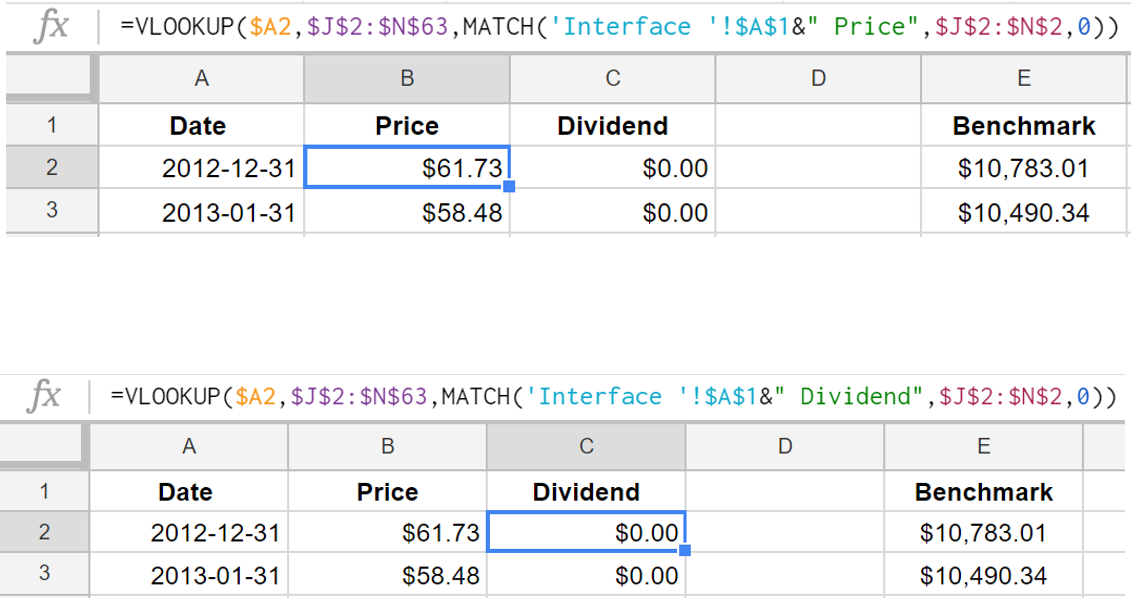
Make it interactive!
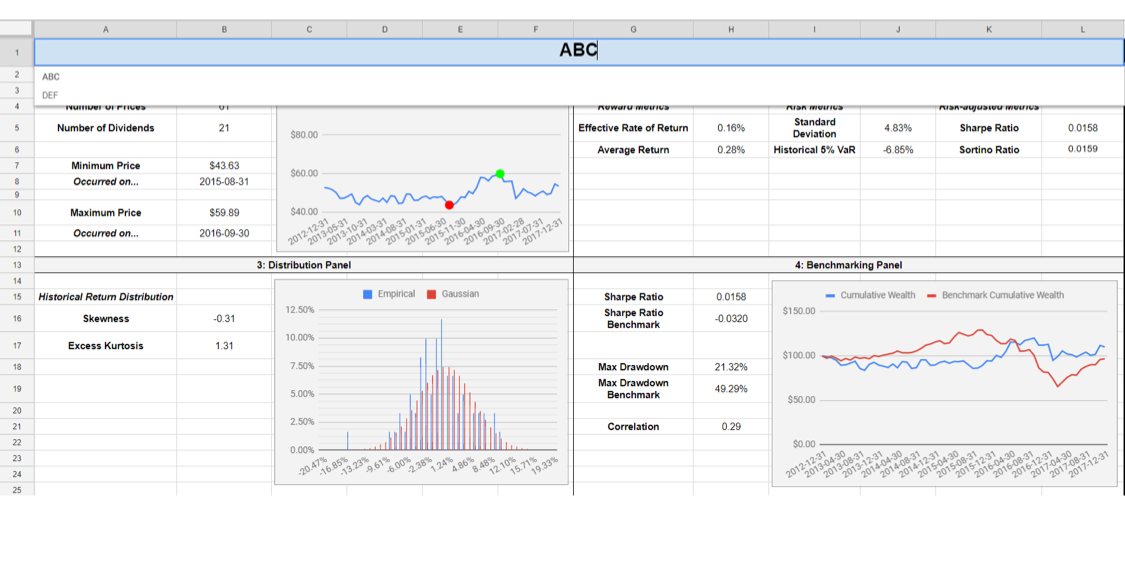
Make it interactive!
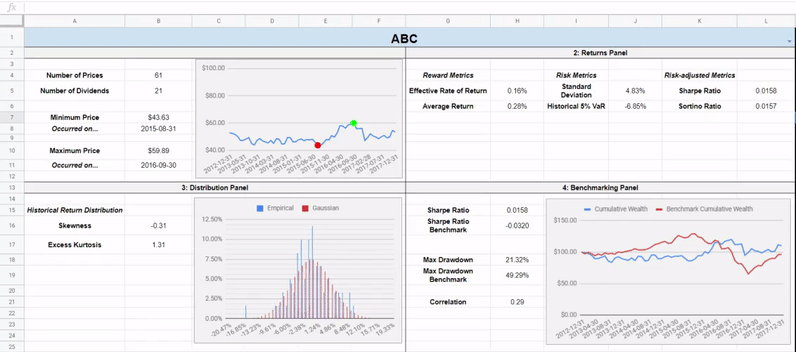
Thank you!
Financial Analytics in Google Sheets

