Putting it all together
Marketing Analytics in Google Sheets
Luke Pajer
Digital Marketing Specialist
Cleaning up the visuals
Common reporting issues
- Messy charts
- Too many charts
Avoid adding too many charts to a dashboard
- Adding a dynamic dropdown makes for a better experience
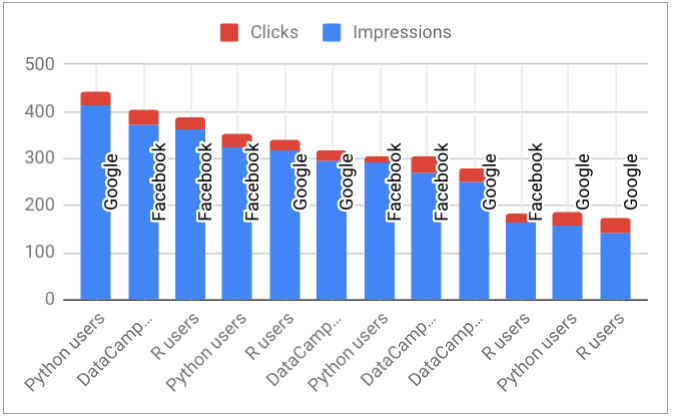
How to make a dashboard dynamic?
Step 1: Add data validation dropdown
Step 2: Create the filtered table and charts
Step 3: Link chart to the filtered table
Example data set
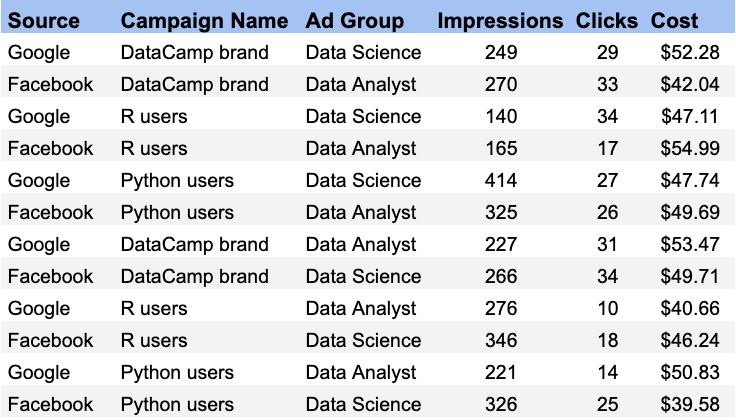
Using the example dataset...
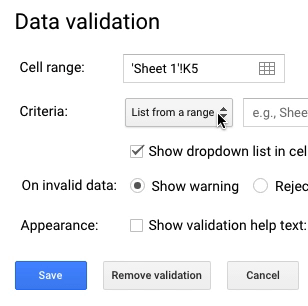
Step 2: filter the table with two conditions
Filter the example data set using both the dropdowns:
=IF(len(A3) > 1,
IF(A2 = "",
FILTER(A1:F29,
REGEXMATCH(C1:C29, A3)),
FILTER(A1:F29,
REGEXMATCH(C1:C29, A3),
REGEXMATCH(A1:A29, A2))),
A2:F29)
A2 is the Source dropdown selectionA3 is the Ad Group dropdown selection
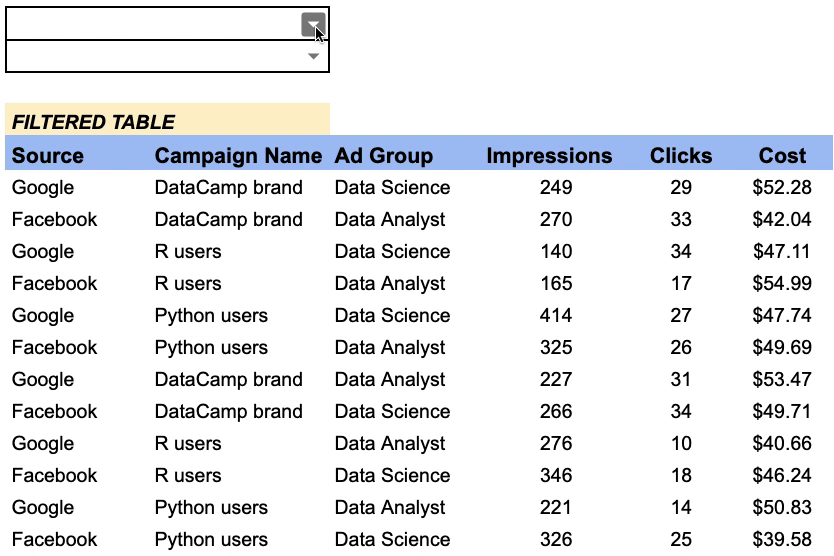
Step 3: link filtered table to chart
Link the filtered table to each of the charts in the dashboard
When the table changes, the charts will reflect the change
Be sure to test out a few filter combinations
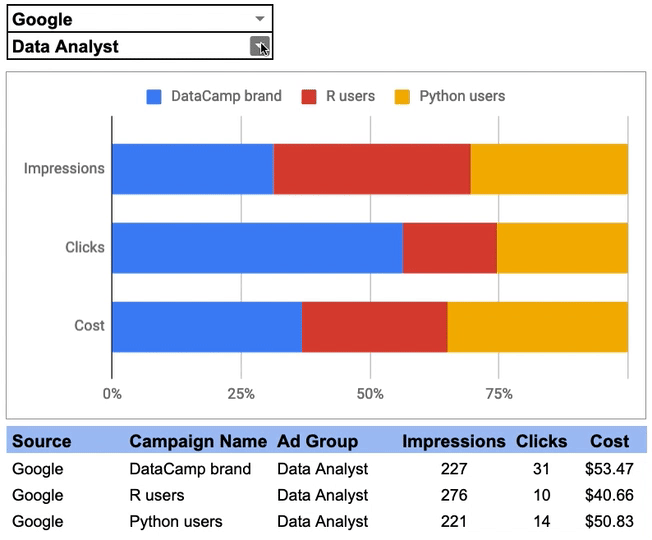
Let's get to work!
Marketing Analytics in Google Sheets

