Preparing the data
Marketing Analytics in Google Sheets
Luke Pajer
Digital Marketing Specialist
Digital marketing data set
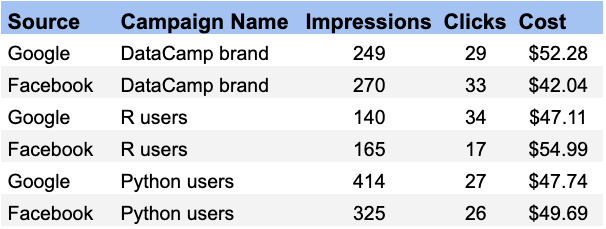
Add a source selection dropdown
Source can be either Google or Facebook
Data validation type: List of items
- Works well for a small number of items
- Best choice if the list remains constant
- Provides an easy-to-use dropdown menu
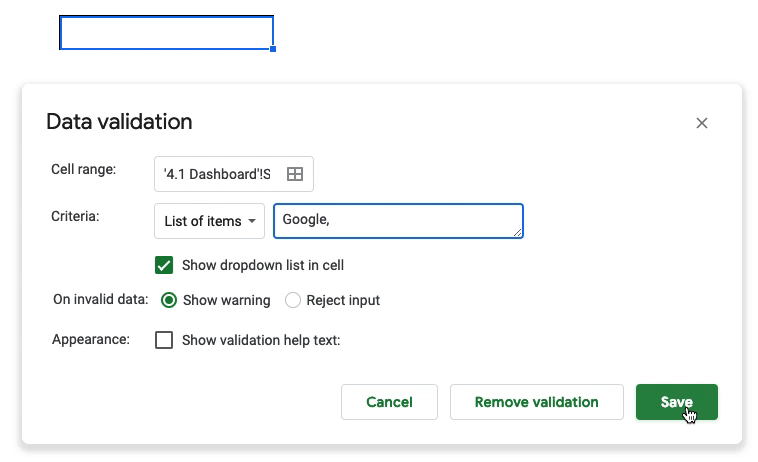
Add another source selection dropdown
Source can be either Google or Facebook
Data validation type: List from range
- Works well for a large number of items
- Best choice if the list changes often
- Provides an easy-to-use dropdown menu
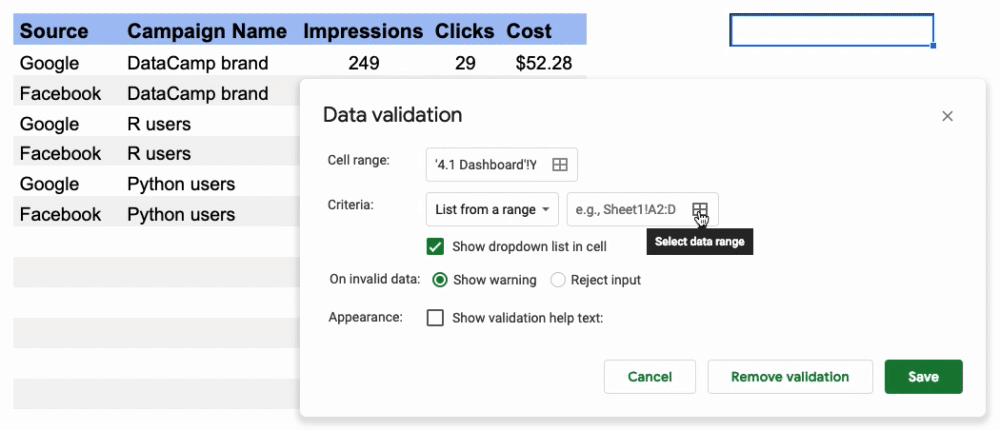
Filter data based on source selection
Filter the data based on the value in the source dropdown
=IF(len(A1) > 1,
FILTER(A5:E10, REGEXMATCH(A5:A10, A1)),
A5:E10)
1. Determine that the cell A1 has a value
2. FILTER() original table range A5:E10
3. Use REGEXMATCH() to match the Source
4. IF() no value, return original table
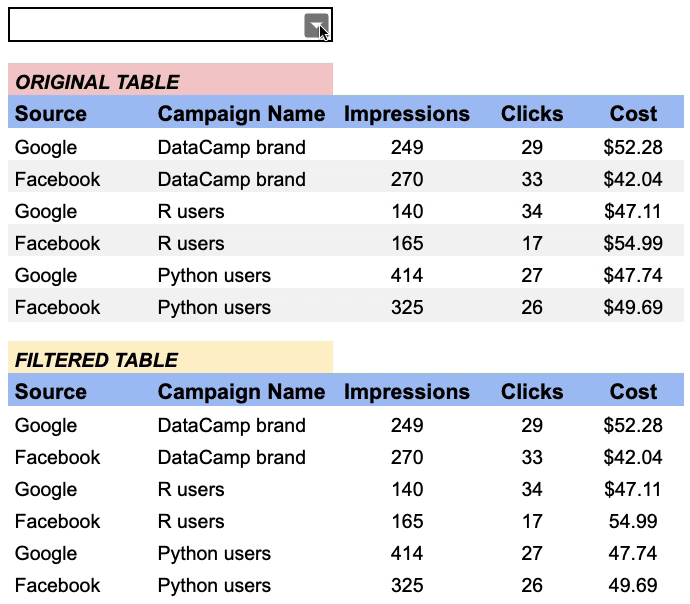
Building a regex table
Filter tables
=FILTER(range, REGEXMATCH(string to test, regular expression))
Aggregate by categories
=SUM(FILTER(range, REGEXMATCH(string to test, regular expression)))
=AVERAGE(FILTER(range, REGEXMATCH(string to test, regular expression)))
Remember that we will be writing regular expressions in separate cells for this table
Let's prep the data!
Marketing Analytics in Google Sheets

