Hiding unused cells
Loan Amortization in Google Sheets

Brent Allen
Instructor
Easier to subtract than add
- Create a schedule with more periods than you think you will need.
- Bi-weekly X 30 years = 780 periods!
- Visualizations will continue to show incomplete periods.
- Schedule will show N/A values where formulas can't be calculated properly.
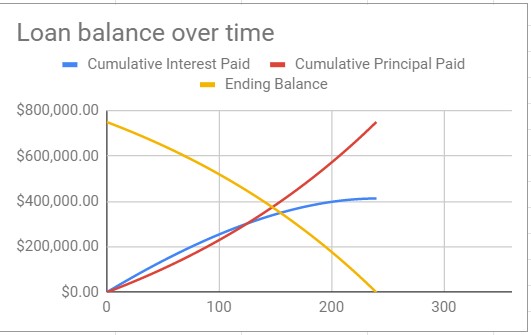
Methods to hide unused cells
Create filtered table
- Uses
FILTER()formula to create a second table which is filtered for required periods. - Simple formula, but can't do advanced calculations.
Hide with logical functions
- Uses
IFS()formula to hide cells which are past the final amortization period. - More complex formula, but offers more flexibility.
The FILTER formula
FILTER() _ hides rows or columns from a table based on specified conditions._
- Move the existing table to the right side or another sheet.
- Refer to the entire data table in the
FILTER()formula.
=FILTER(original table, opening balance column > 0)

Hiding cells with IFS
2 reasons to hide a cell using an IFS() formula
- Closing balance in prior cell is zero.
=IFS($G243<0.01,""
- Prior row is blank.
,$A243="","",
If neither condition is met, use the formula for the column,$G243>0,sum(C244,-F244))
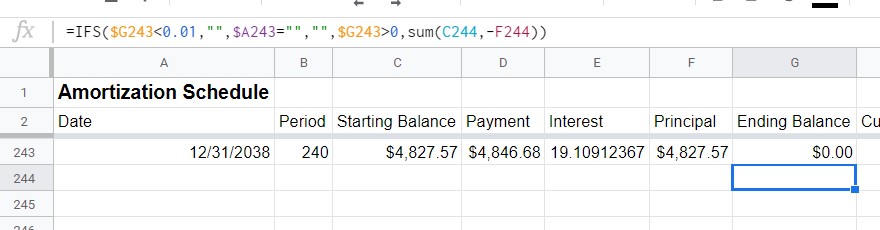
Tips with IFS formula
- The same column can be used to check for blanks in all formulas.
=IFS($G243<0.01,"",$A243="","",$G243>0,SUM(C244,-F244))
=IFS($G243<0.01,"",$A243="","",$G243>0,E244+H243)
- Replace values with
ROW()formula for period.
=IFS($G243<0.01,"",$A243="","",$G243>0,ROW()-3)
- Copy values from period 1 to bottom.
Time to fix some schedules!
Loan Amortization in Google Sheets

