Working with conditions and case statements
Loan Amortization in Google Sheets

Brent Allen
Instructor
Schedules vs. Dashboards
Schedule
- Run by creator, or with documentation on how to run.
- Created for a specific scenario.
Dashboard
- Easy to understand for non-technical users.
- Created as a process for different types of analysis.
The IF() formula
=IF(condition, value if true, value if false)
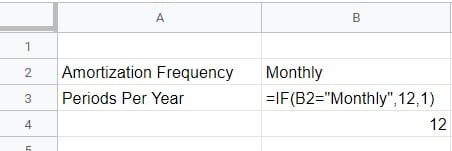
Nested IF() formula

- Easy to lose track of brackets.
- Unclear number at the end of the
IF()formula.
Time to SWITCH() things up!
The SWITCH() function takes values from a cell and converts them to other values.
=SWITCH(cell, case1, value1, case2, value2, ... default value)

- No clear else statement.
IF() you don't succeed, try IFS()!
The IFS() formula takes multiple conditions and returns a value based on the first true condition.
=IFS(condition1, value1, condition2, value2...)

- No default value
- Use a condition like 1=1 to provide a default value
Time to practice with conditions!
Loan Amortization in Google Sheets

