Scheduling your scripts with Cron
Introduction to Bash Scripting

Alex Scriven
Data Scientist
Why schedule scripts?
There are many situations where scheduling scripts can be useful:
- Regular tasks that need to be done. Perhaps daily, weekly, multiple times per day.
- You could set yourself a calendar-reminder, but what if you forget!?
- Optimal use of resources (running scripts in early hours of morning)
Scheduling scripts with cron is essential to a working knowledge of modern data infrastructures.
What is cron?
Cron has been part of unix-like systems since the 70's. Humans have been lazy for that long!
The name comes from the Greek word for time, chronos.
It is driven by something called a crontab, which is a file that contains cronjobs, which each tell crontab what code to run and when.
Crontab - the driver of cronjobs
You can see what schedules (cronjobs) are currently programmed using the following command:
crontab -l
crontab: no crontab for user
Seems we need to make a schedule (cronjob) then!
Crontab and cronjob structure
This great image from Wikipedia demonstrates how you construct a cronjob inside the crontab file. You can have many cronjobs, one per line.
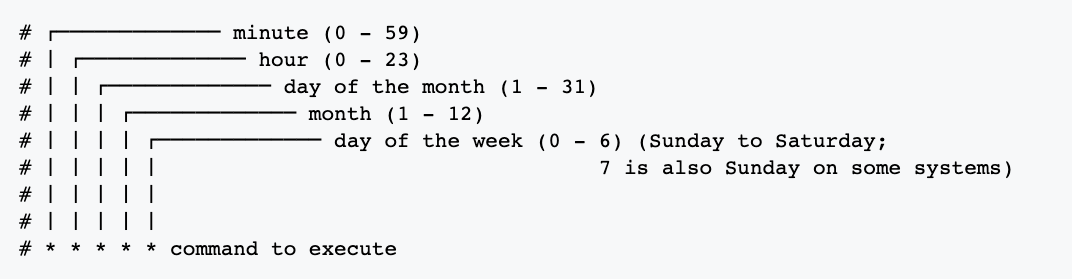
- There are 5 stars to set, one for each time unit
- The default,
*means 'every'
Cronjob example
Let's walk through some cronjob examples:
5 1 * * * bash myscript.sh
- Minutes star is 5 (5 minutes past the hour). Hours star is 1 (after 1am). The last three are
*, so every day and month- Overall: run every day at 1:05am.
15 14 * * 7 bash myscript.sh
- Minutes star is 15 (15 minutes past the hour). Hours star is 14 (after 2pm). Next two are
*(Every day of month, every month of year). Last star is day 7 (on Sundays).- Overall: run at 2:15pm every Sunday.
Advanced cronjob structure
If you wanted to run something multiple times per day or every 'X' time increments, this is also possible:
- Use a comma for specific intervals. For example:
15,30,45 * * * *will run at the 15,30 and 45 minutes mark for whatever hours are specified by the second star. Here it is every hour, every day etc.
- Use a slash for 'every X increment'. For example:
*/15 * * * *runs every 15 minutes. Also for every hour, day etc.
Your first cronjob
Let's schedule a script called extract_data.sh to run every morning at 1.30am. Your steps are as follows:
- In terminal type
crontab -eto edit your list of cronjobs.- It may ask what editor you want to use.
nanois an easy option and a less-steep learning curve than vi (vim).
- It may ask what editor you want to use.
- Create the cronjob:
30 1 * * * extract_data.sh
Your first cron job
3. Exit the editor to save it
If this was using nano (on Mac) you would use ctrl + o then enter then ctrl + x to exit.
You will see a message crontab: installing new crontab
4. Check it is there by running crontab -l.
30 1 * * * extract_data.sh
Nice work!
Let's practice!
Introduction to Bash Scripting

