Time buttons
Introduction to Data Visualization with Plotly in Python

Alex Scriven
Data Scientist
What are time buttons?
- Allow filter/zoom in line charts
- 1D = data for the last day
- 1M = for the last month
- 1Y = for the last year
- YTD = for the 'year to date'
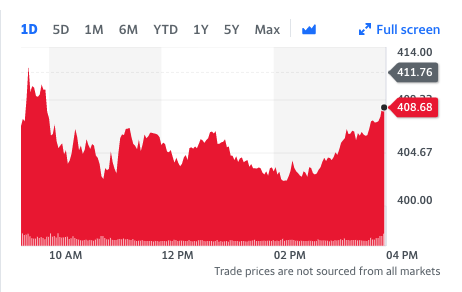
Time buttons in Plotly
A dictionary with a few key elements:
label= text to appear on the buttoncount= how manysteps to take when clicking the buttonstep= what date period to move ('month','year','day')stepmode= Either'backward'or'todate''backward'= moves straight back by the number ofcounts'todate'= like'backward', but rounded to the start of the next full time period
'backward' vs. 'todate'
- A dataset finishing on October 20th and a 6-month button (
count=6,step='month'):stepmode='backward'would zoom the plot to start on April 20th (6 months backward)stepmode='todate'would zoom the plot to start on May 1st (start of the following month to April 20th)
Sydney rainfall example
- Buttons are specified as a list of dictionaries
date_buttons = [ {'count': 6, 'step': "month", 'stepmode': "todate", 'label': "6MTD"},{'count': 14, 'step': "day", 'stepmode': "todate", 'label': "2WTD"} ]
Adding the time buttons
fig = px.line(data_frame=rain, x='Date', y='Rainfall', title="Rainfall (mm) in Sydney")fig.update_layout(dict( xaxis=dict( rangeselector=dict(buttons=date_buttons) ))) fig.show()
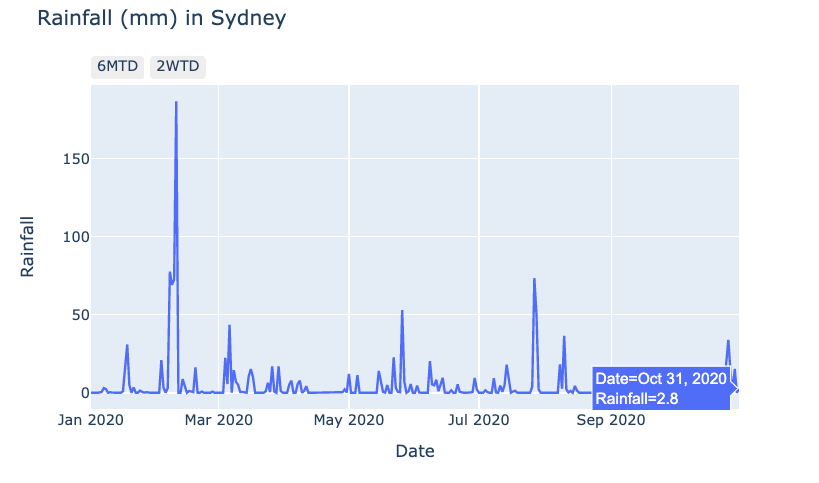
Clicking our time buttons
Clicking the 2WTD button:
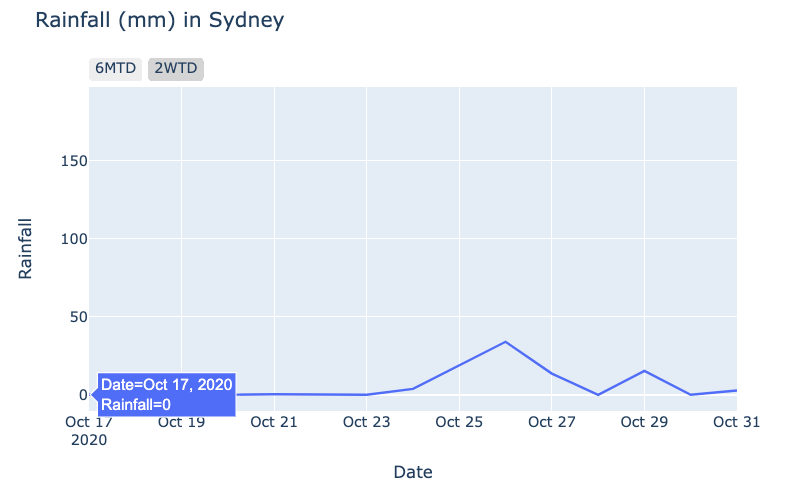
Clicking the 6MTD button:
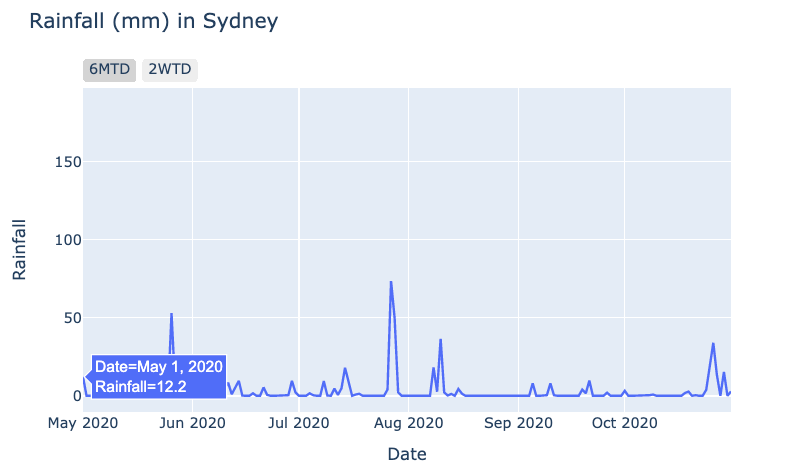
Let's practice!
Introduction to Data Visualization with Plotly in Python

