Subplots
Introduction to Data Visualization with Plotly in Python

Alex Scriven
Data Scientist
What are subplots?
- Subplots: 'mini-plots' positioned in a grid
$$
- Show different plot types (same data) or different data subsets
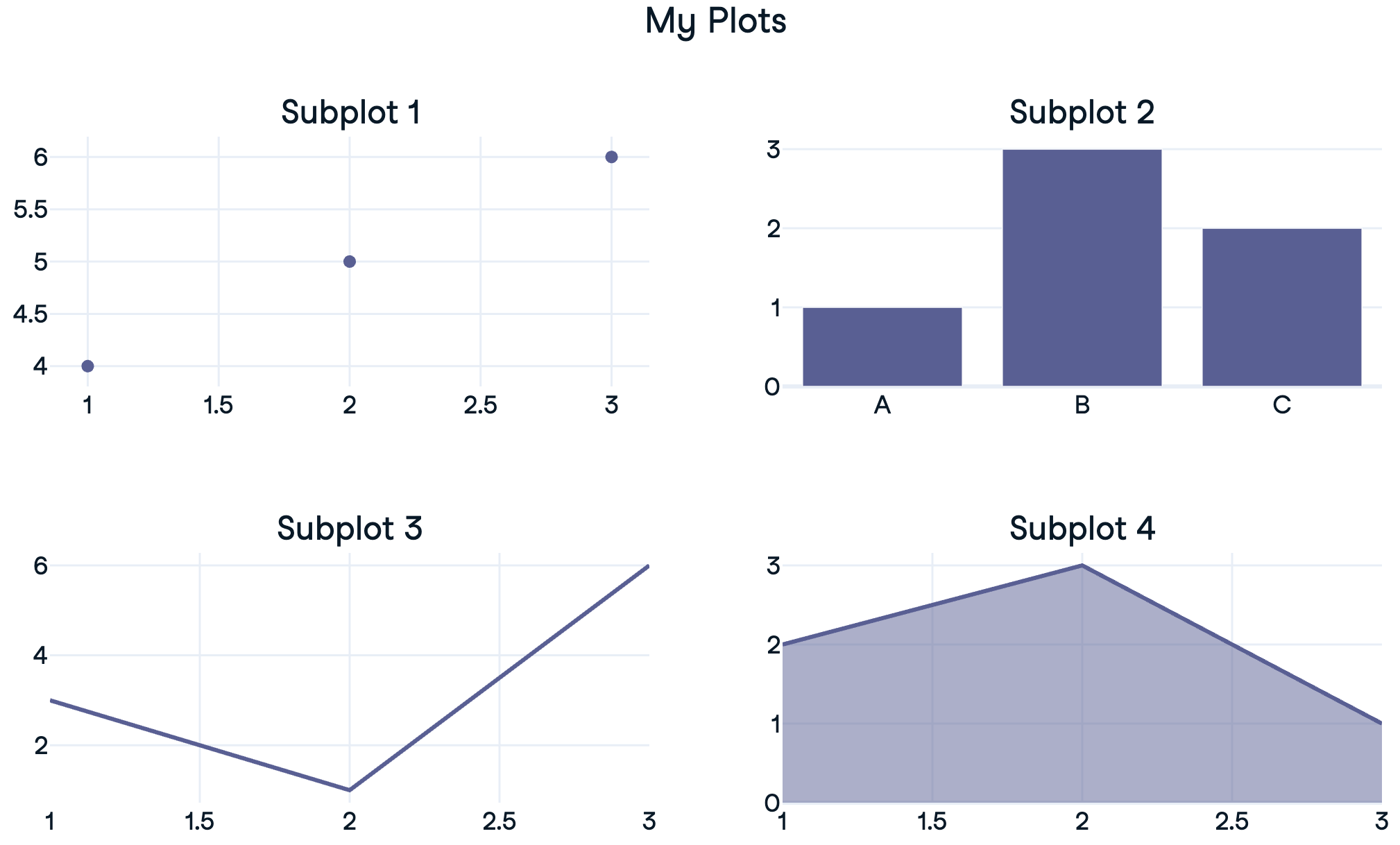
A reminder of traces
Plotly figures contain a list of
traces- the data and typeAccessed using
fig.data[0],fig.data[1]- Can add to subplots using
.add_trace()
- Can add to subplots using
$$
px_fig = px.scatter(df...)
print(px_fig)
Figure({'data': [trace1], 'layout': {...}})
Creating a 1x2 subplot
import plotly.express as px from plotly.subplots import make_subplots # Create a subplot grid fig = make_subplots(rows=2, cols=1)# Create plotly express figures hist = px.histogram(revenues, x='Revenue') box = px.box(revenues, x='Revenue')# Extract traces and add to subplots fig.add_trace(hist.data[0], row=1, col=1) fig.add_trace(box.data[0], row=2, col=1) fig.show()
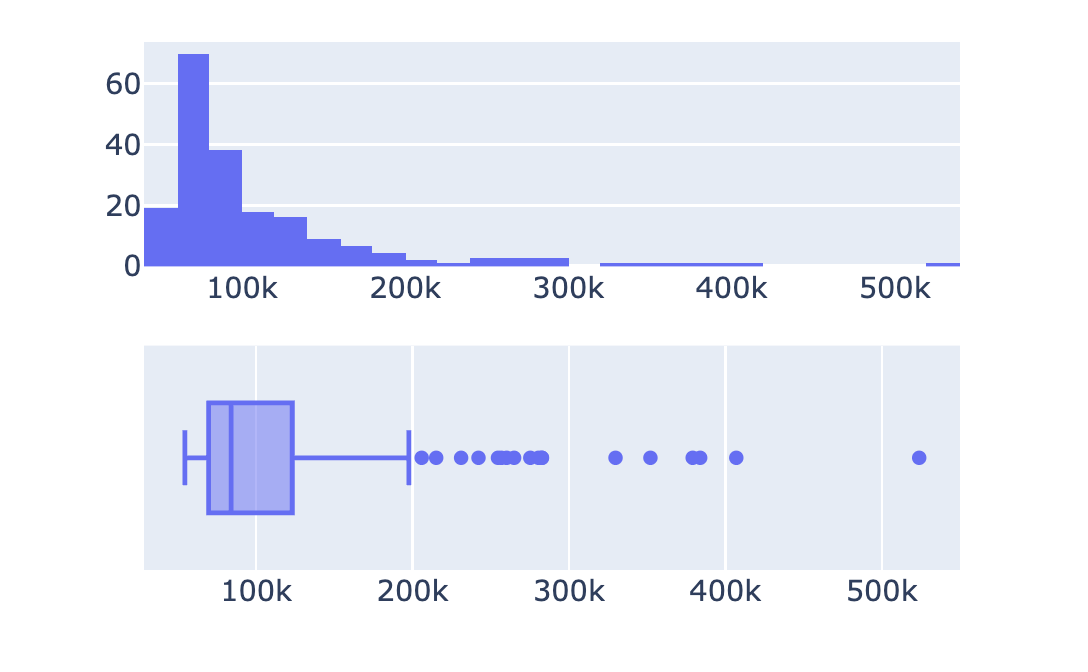
Customizing subplots
- No overall plot title
- No subplot titles
$$
$$
$$
- ✨ Make it presentation-worthy
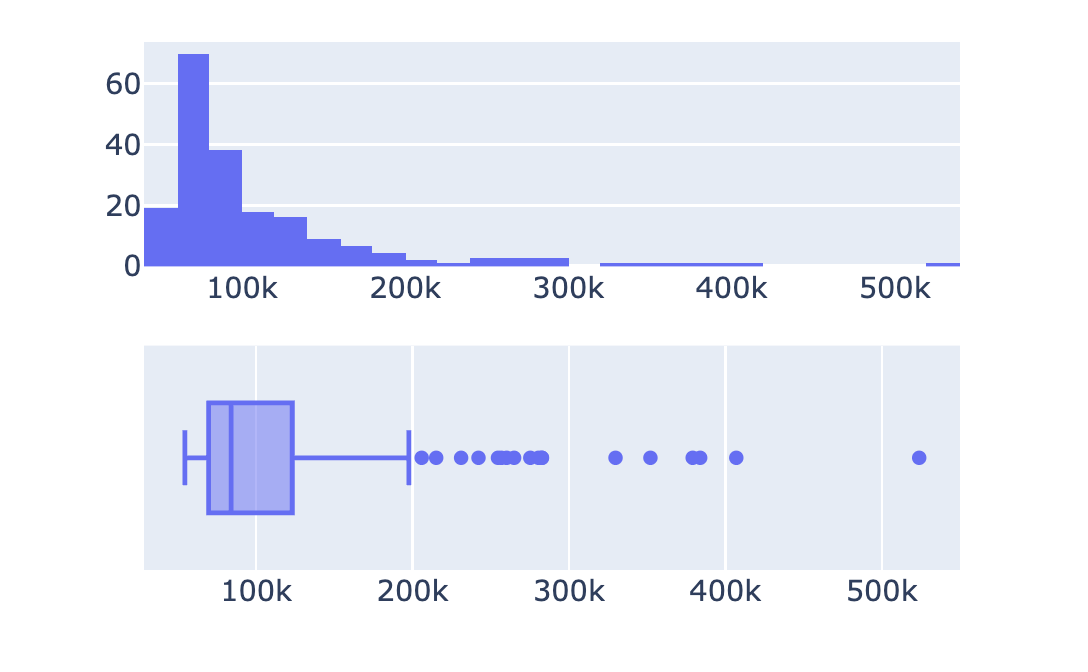
Subplot titles
from plotly.subplots import make_subplots fig = make_subplots(rows=2, cols=1, subplot_titles=[ 'Histogram of company revenues', 'Box plot of company revenues'])## Add in traces (fig.add_trace())fig.update_layout({'title': {'text': 'Plots of company revenues', 'x': 0.5, 'y': 0.9}}) fig.show()
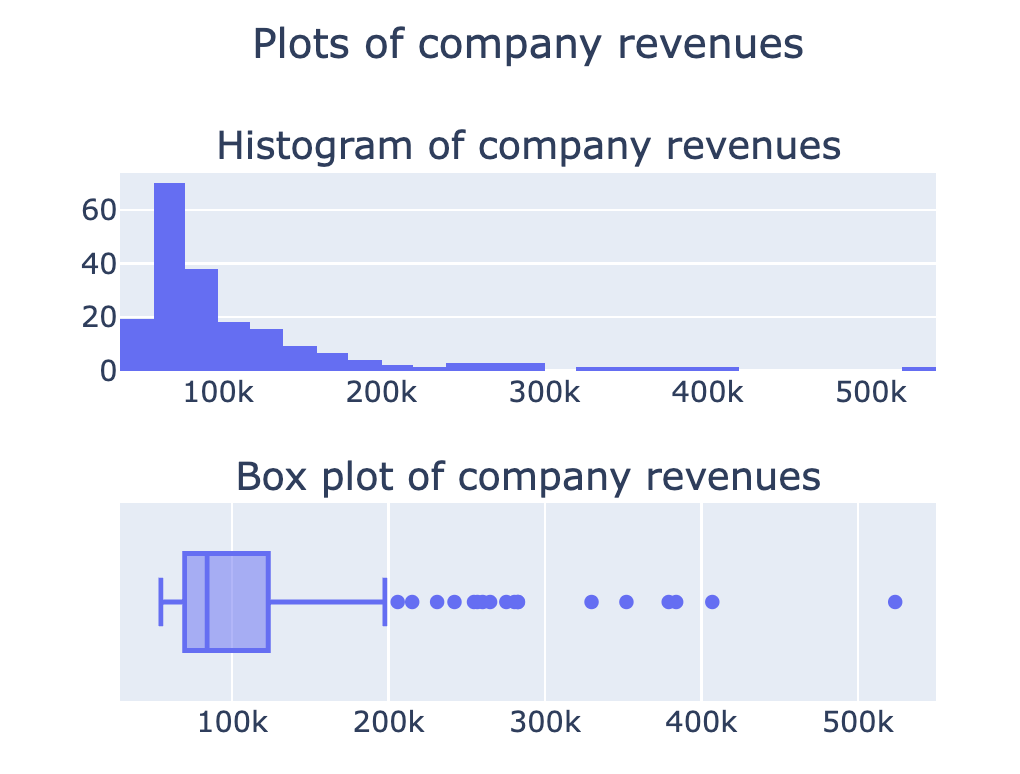
More options in the documentation
Stacked subplots
$$
fig = make_subplots(rows=3, cols=1, subplot_titles=['Adelie Penguins' , 'Gentoo Penguins', 'Chinstrap Penguins'])row_num = 1 for species in ['Adelie', 'Gentoo', 'Chinstrap']: # Filter data for this species df = penguins[penguins['Species'] == species]scatter = px.scatter(df, x='Culmen Length (mm)' , y='Culmen Depth (mm)') # Add the trace to the subplot fig.add_trace(scatter.data[0] , row=row_num, col=1) row_num +=1
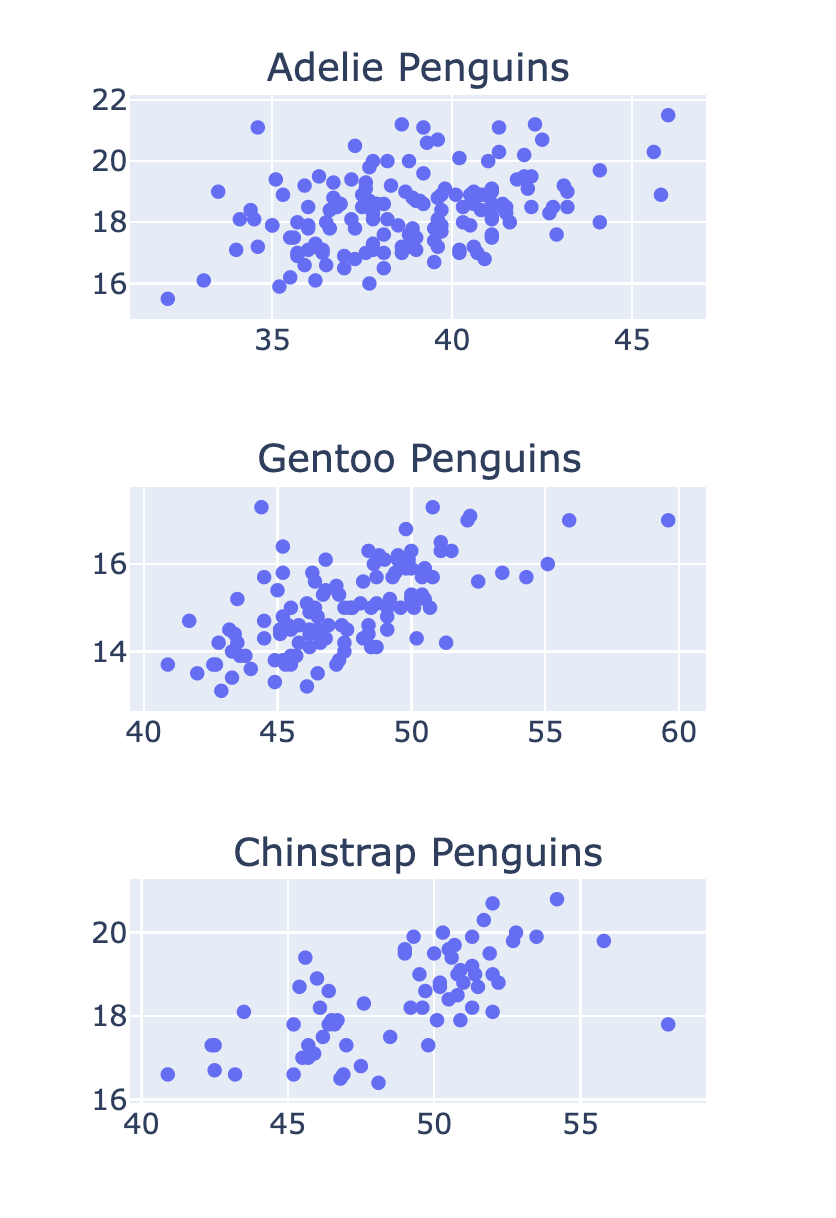
Subplots with shared axes
- Making the x-axis 'shared':
fig = make_subplots(
rows=3, cols=1
, shared_xaxes=True)
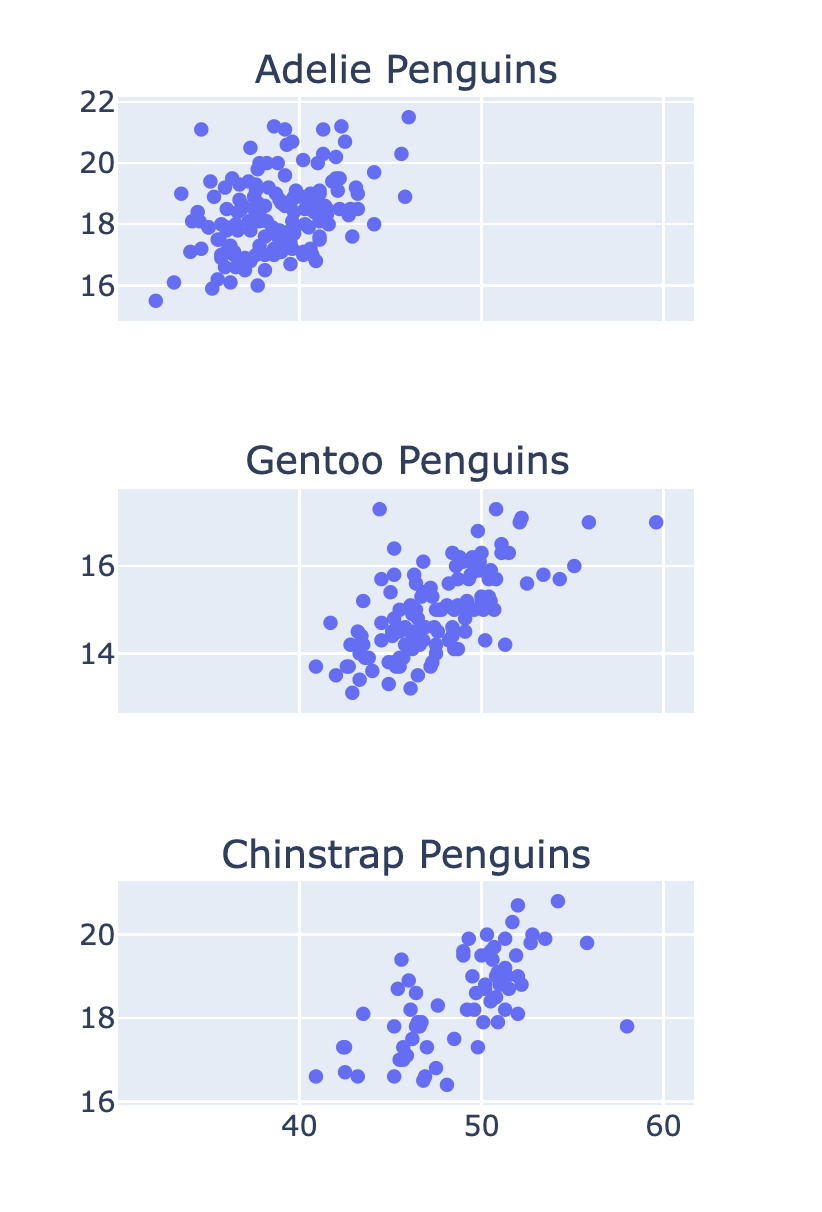
Let's practice!
Introduction to Data Visualization with Plotly in Python

