Custom buttons
Introduction to Data Visualization with Plotly in Python

Alex Scriven
Data Scientist
What can custom buttons do?
Custom buttons can:
Update the data or layout elements of a plot
- All of our
update_layout()customizations could be in a button!
- All of our
Assist with animations (beyond the scope of this course)
Custom buttons in Plotly
Added via an updatemenus argument with arguments:
type:buttonsordropdown- We will cover dropdowns later!
direction: Button orientation- Buttons can be beside (
left) or on top of (down) each other
- Buttons can be beside (
x/y: Floats to set the button positionsshowactive:True/Falseto show theactive(index of button) as pressed or not.- The active button is the currently selected one.
buttons: A list ofbuttonobjects
Plot type with buttons
$$
fig = px.bar(
data_frame=revenues,
x='Industry', y='Revenue',
color='Industry')
fig.show()
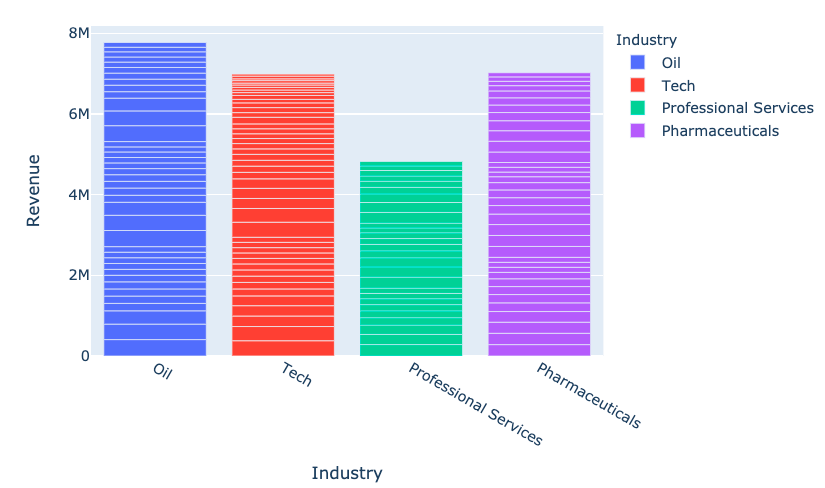
Button set up
my_buttons = [{'label': "Bar plot",'method': "update",'args': [{"type": "bar"}]},{'label': "scatterplot",'method': "update",'args': [{"type": "scatter", 'mode': 'markers'}]}]
The args argument
One of the most confusing parts of Plotly!
- Its structure is:
[{dictionary to send to data}, {dictionary to send to layout}]
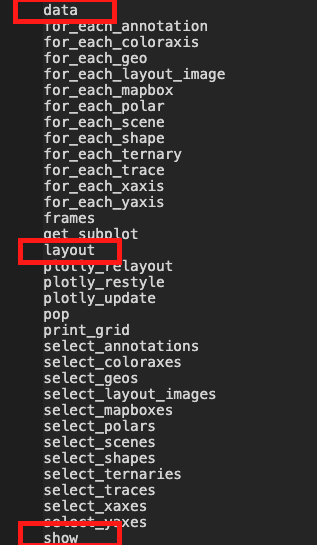
Using args for layout updates
dir(fig.layout)
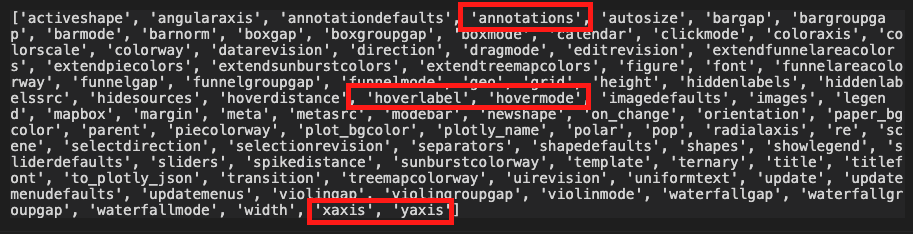
- Update any of the arguments with
'args'
Using args for data updates
dir(fig.data[0])
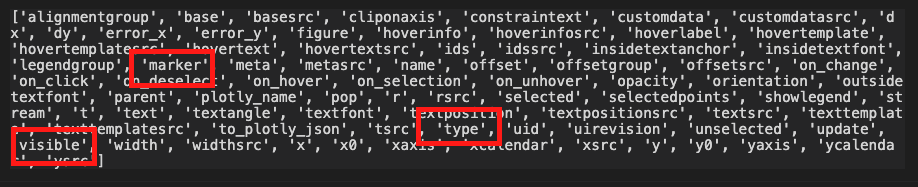
- Some are familiar, and some will be helpful later
Button interactivity
$$
fig.update_layout({ 'updatemenus': [{'type': "buttons",'direction': 'down', 'x': 1.3, 'y': 0.5,'showactive': True, 'active': 0,'buttons': my_buttons}] }) fig.show()
$$
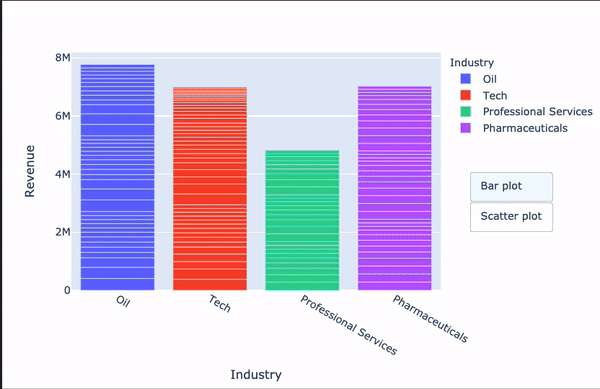
Let's practice!
Introduction to Data Visualization with Plotly in Python

