Customizing hover information and legends
Introduction to Data Visualization with Plotly in Python

Alex Scriven
Data Scientist
What do we mean by hover?
Hover information: The text and data that appear when your mouse moves over a data point
$$
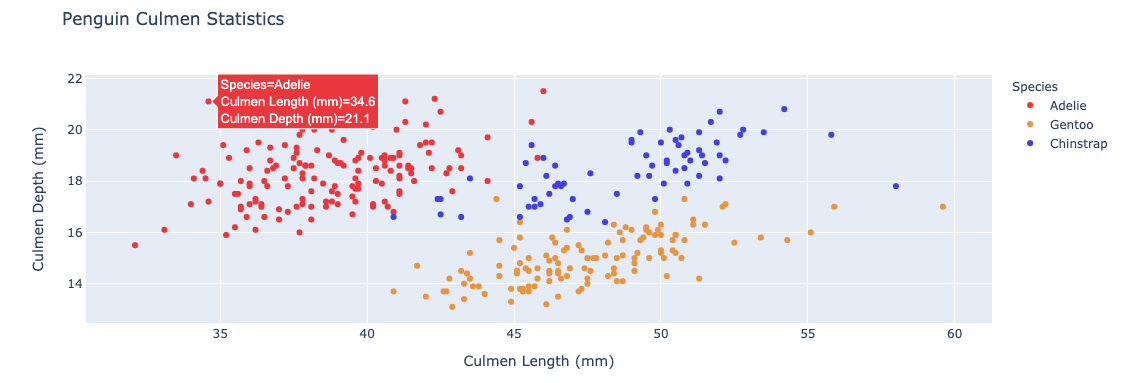
Other default hover information
By default hovermode = "closest"
"x"or"y": adds a highlight on the x or y axis
$$
"x unified"/"y unified": displays a line and a hover box showing all values on the x or y axis
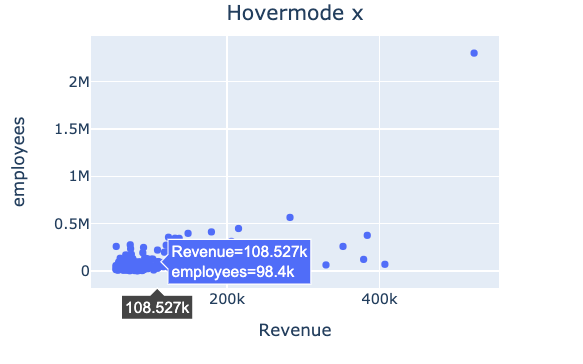
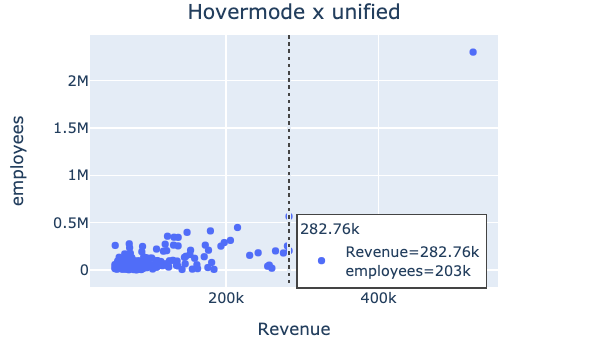
Hover information using plotly.express
hover_name= A specified column that will appear in bold at the top of the hover box
$$
hover_data= A list of columns to include or a dictionary to include/exclude columns{column_name: False}(this will excludecolumn_name)
Variables in hover information
💡 Hover columns don't need to be in the plot
$$
fig = px.scatter(revenues,
x="Revenue",
y="employees",
hover_name="Company",
hover_data=["age"])
fig.show()
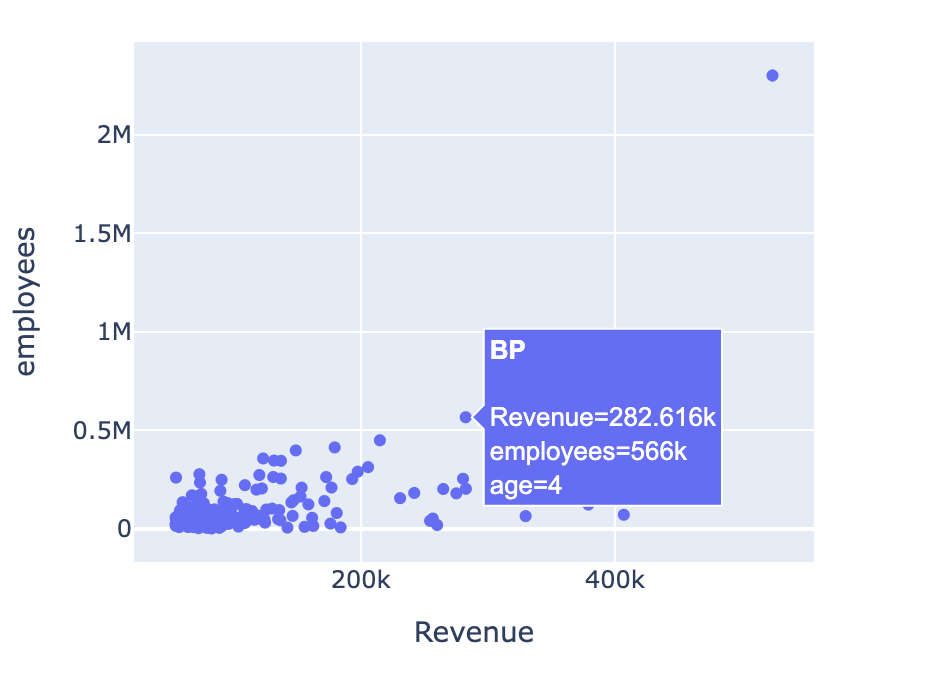
Styling hover information
hoverlabel- Accepts a dictionary of style properties like font, background color, and alignment
$$
hovertemplate- HTML-like string to format the text (beyond this course)
What is a legend?
- A visual guide that helps explain elements in your plot, like color or symbol
$$
- Usually added automatically when needed
- For example, when adding colors to our bar chart
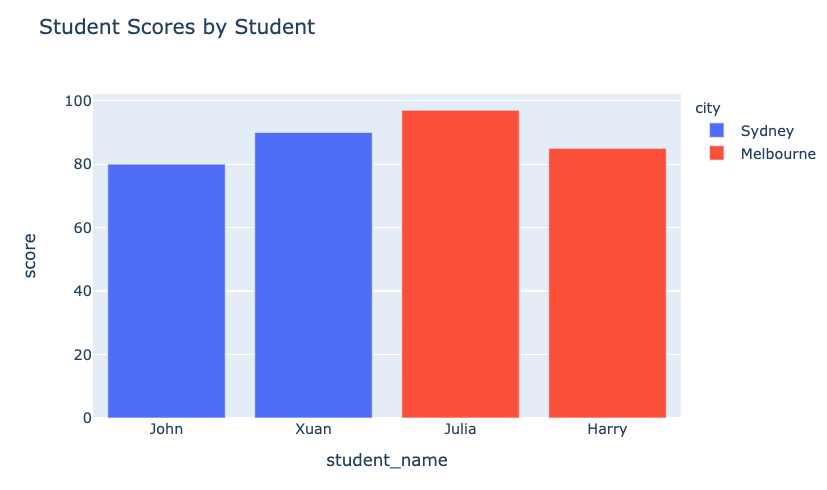
Creating and styling the legend
$$
- Use
update_layout()to control the legend
$$
showlegend=Truedisplays the default legendlegend- takes a dictionary of propertiesx,ylet us position the legend within the plot area (range from 0 to 1)- Other stylistic elements such as
bgcolor(background color),borderwidth, andfont
$$
Check the documentation for more
A styled legend
$$
$$
fig.update_layout( "showlegend": True,legend_title_text="All Companies"legend=dict( x=0.7, y=0.8, bgcolor="rgb(246,228,129)")) })
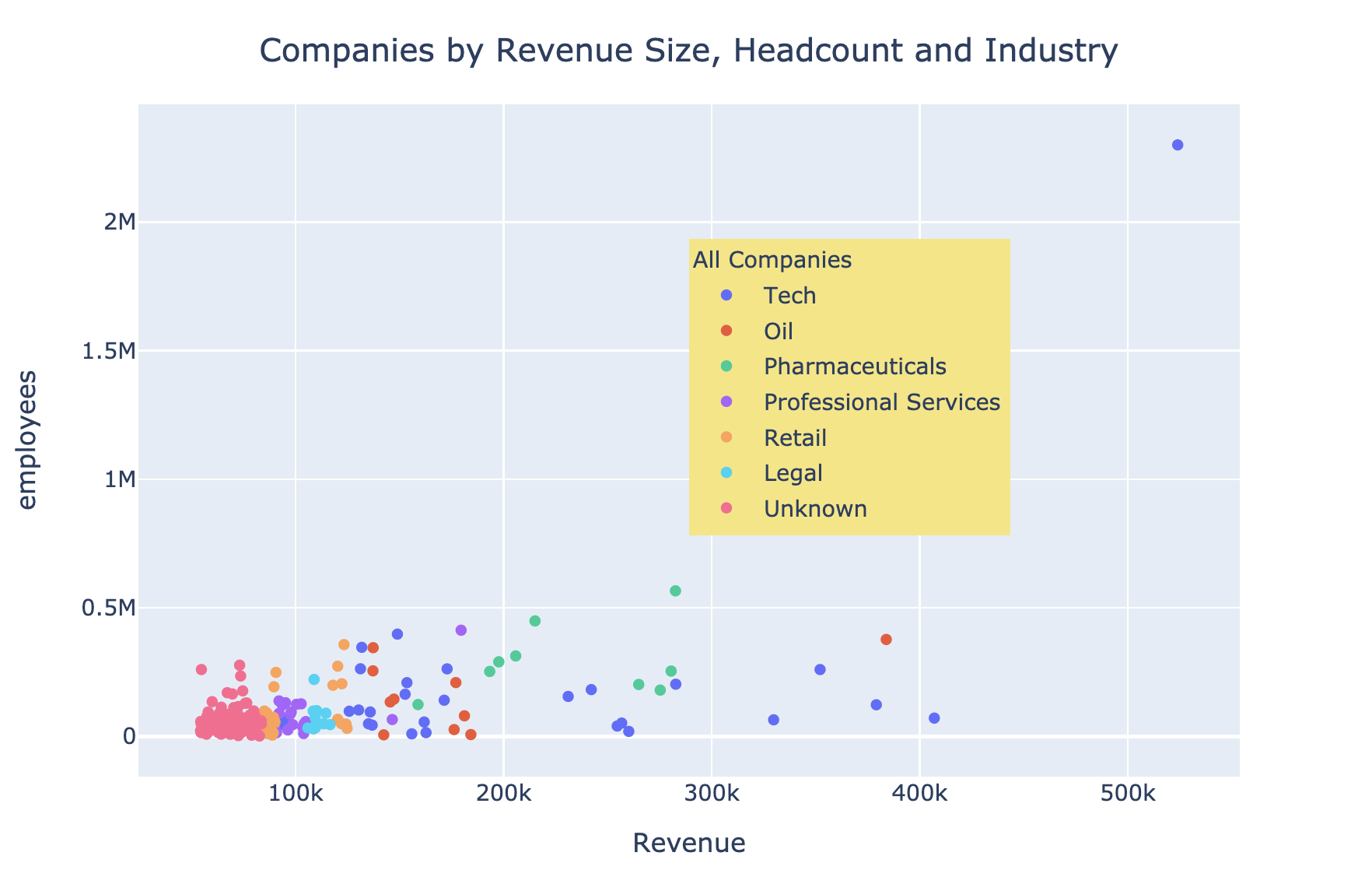
Let's practice!
Introduction to Data Visualization with Plotly in Python

