Dash AG Grid introduction
Building Dashboards with Dash and Plotly

Alex Scriven
Data Scientist
What is a Dash AG Grid?
- HTML table tag (available in Dash)
html.Tablestatic → limited
$$
- Dash AG Grid - dynamic and interactive
- Filtering, hiding, exporting, styling
The basic table
from dash_ag_grid import AgGridcolumn_defs = [ {"field": "Major Category"}, {"field": "Total Sales ($)"}, {"field": "Sales Volume"}, ]
grid = AgGrid( columnDefs=column_defs,rowData=major_cat_tb.to_dict("records"))app.layout = [grid]
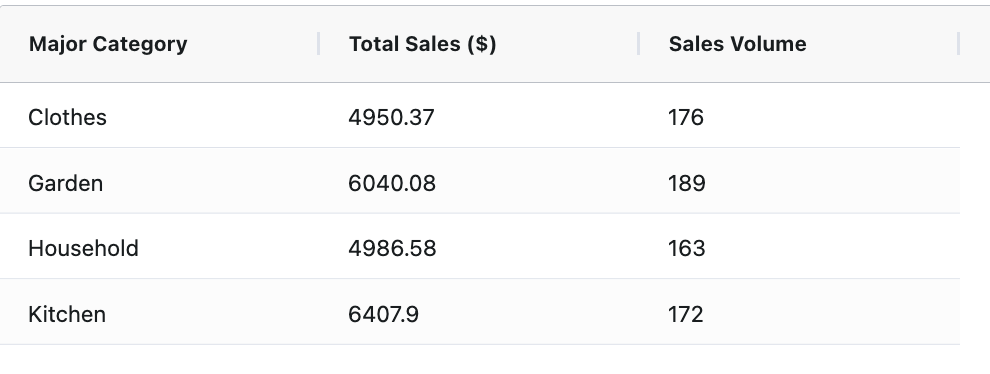
Format the numbers
- Problem: Financial number formatting
- Solution: use
valueFormatter - JavaScript formatting function
- Solution: use
money_fmt = { "function": ( """params.value.toLocaleString( 'en-US', {style: 'currency', currency: 'USD'})""" )}column_defs = [ {"field": "Major Category"}, {"field": "Total Sales ($)", "valueFormatter": money_fmt}, {"field": "Sales Volume"} ] # Add to layout as before
Format numbers output
- Nicely formatted ✨
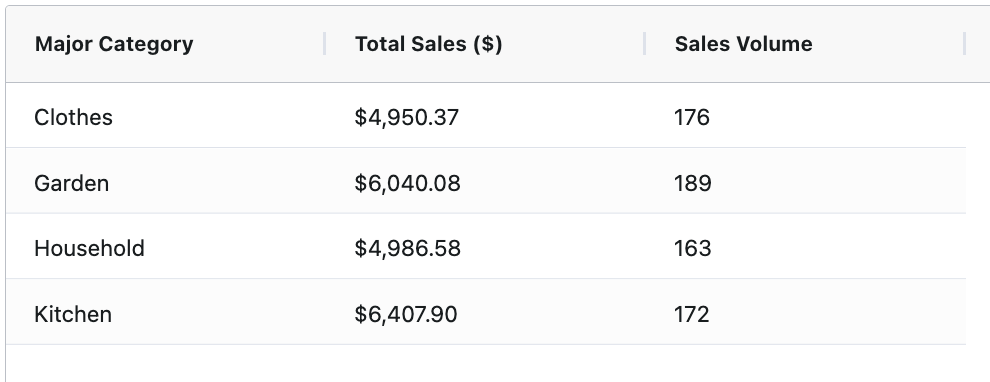
Add sorting
- Sorting enabled by default ⭐
# Turn off globally grid = AgGrid( defaultColDef={"sortable": False} )# Specify for a column column_defs = [ {"field": "Major Category" , "sortable": True}, # Turn on {"field": "Sales Volume" , "sortable": False} # Turn off ]
$$
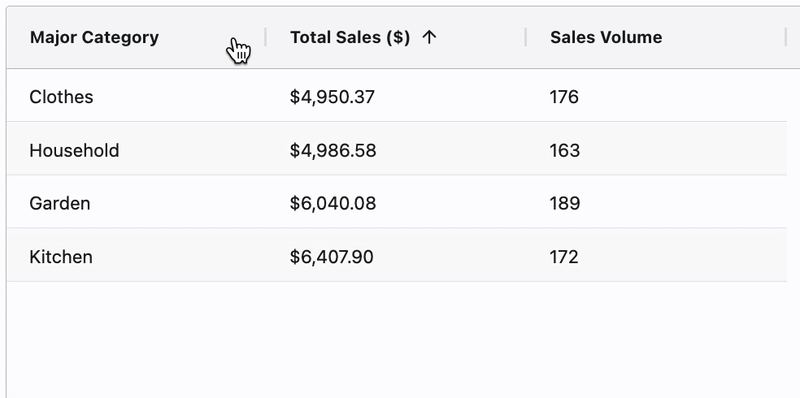
Add filtering
grid = AgGrid(
defaultColDef={
"filter": True
, "floatingFilter": True}
)
$$
- Supports value and condition filters
$$
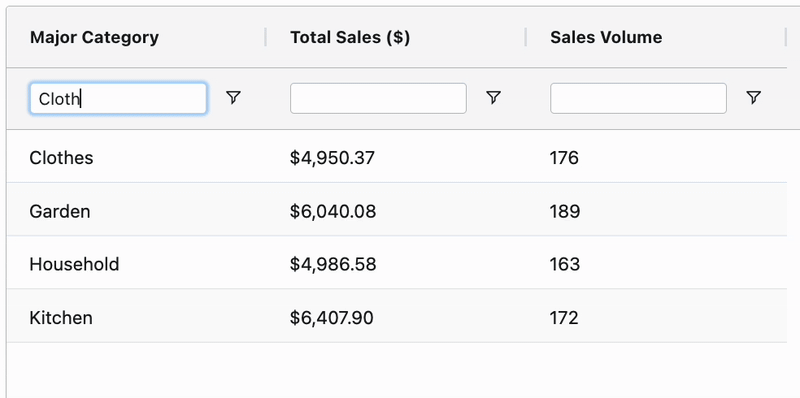
Pagination
- Use pagination for long tables 💡
$$
grid = AgGrid(
dashGridOptions={
"pagination": True,
"paginationPageSize": 2
}
$$
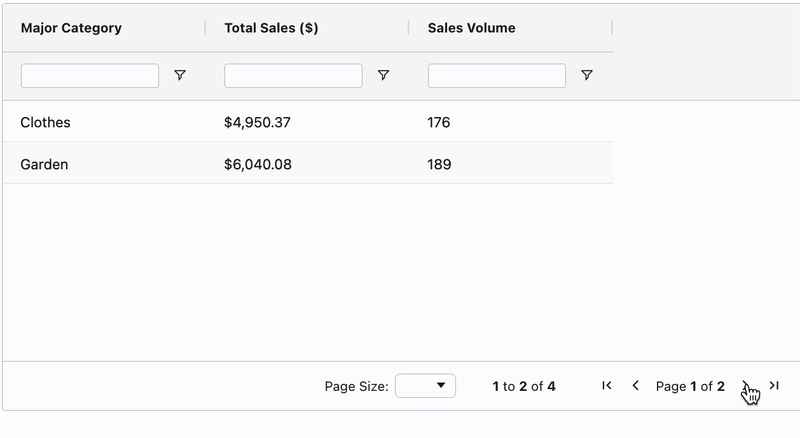
- Sort and filter apply table-wide 📌
Let's practice!
Building Dashboards with Dash and Plotly

