Interactive components
Building Dashboards with Dash and Plotly

Alex Scriven
Data Scientist
Enhancing Interactivity
- Some useful interactive components:
dcc.Checklist()= Checkboxesdcc.RadioItems()= Radio buttonsdcc.Slider()/dcc.RangeSlider()= Slider selectorsdcc.DatePickerSingle()/dcc.DatePickerRange()= Similar to sliders but for dates
Sliders
- Slider: drag and move for a single value
- Range Slider: drag and move for two values
- Reminder: Can link to callback
- Update plots or components
A slider:

A range slider:

Sliders in Dash
dcc.Slider(min=10, max=50,value=45,step=5,vertical=False)
Key arguments:
min/max: Bounds of slidervalue: Starting selectionstep: Increment for each notchvertical: To make horizontal or vertical
Date pickers in Dash
DatePickerSingle: Select a single date
dcc.DatePickerSingle(
date=date(2025, 7, 1),
initial_visible_month=datetime.now(),
)
date= starting selectioninitial_visible_month= month shown in popup- Optionally limit
min_date_allowedandmax_date_allowed
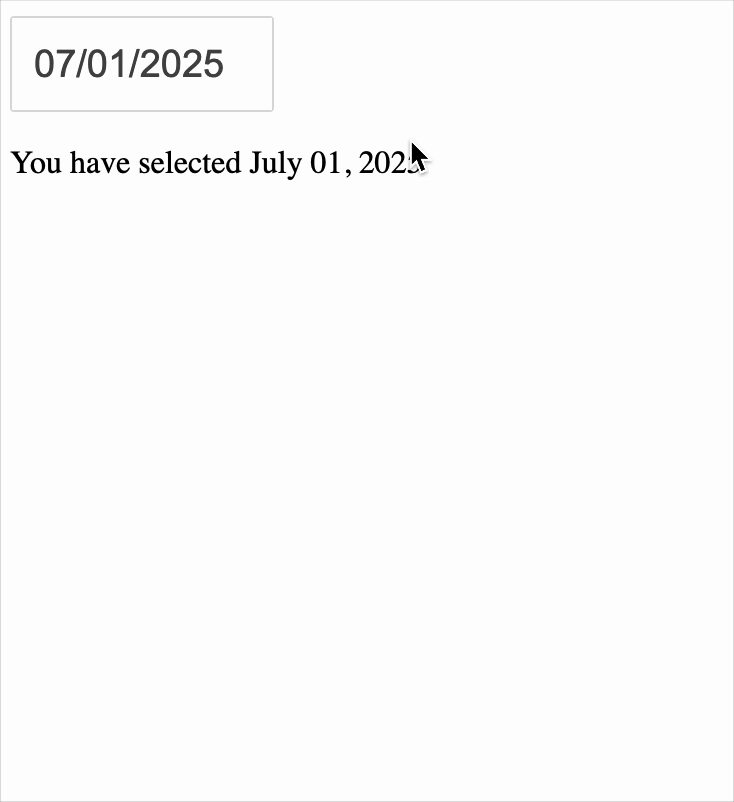
Date Range Picker
- Similar to
DatePickerSingledcc.DatePickerRange( initial_visible_month=datetime.now(), start_date=date(2025, 7, 1), end_date=date(2025, 7, 16), ) - Set an initial
start_dateandend_date
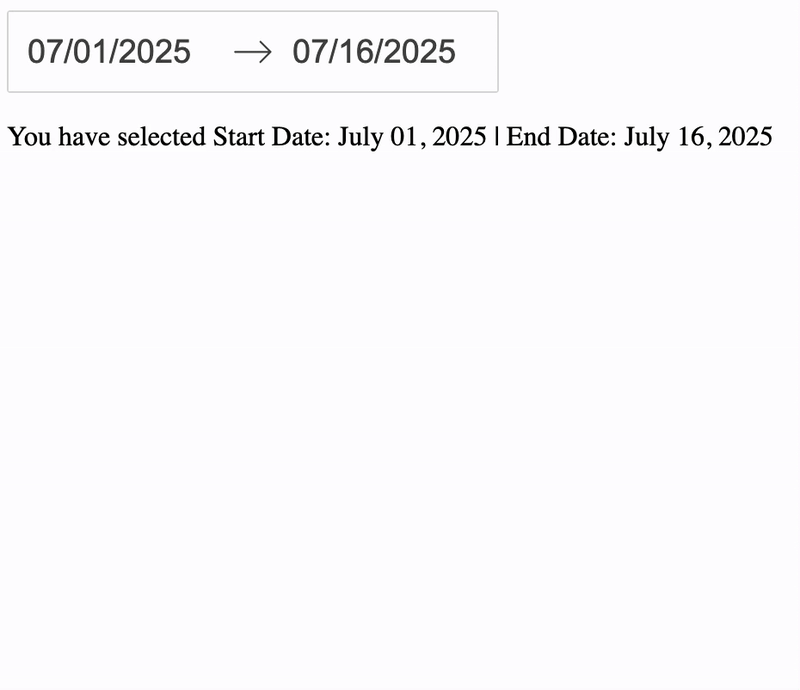
Updating plots
# dcc.DatePickerSingle(id='sale_date') # dcc.Graph(id='sales_cat')@callback( Output(component_id='sales_cat', component_property='figure'), Input(component_id='sale_date', component_property='date'))def update_plot(input_date): sales = ecom_sales.copy(deep=True)if input_date: sales = sales[sales['InvoiceDate'] == input_date]# Create fig return fig
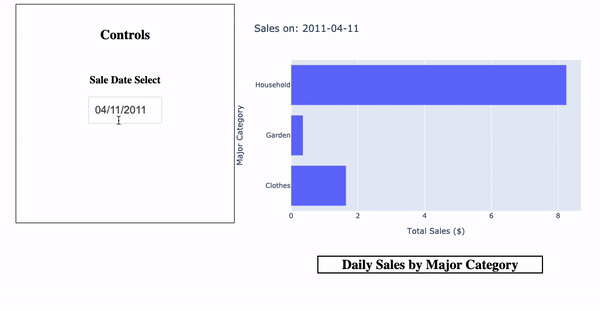
Let's practice!
Building Dashboards with Dash and Plotly

