Advanced CSS in Dash
Building Dashboards with Dash and Plotly

Alex Scriven
Data Scientist
CSS for spacing between objects
The 'Box Model' considers each HTML element as a box with layers:
- Content of the object (
height&widthproperties) - Padding (outside the content)
- Border (between padding and margin)
- Margin (outside the border, separating one element from another)
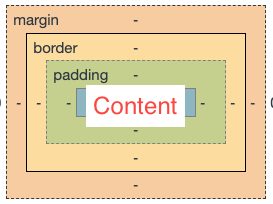
Adding a border
The border CSS argument takes three elements:
'border':'A B C'- A = thickness in pixels
- B = style (E.g.,
solidordotted) - C = color (E.g.,
red)
A border on our app
dcc.Graph(figure=ecom_bar,
style={'width':'500px',
'height':'450px',
'border':'5px dotted red'}
)
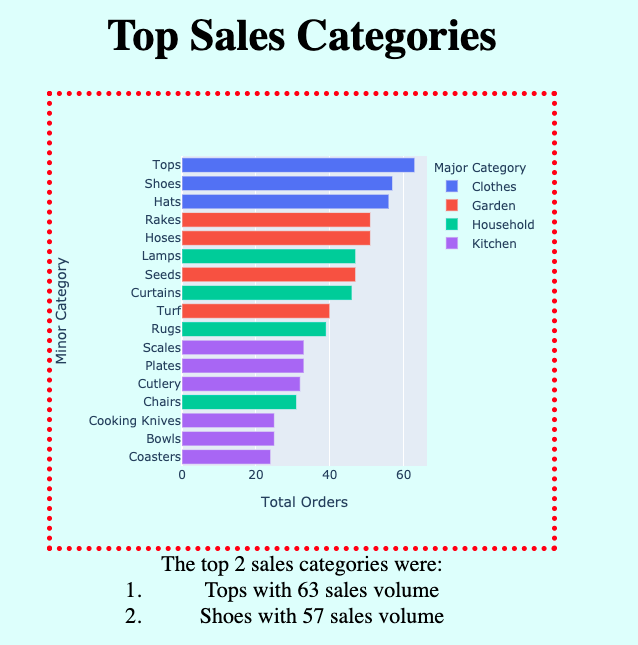
CSS spacing
To set the spacing of an HTML element:
- Specify four numbers for each property (Padding & Margin)
- Clockwise will be top, right, bottom, left
- Alternatively: one number (will be applied to all sides)
- Alternatively: two numbers for top-bottom and left-right
E.g., 'padding':'10px 5px 5px 15px'
$$
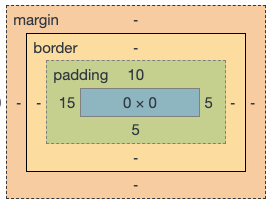
Adding padding in Dash
No padding:
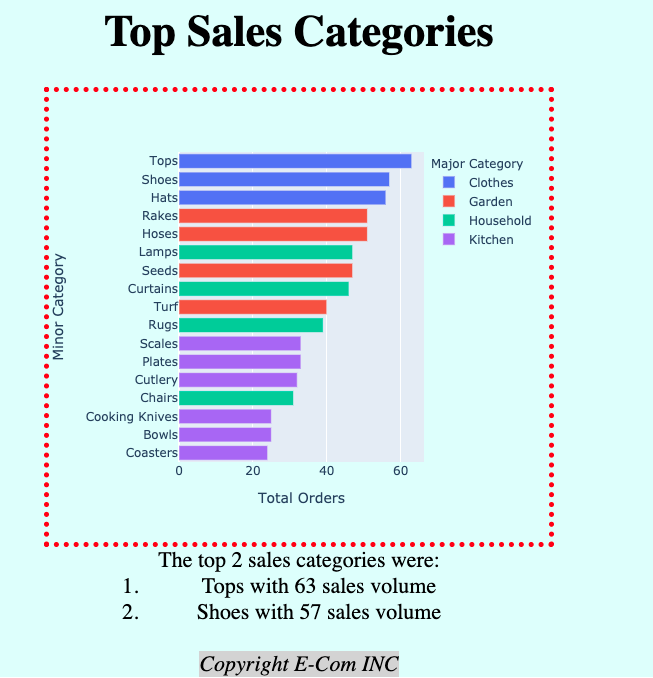
Adding 'padding':'100px':
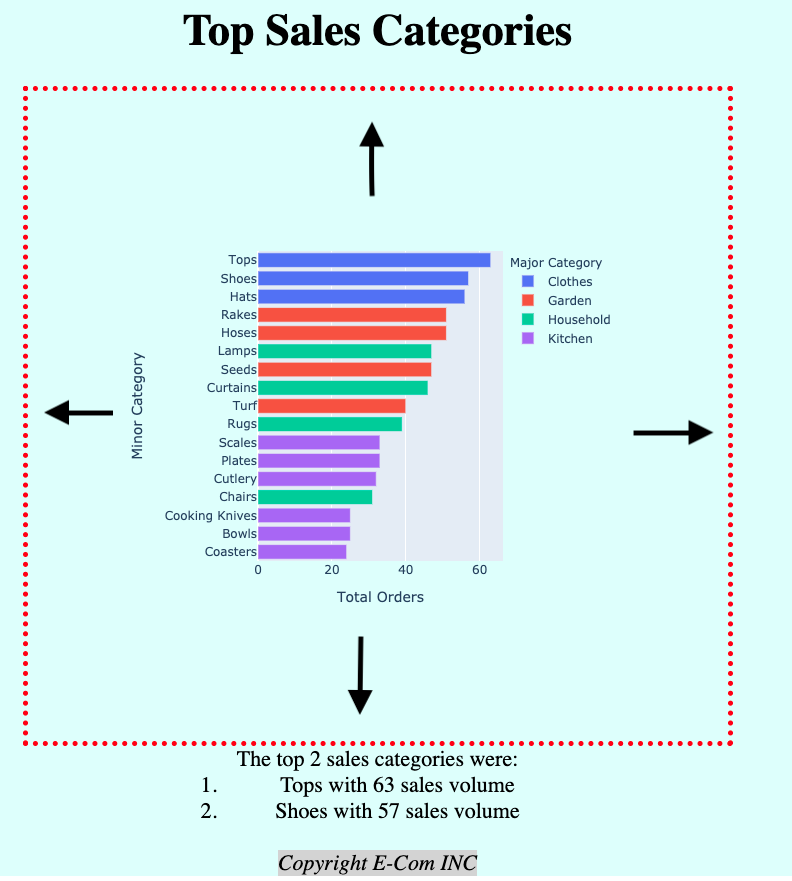
Adding margin in Dash
No margin:
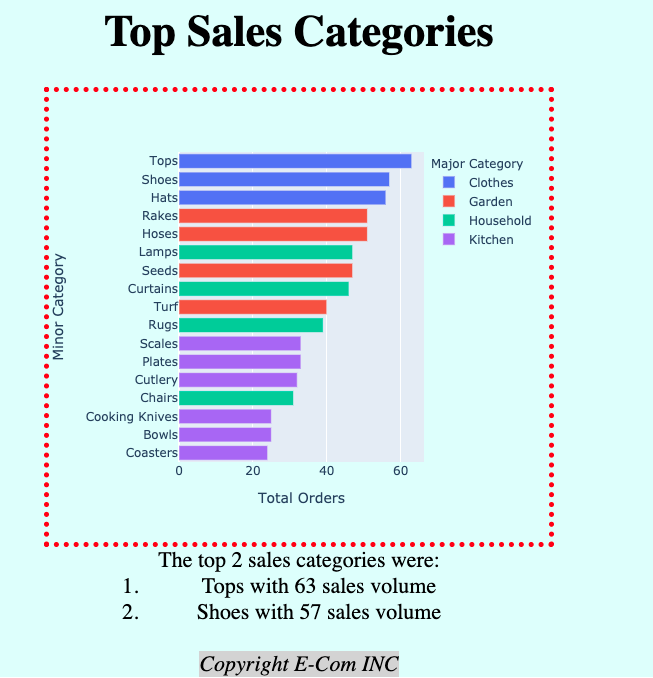
Adding margin: 100px auto:
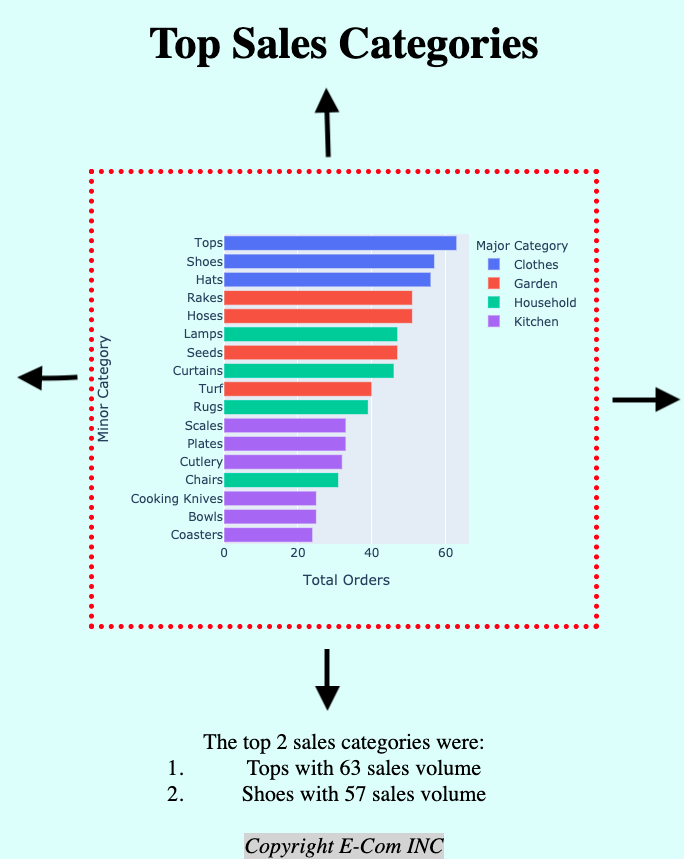
Centering with auto margin
With: 'margin':'100px'
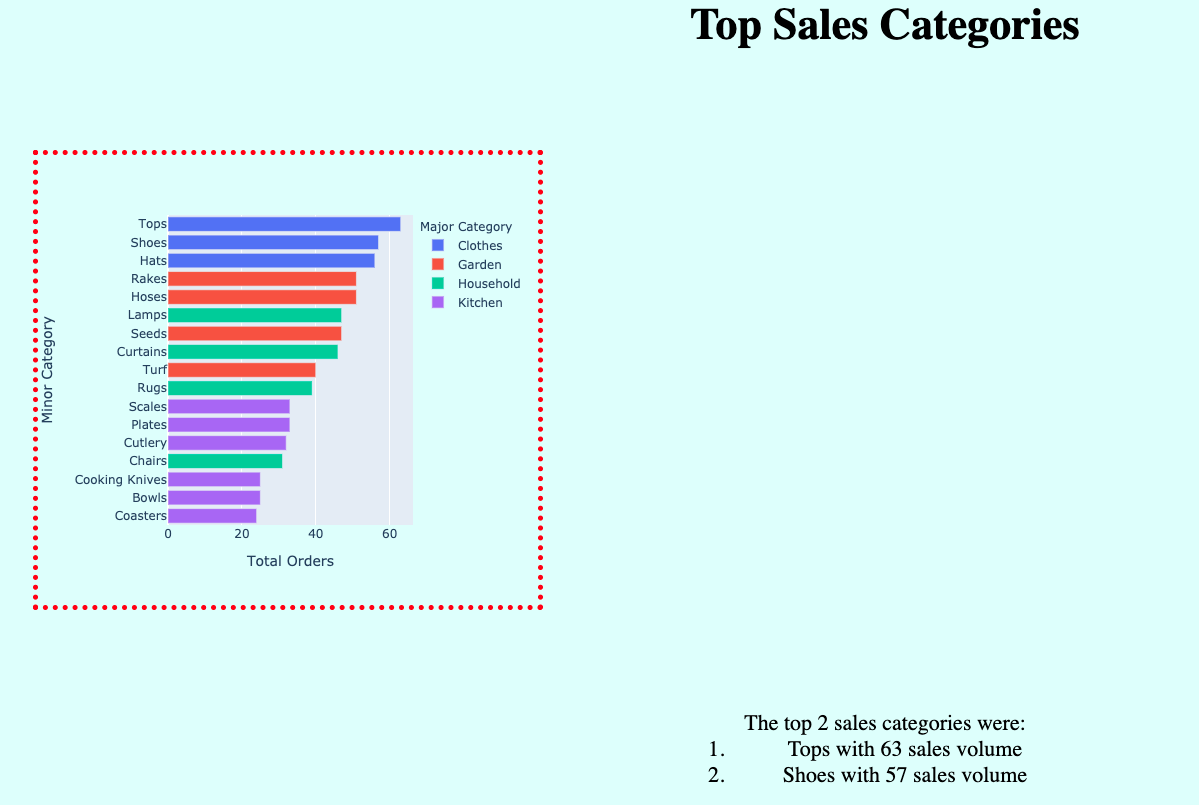
With: 'margin':'100px auto'
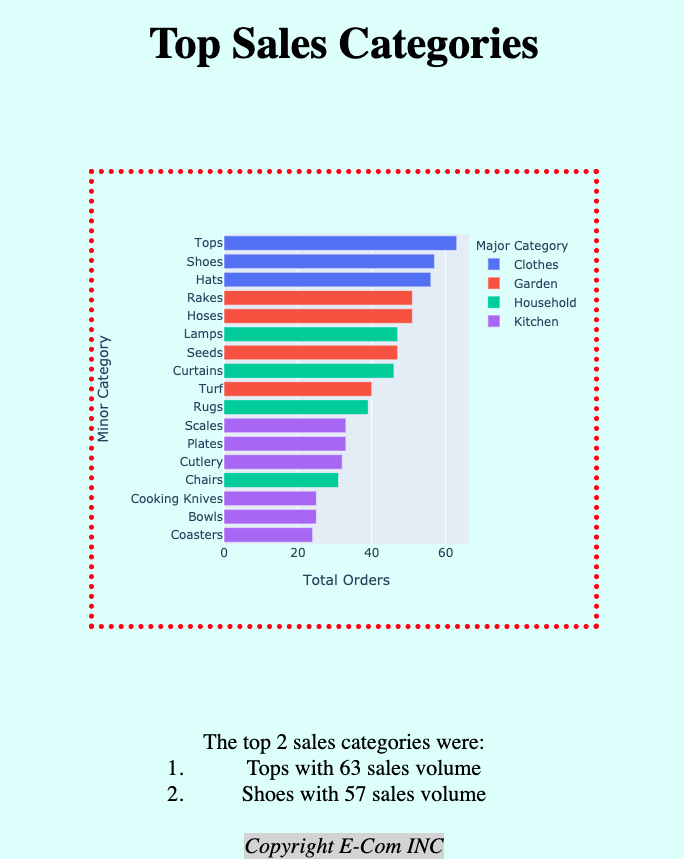
CSS for layout
Elements not aligning? HTML elements can either be 'inline' or 'block' elements.
- Inline render on the same line
- Have no height or width (or box) properties
- Examples include <strong>, <a>, <img>
- Block stack on top of one another as they include a line break
- Can't have more than one side-by-side
- Examples include <h1>, <div>
- There is also inline-block
- Can set height/width/box properties
- Can be side-by-side
Inline-block elements
$$
<div style='width:50px;height:50px;
background-color:blue'></div>
<div style='width:50px;height:50px;
background-color:red
;display:inline-block'></div>
<div style='width:50px;height:50px;
background-color:green;
display:inline-block'></div>
$$
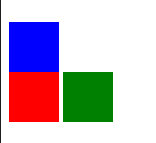
Let's practice!
Building Dashboards with Dash and Plotly

