Introduction to Advanced Editor
Data Transformation in Power BI

Maarten Van den Broeck
Content Developer at DataCamp
What is the advanced editor?
The advanced editor allows you to view and edit the underlying code of your query
Any transformation you make to your data is translated into M code (also referred to as M Language) - the language of Power Query
DAX code allows you to analyze your data, M code allows you to transform and load it
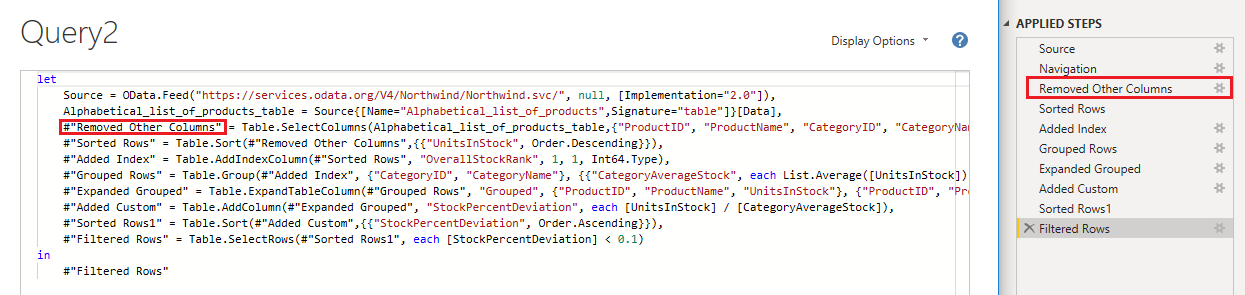
The difference between M code and DAX
DAX Code
Power BI
- Data Analysis eXpressions
- Used to create metrics and analyze data
- Create calculations without changing data
- Filters and summarizes columns
- Not case-sensitive
M Language
Power Query
- Data Mashup
- Used to load, transform, and create data
- Remove or rename columns
- Pivot, unpivot, transpose, group your data
- Case-sensitive
M Language and the applied steps
- Any transformation you make is automatically converted to the appropriate M code, and vice versa
- M code and Power Query transformations share a 1:1 relationship
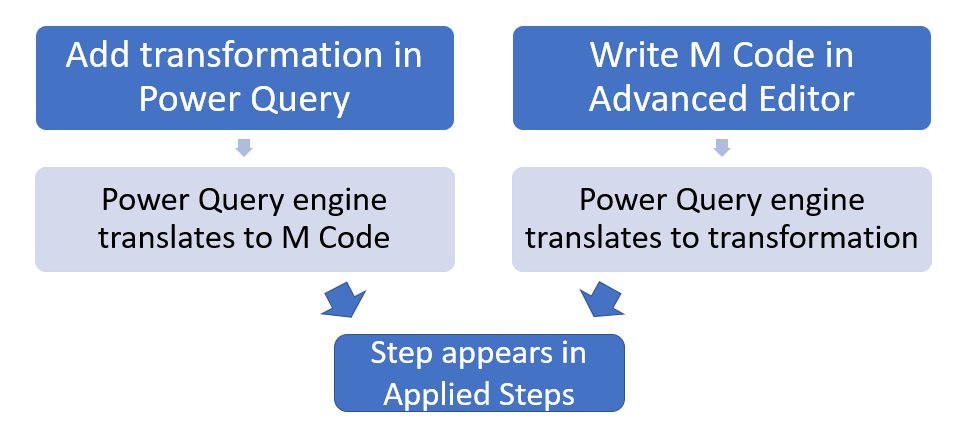
Writing M language
- Write your own M language allows you to:
- Store variables for use in the query
- Implement custom functions
- Make advanced transformations
- Add comments with
//
Intro to M language
Value types in M language:
- Number =
123 - Text =
"DataCamp" - Logical =
true - Date =
1/20/2022 - List =
{123, "DataCamp", true} - Table =
#table( {"Index", "Value"}, {{"A", 123}, {"B", "DataCamp"}, {"C", true}})
Table created by example code:
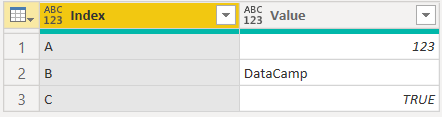
Let's practice!
Data Transformation in Power BI

