Cell mathematics!
Introduction to Google Sheets
James Chapman
Curriculum Manager, DataCamp
Formulas
- Calculate results from other values
- Support common arithmetic operations, including:
+,-,*, and/ - Allow interested stakeholders to see how values were calculated
Writing formulas
=tells the spreadsheet that we are writing a formula in the cell

Arithmetic examples
Addition
Formula:
= 5 + 15Displayed value:
20
Subtraction
Formula:
= 12.5 - 7Displayed value:
5.5
Multiplication
Formula:
= 2 * 3.2Displayed value:
6.4
Division
Formula:
= 8 / 3Displayed value:
2.666666667Dividing by zero →
#DIV/0!
More advanced arithmetic
- Exponentiation:
^→ caret
Formula: = 2 ^ 3
Displayed value: 8
- Specify order of operations:
()
Formula: = (2 + 3) * 6
Displayed value: 30
Order of operations
- Complex formula:
= (2 + 4) / 3 - 2- Parentheses
() - Exponents
^ - Multiplication
*and division/ - Addition
+and subtraction-
- Parentheses
Editing formulas
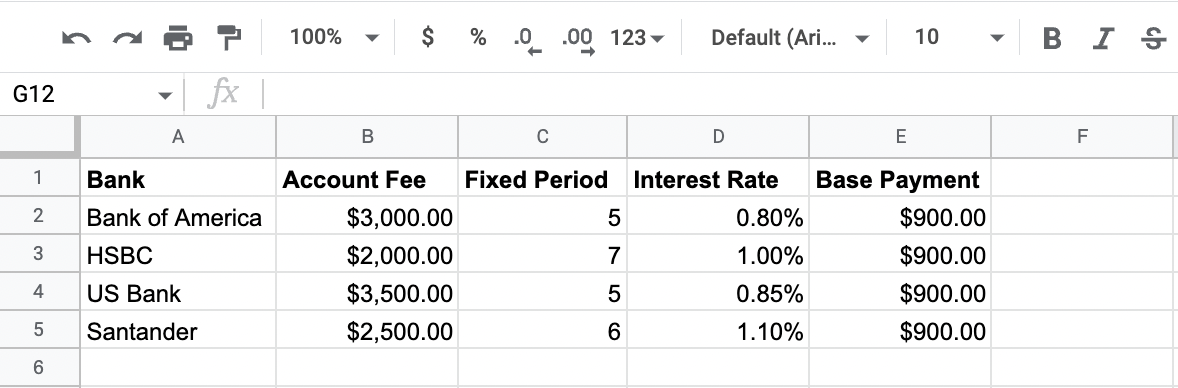
Editing formulas

Editing formulas
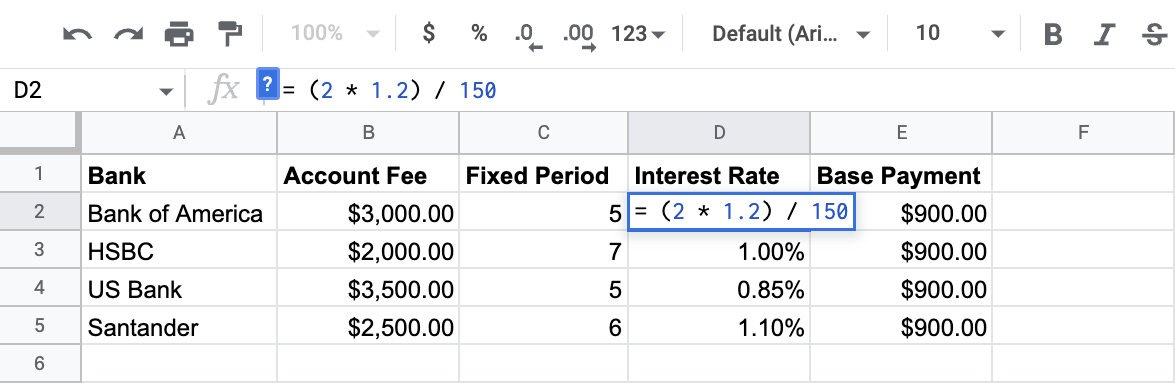
Editing formulas
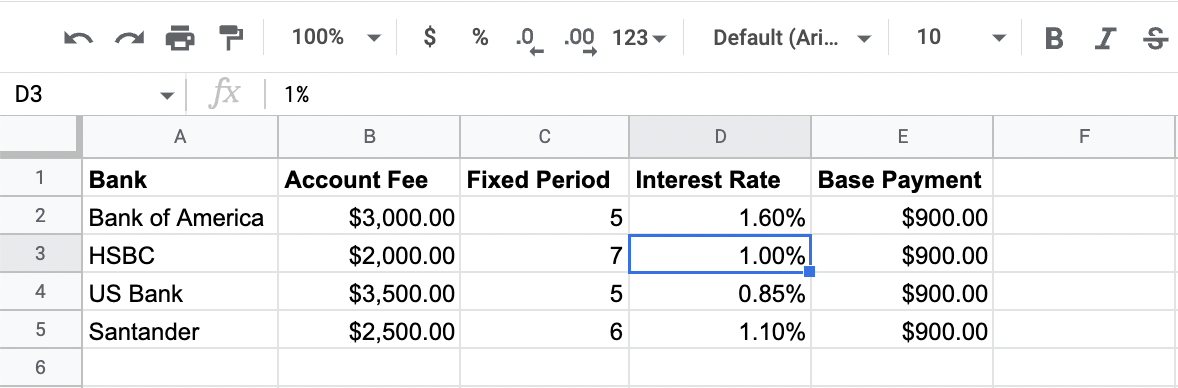
Calculating percentages
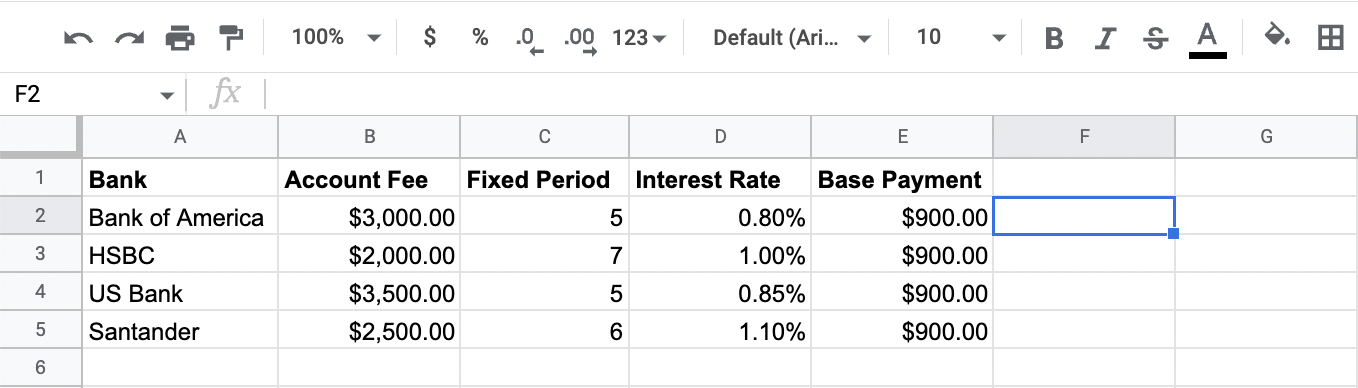
Calculating percentages

Calculating percentages

Calculating percentages
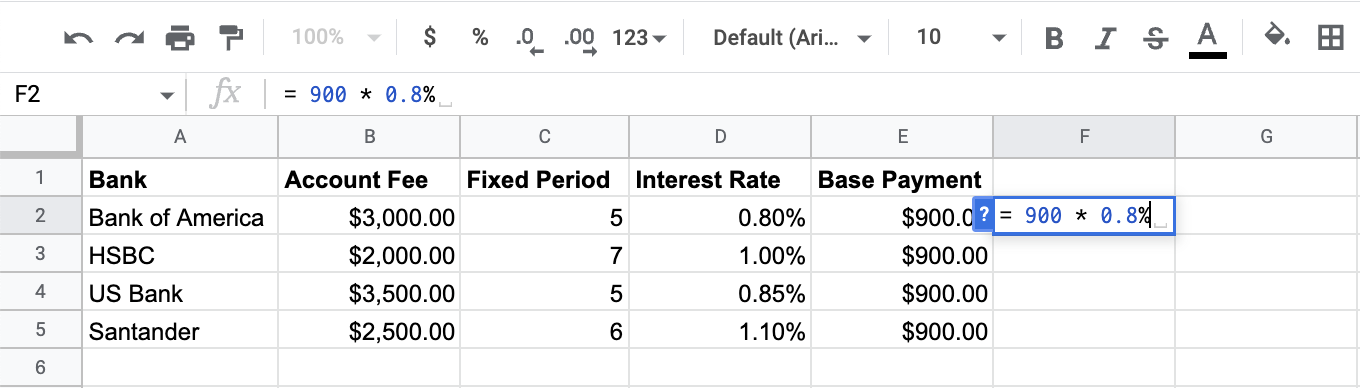
Calculating percentages
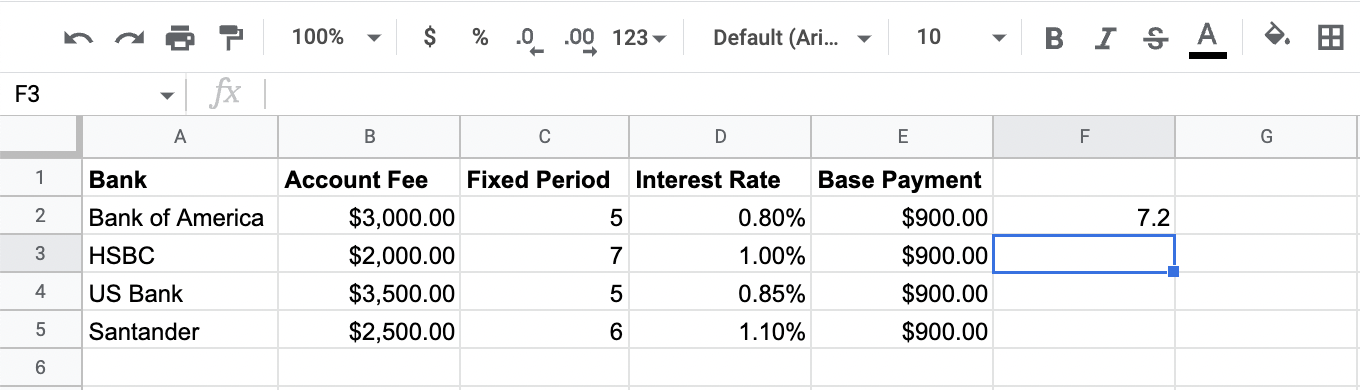
Let's practice!
Introduction to Google Sheets

