Calculations with cell references
Introduction to Google Sheets
James Chapman
Curriculum Manager, DataCamp
Recap: arithmetic in Google Sheets
- Spreadsheets supports common arithmetic operations:
- Addition:
+ - Subtraction:
- - Multiplication:
* - Division:
/ - Exponentiation:
^ - Specify order of operations:
()
- Addition:
Recap: arithmetic in Google Sheets
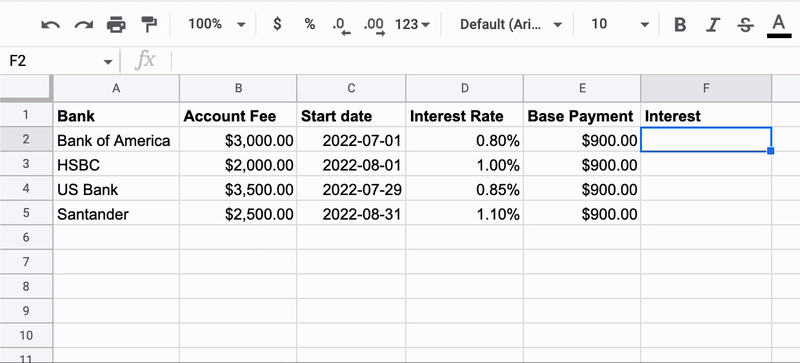
Recap: arithmetic in Google Sheets
- Slow process → won't scale for larger datasets
- Error-prone due to typos when copying values
- Each formula would have to be manually edited if values change
Performing arithmetic on cell references
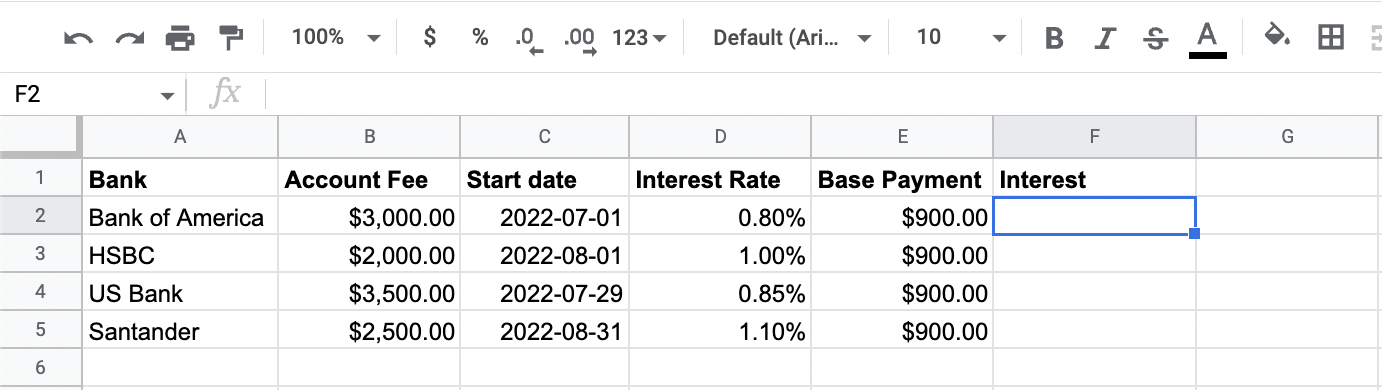
Performing arithmetic on cell references
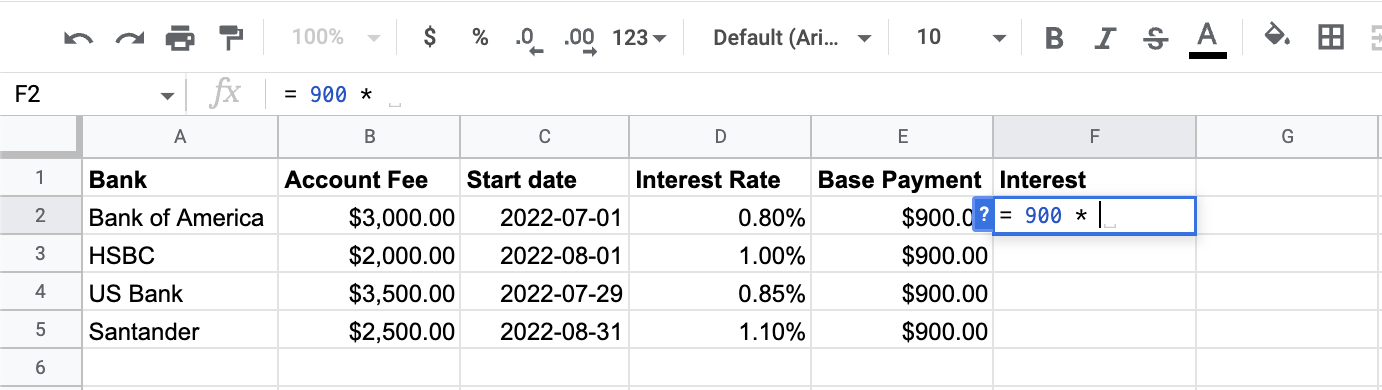
Performing arithmetic on cell references
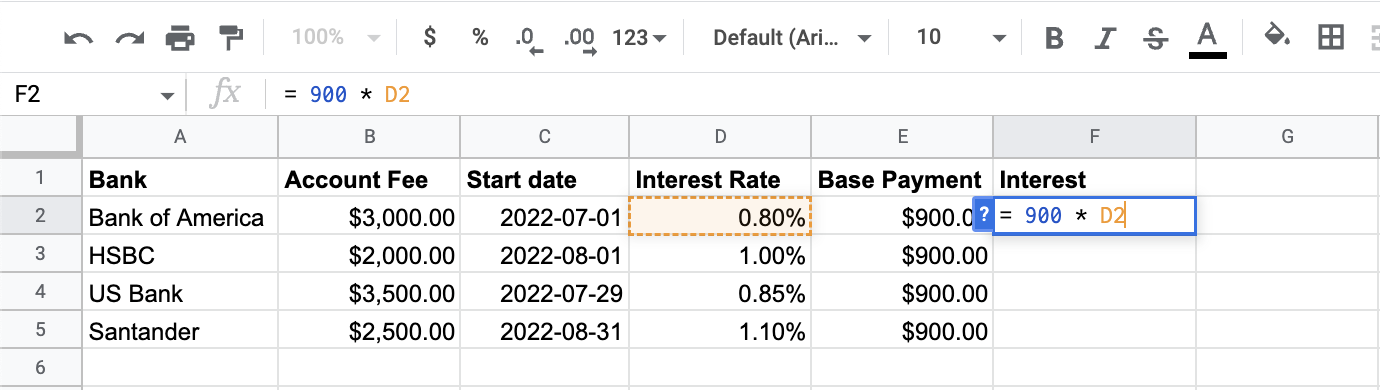
Performing arithmetic on cell references
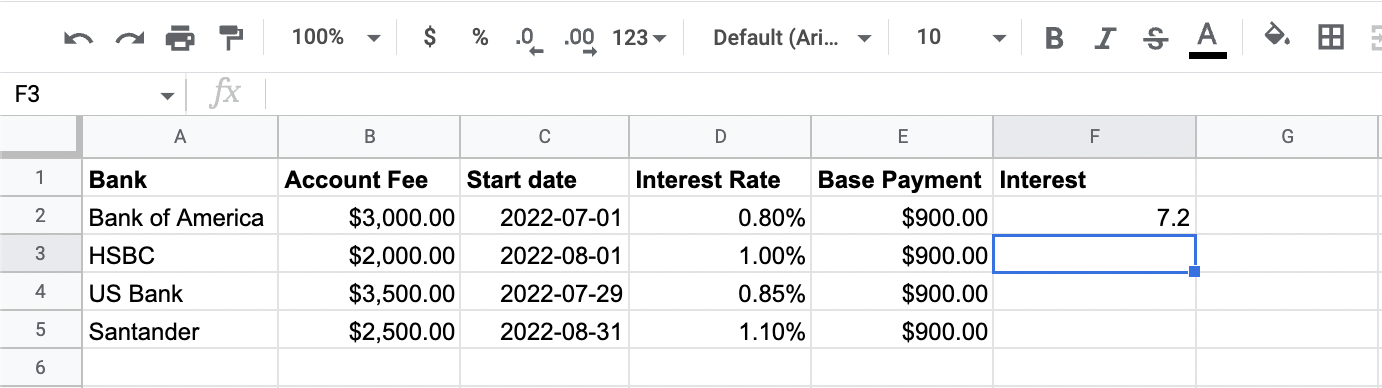
Performing arithmetic on cell references
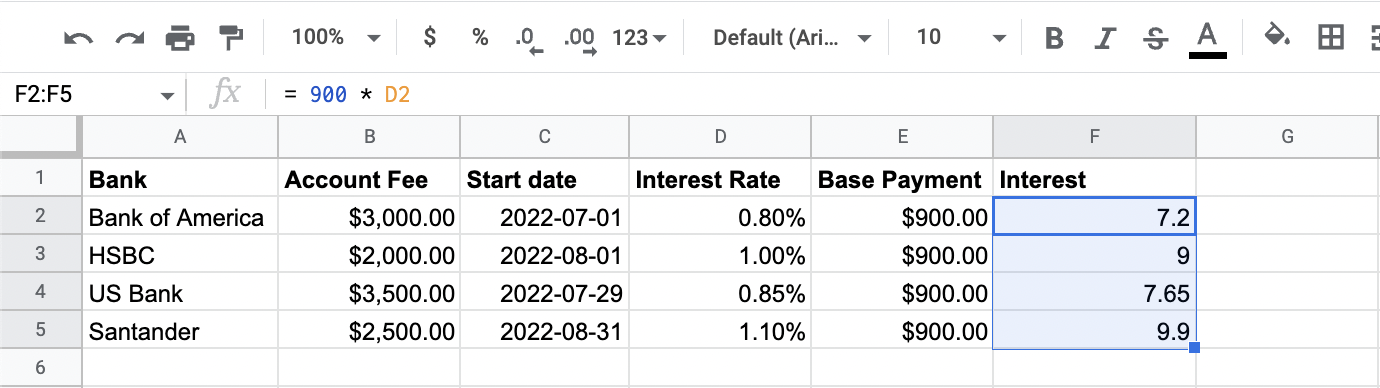
Performing arithmetic on cell references
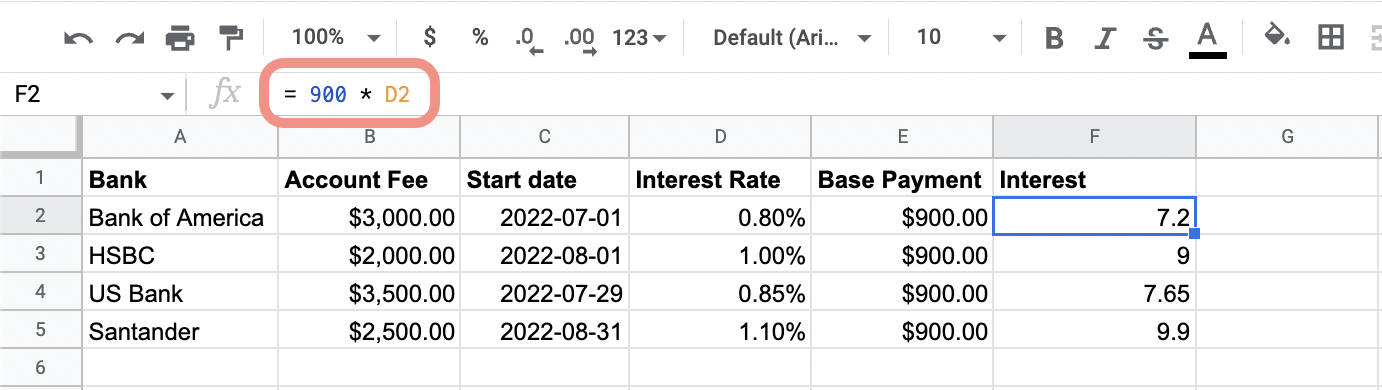
Performing arithmetic on cell references
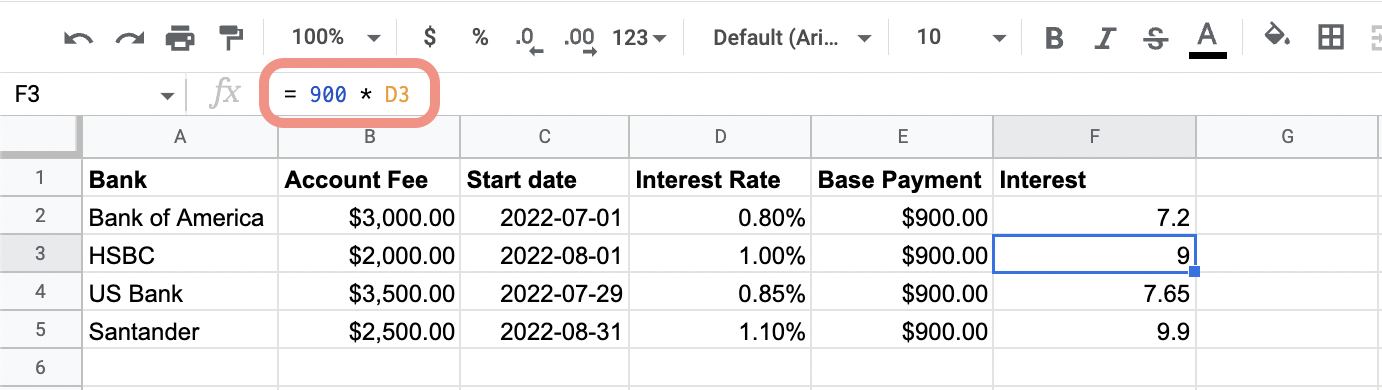
Performing arithmetic on cell references
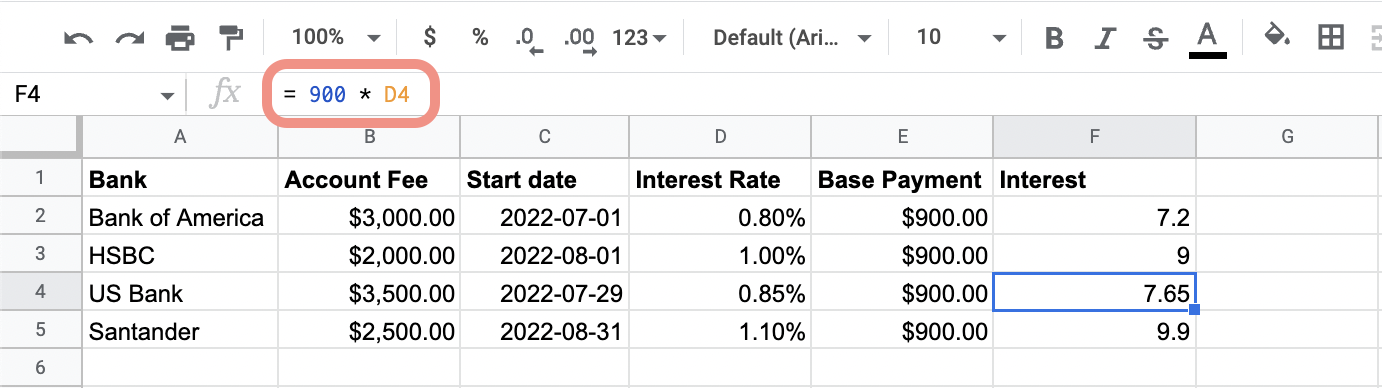
Performing arithmetic on cell references
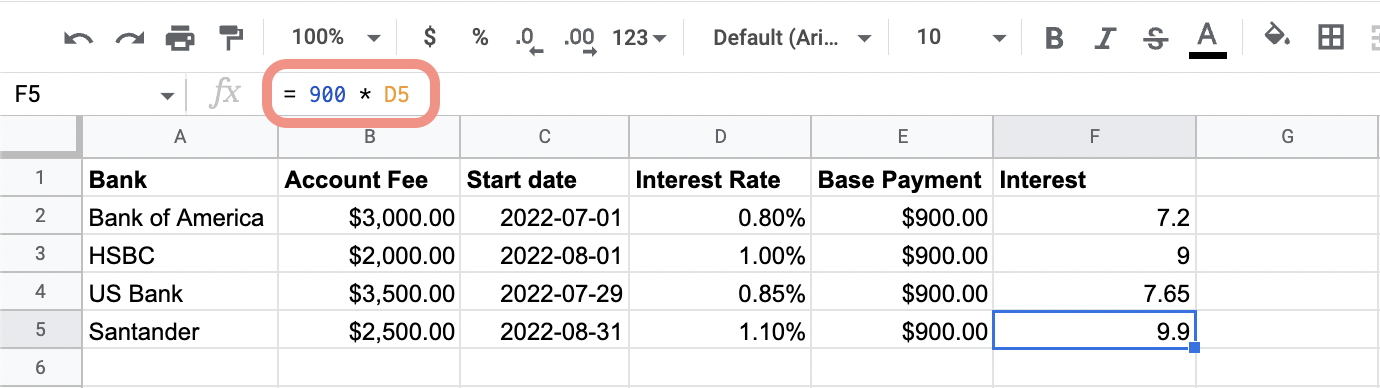
Combining references in calculations
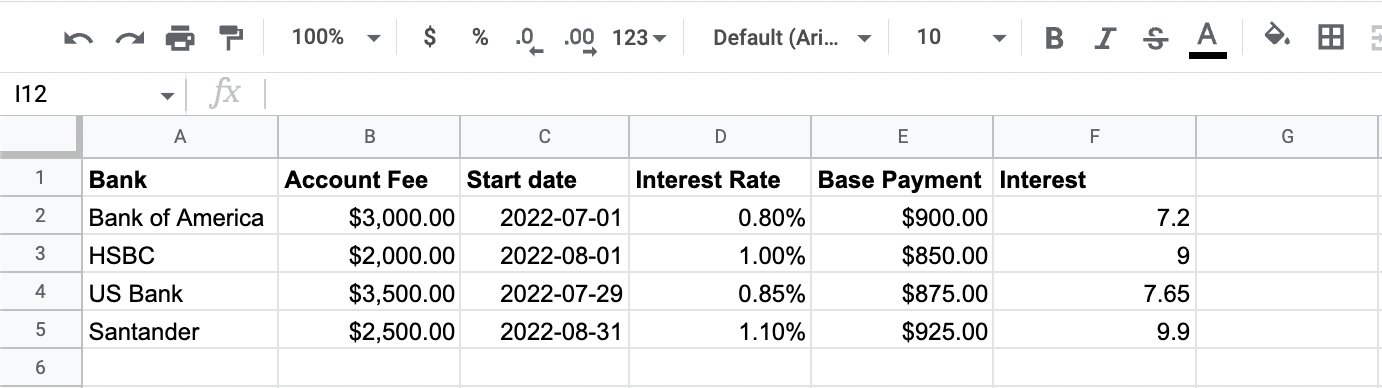
Combining references in calculations
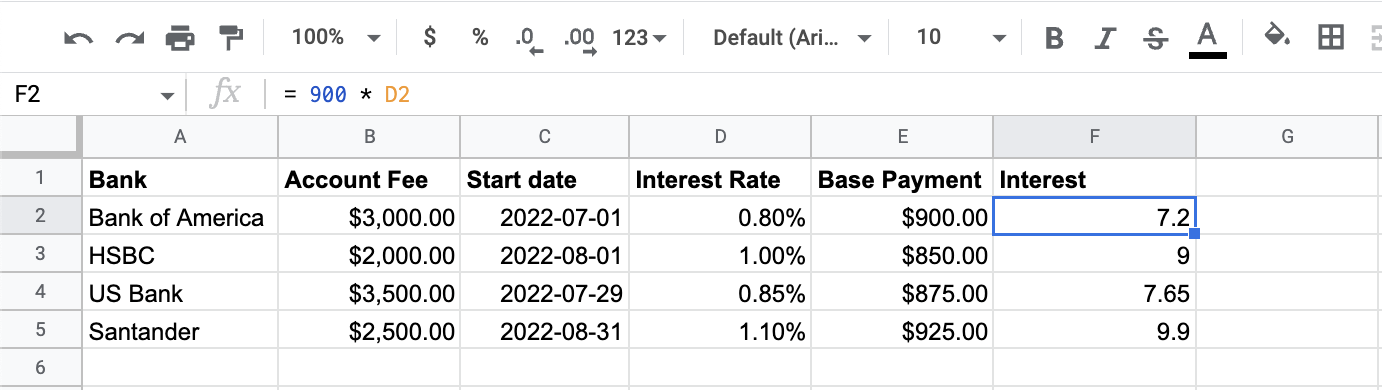
Combining references in calculations
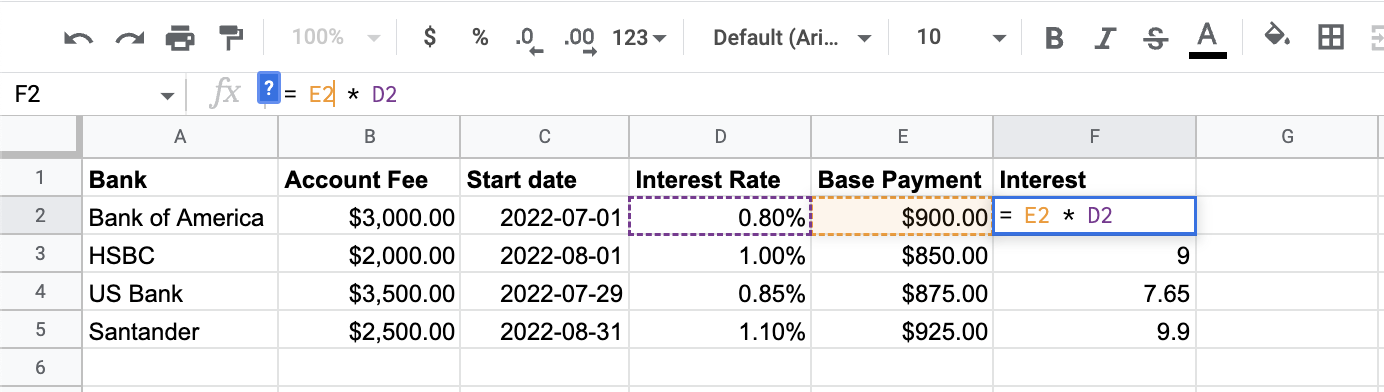
Combining references in calculations
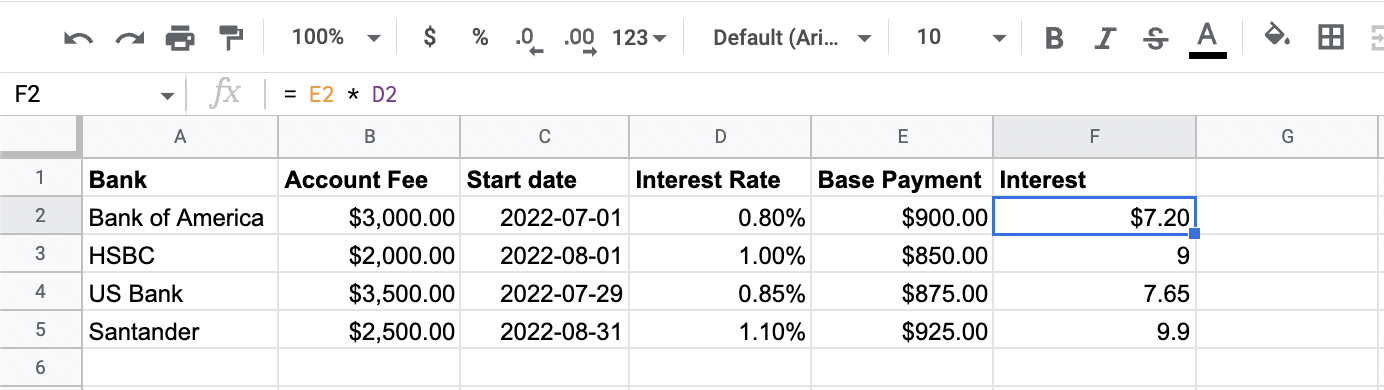
Combining references in calculations
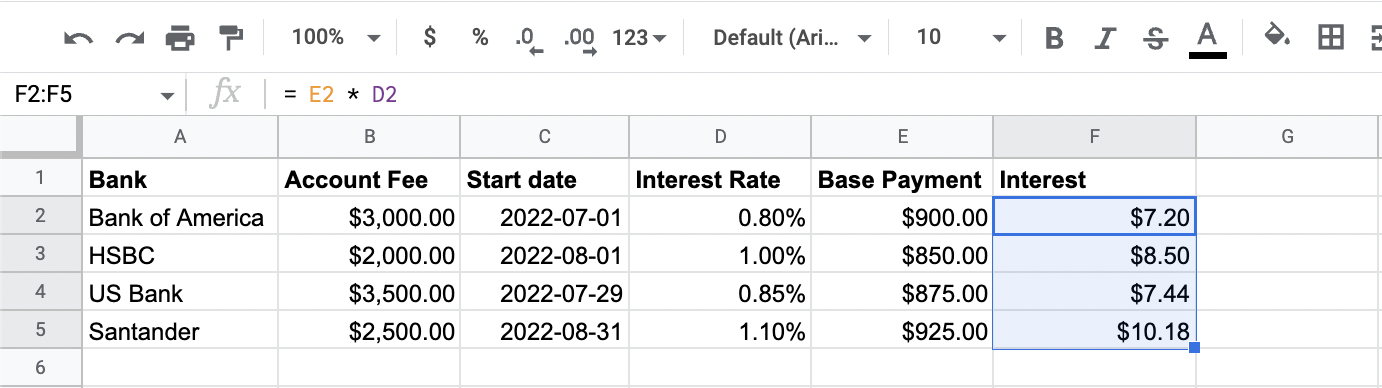
Combining references in calculations
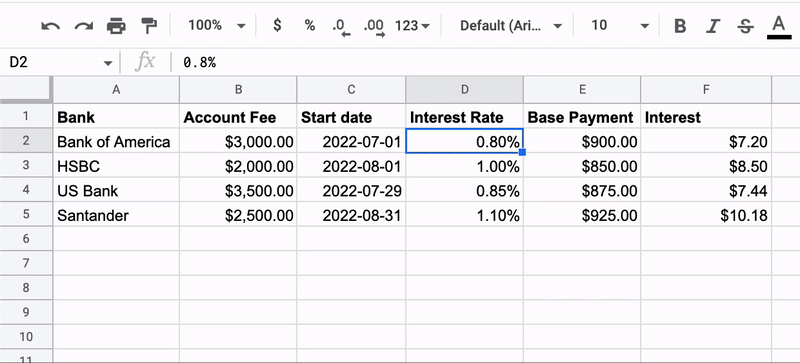
Comparing references
Comparison operators:
- Equal to:
= - Not equal to:
<> - Greater than:
> - Less than:
< - Greater than or equal to:
>= - Less than or equal to:
<=
- Equal to:
Return
TRUEorFALSEvalues
Comparing references
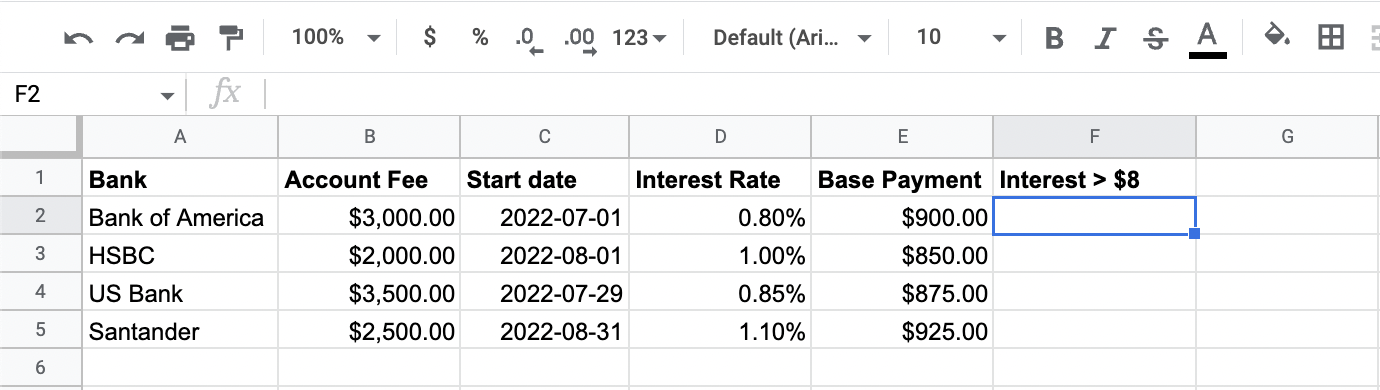
Comparing references
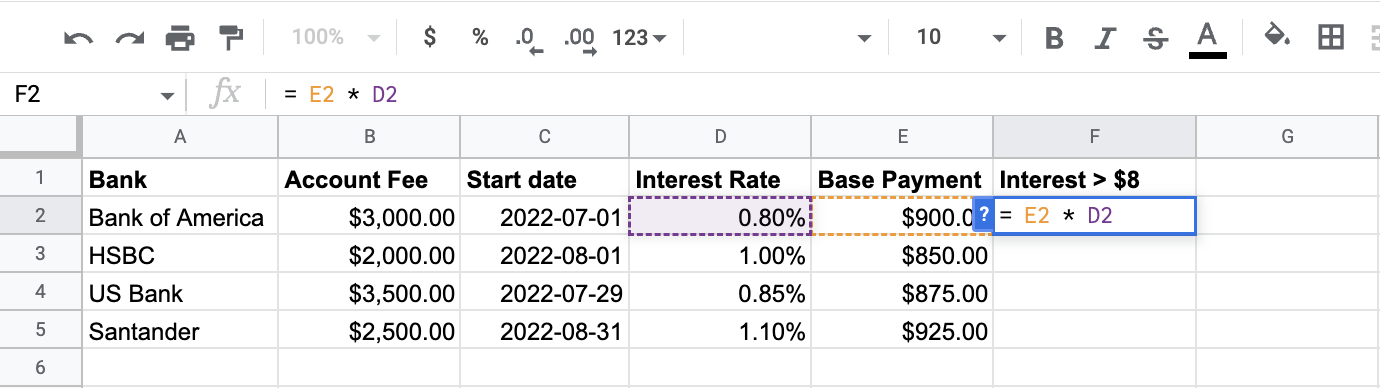
Comparing references
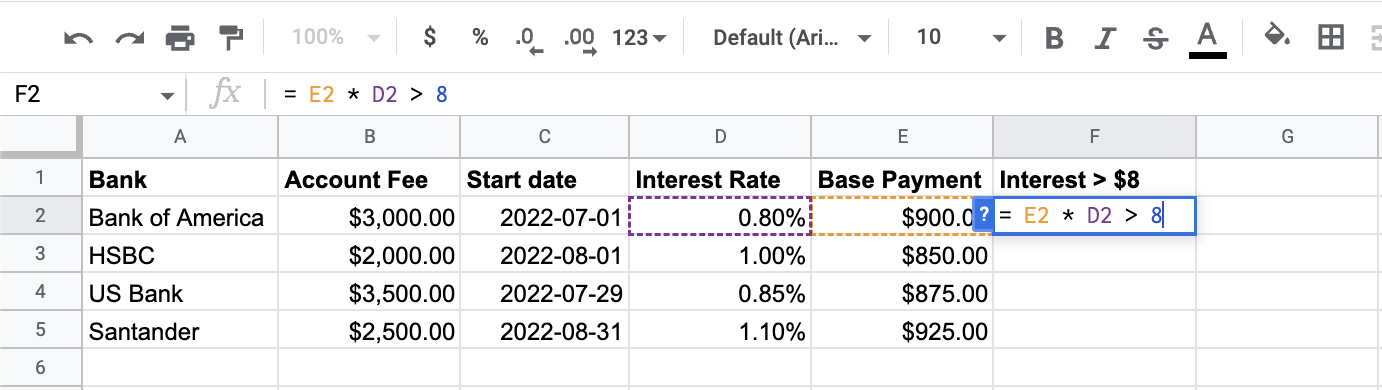
Comparing references
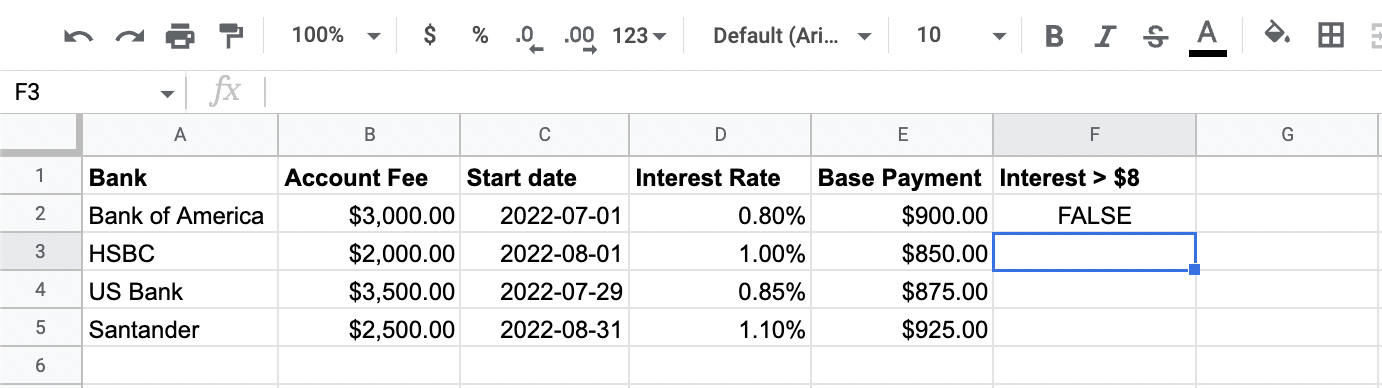
Comparing references
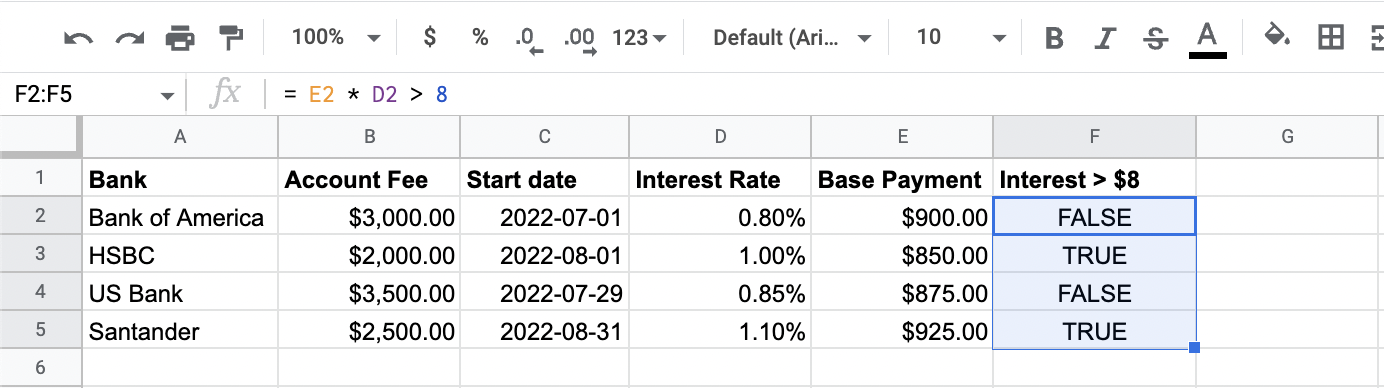
Let's practice!
Introduction to Google Sheets

