Summary statistics
Data Analysis in Google Sheets
James Chapman
Curriculum Manager, DataCamp
Exploring data
- Characterize the data
- Identify data quality issues

Summary statistics
Measures of frequency:
- How often does a value occur?
Measures of center:
- What does a typical value look like?
Measures of spread:
- How do values vary across the dataset?
Measures of frequency
- Count:
COUNT()COUNTA()COUNTBLANK()
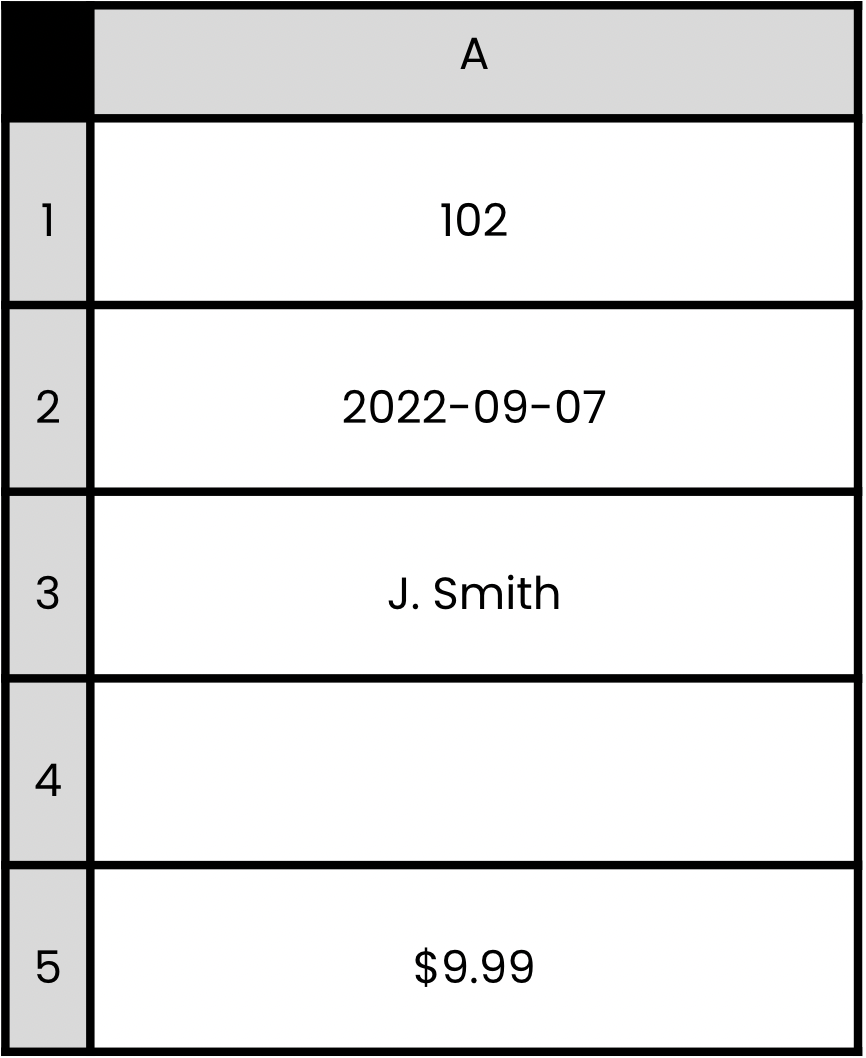
COUNT()
- Counts cells containing numerical data
- Dates
- Currencies
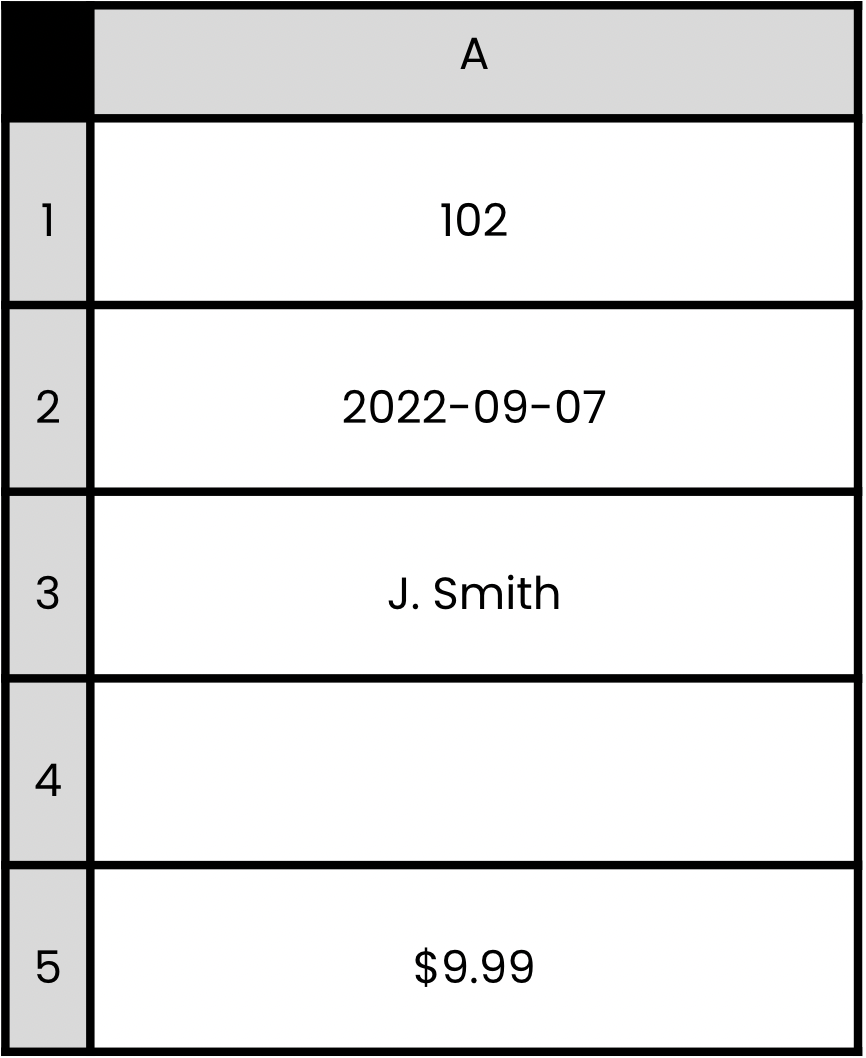
COUNT()
- Counts cells containing numerical data
- Dates
- Currencies
= COUNT(A1:A5)
3
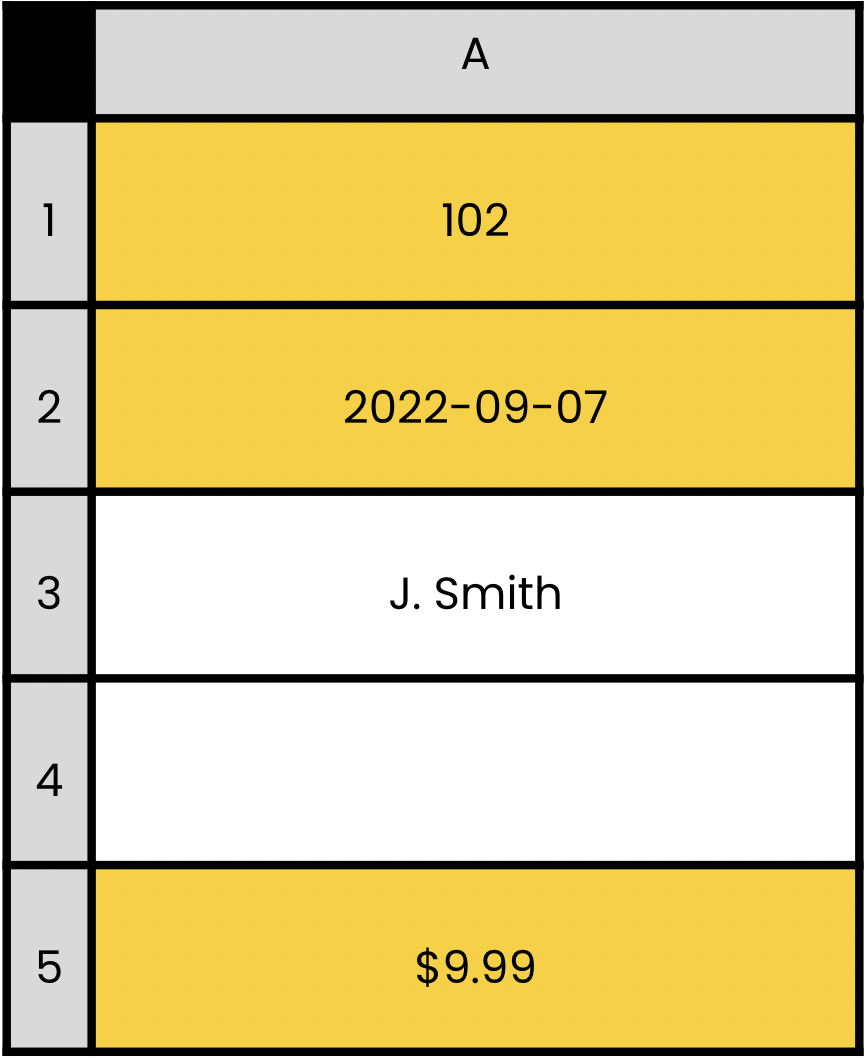
COUNTA()
- Counts cells containing any data type
- Empty strings (
"") - Errors (
#DIV/0!)
- Empty strings (
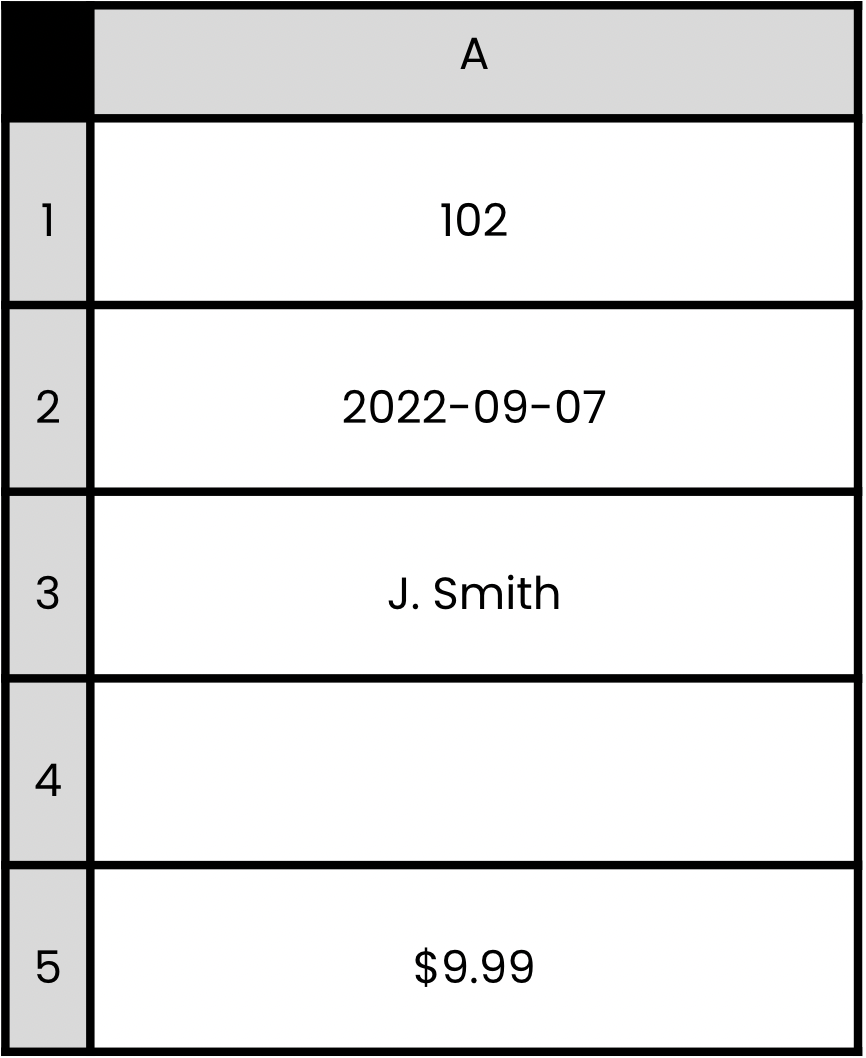
COUNTA()
- Counts cells containing any data type
- Empty strings (
"") - Errors (
#DIV/0!)
- Empty strings (
= COUNTA(A1:A5)
4
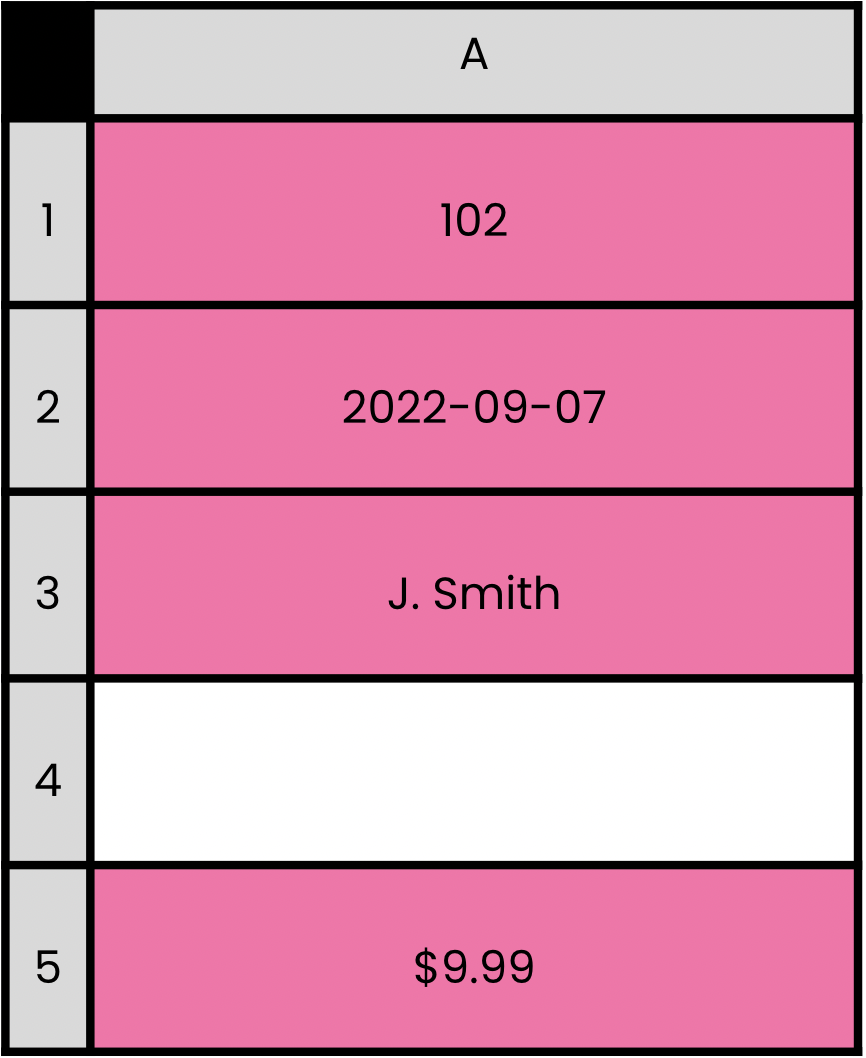
COUNTBLANK()
- Counts blank cells
- Empty cells
- Empty strings (
"")
= COUNTBLANK(A1:A5)
1
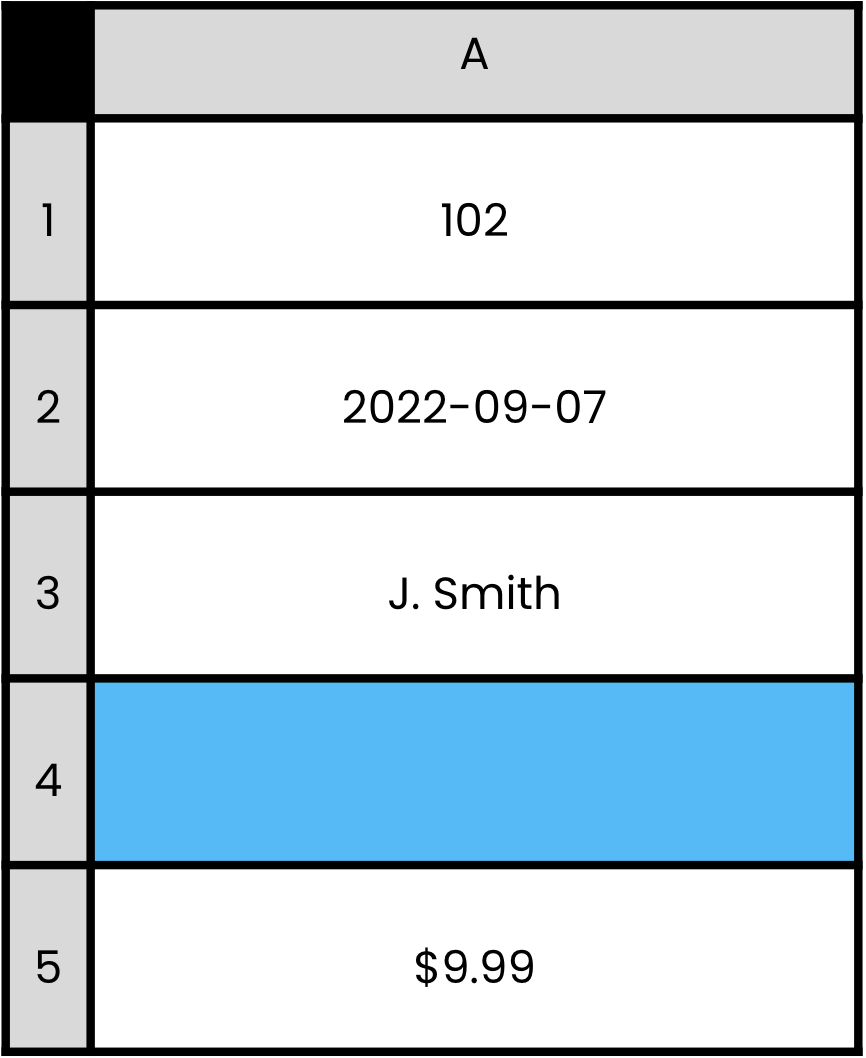
Measures of center
- Aim to describe a "typical" value
- Mean
- Often referred to as "average"
- Sum of values / Count of values
- Median
- The middle number in a sorted list of values
- Used when there are outliers
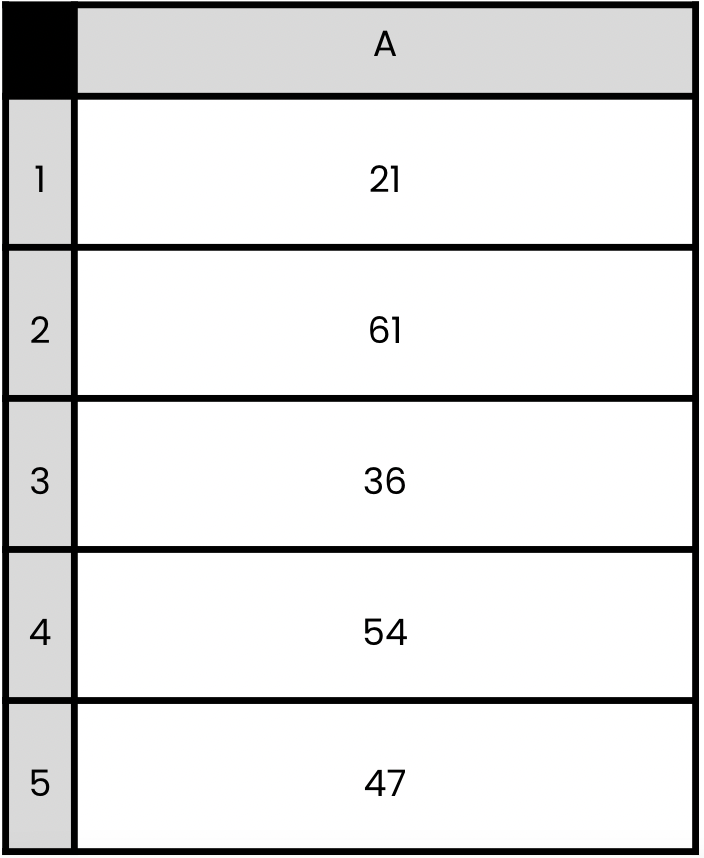
Mean
- Sum of values / Count of values
= SUM(A1:A5)
219
= SUM(A1:A5) / COUNT(A1:A5)
43.8
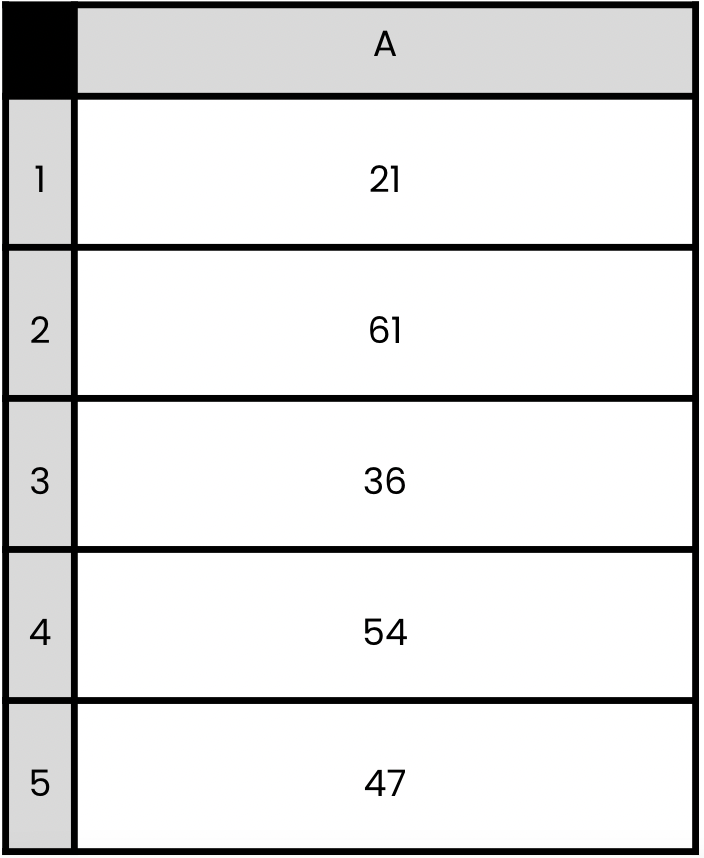
AVERAGE()
- Sum of values / Count of values
= AVERAGE(A1:A5)
43.8
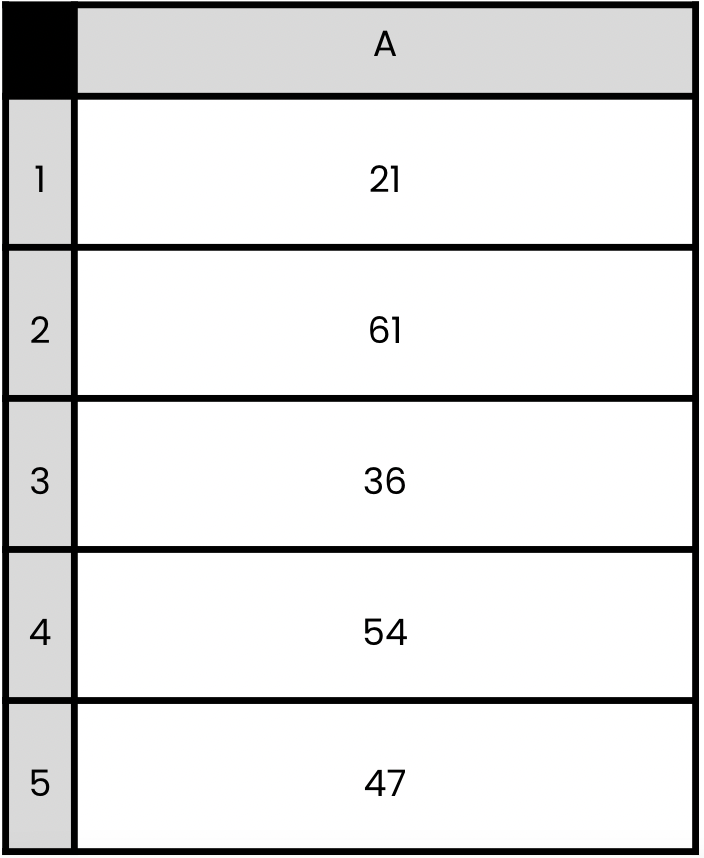
Median
- The middle number in a sorted list of values
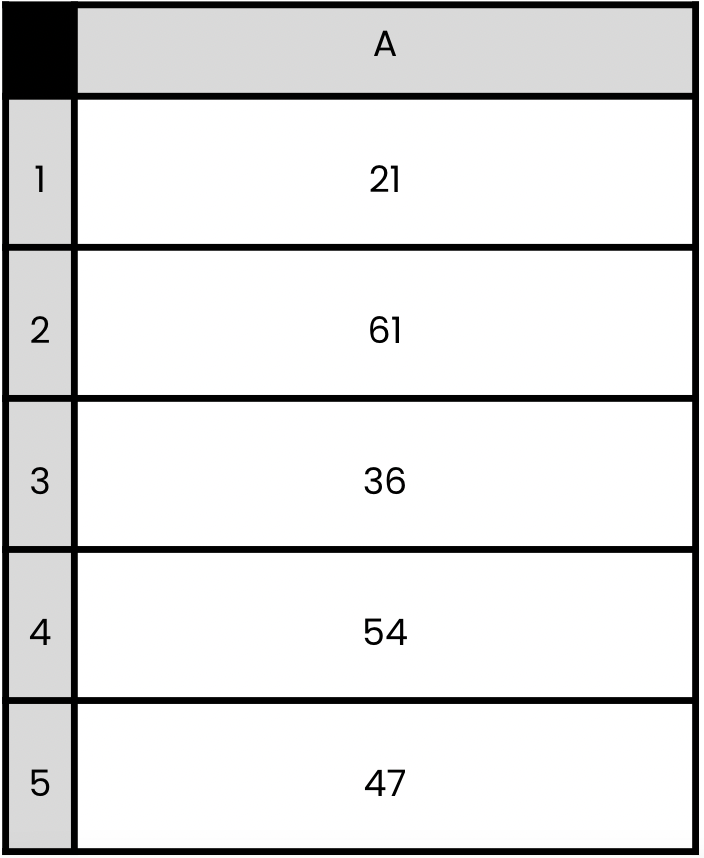
Median
- The middle number in a sorted list of values
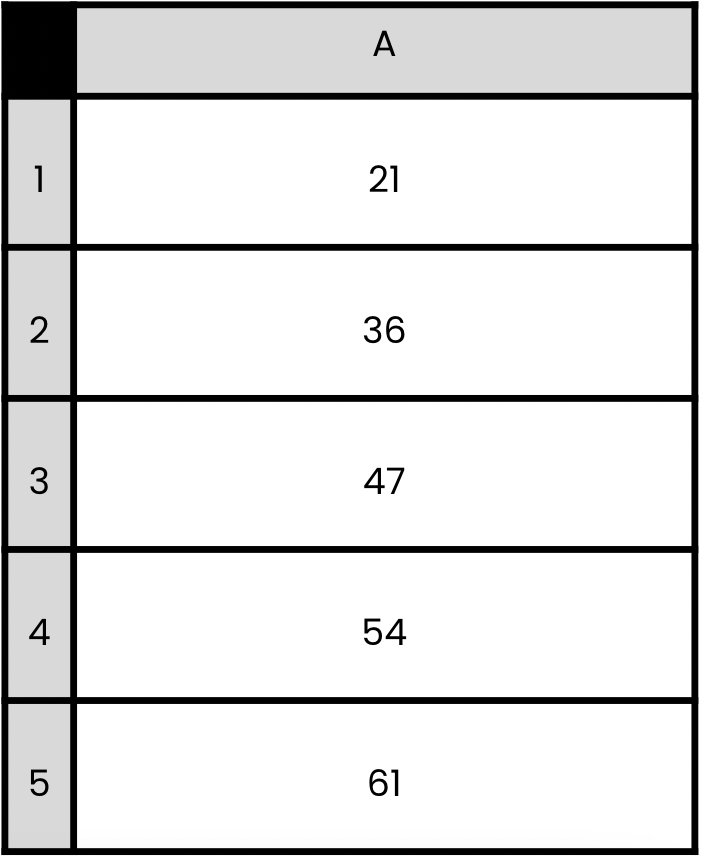
MEDIAN()
- The middle number in a sorted list of values
= MEDIAN(A1:A5)
47
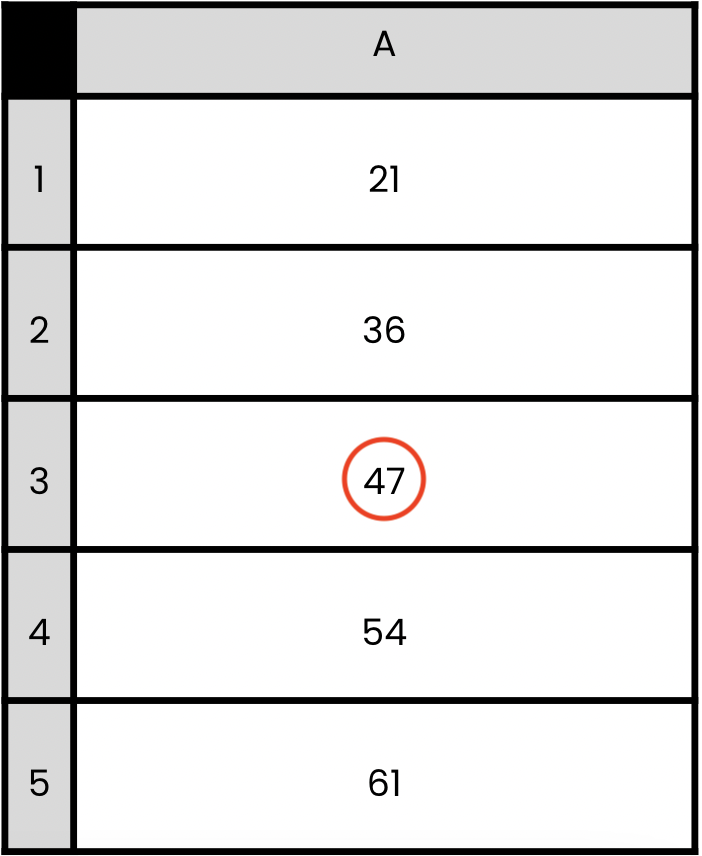
Identifying data quality issues
Missing data:
COUNTBLANK()COUNT()COUNTA()
Erroneous data:
MAX()→ Maximum value in a rangeMIN()→ Minimum value in a range
- Example: Ages of
-1or250indicate errors
Let's practice!
Data Analysis in Google Sheets

