Good UI/UX practices
Building Dashboards with shinydashboard

Png Kee Seng
Researcher
Some principles
- Be clear about the purpose of the dashboard
- Choose appropriate visualizations
- Use colors effectively/intuitively
- Truncate large values
- Avoid adding too many interactive elements
- Design the dashboard last
- These points apply to any dashboard in general
- The list is by no means exhaustive
- Suggestions, rather than universal truths
1. Be clear about the purpose of the dashboard
- Who is the dashboard for?
- What do they need to know?
- A better understanding of user requirements will improve user experience $^1$
- Scenario: Construct a dashboard for Sally
- Purpose: Report the performance of her portfolio
1 François, Mathilde, et al. "Automotive HMI design and participatory user involvement: review and perspectives." Ergonomics 60.4 (2017): 541-552
2. Choose appropriate visualizations
- Pertains to individual visualizations but applies to a dashboard too
- A dashboard is made up of many visualizations
- What information will be useful to Sally?
- Always a trade-off between accuracy and clarity
- "The truthful art", by Alberto Cairo $^1$
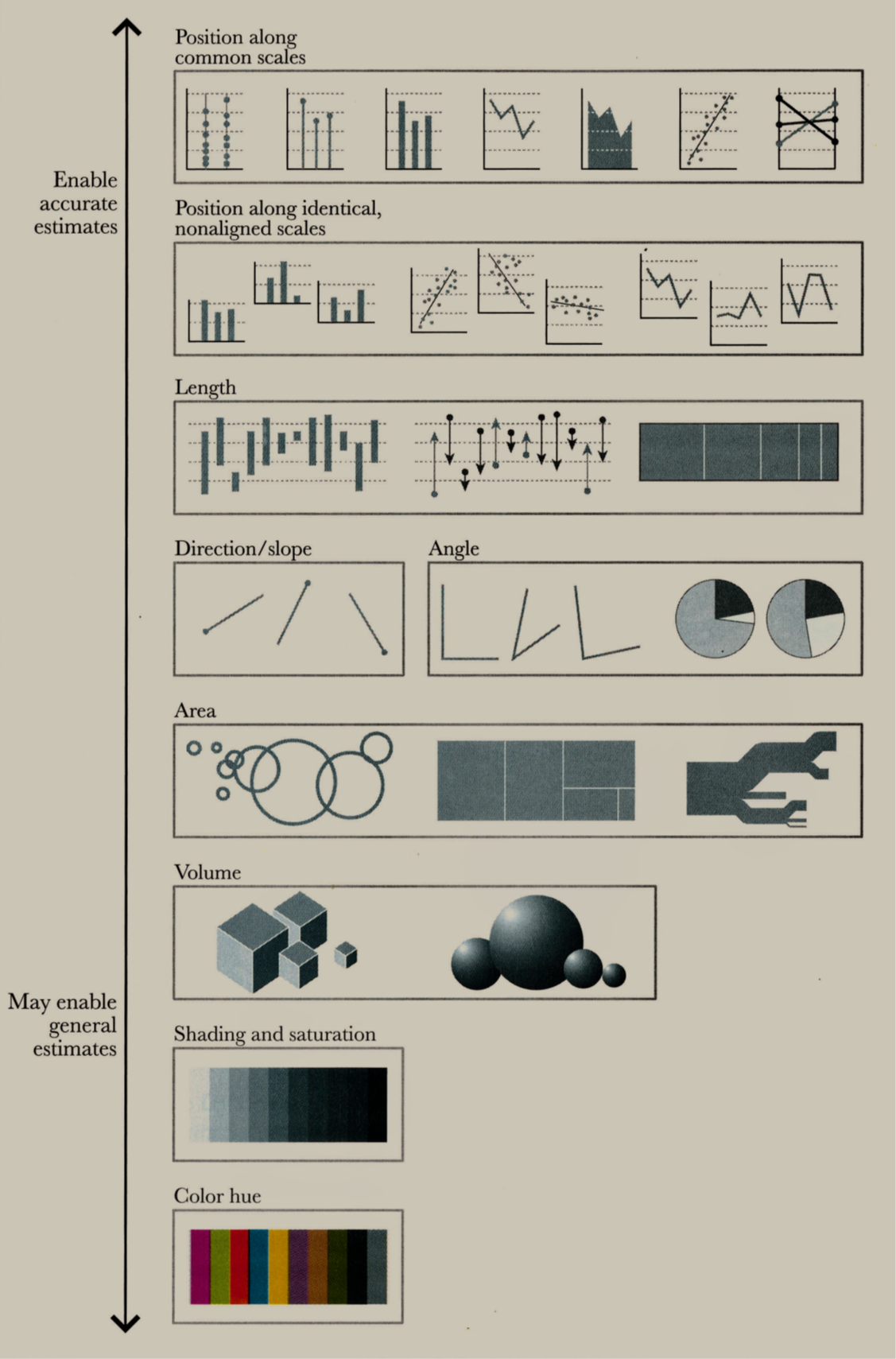
1 Cairo, Alberto. The truthful art: Data, charts, and maps for communication. New Riders, 2016
3. Use colors effectively/intuitively
- Conventionally, some colors convey different meanings
- Examples
- Red usually denotes a warning or alert
- Green usually denotes a success message
sidebar <- dashboardSidebar(
...,
menuItem(....,
badgeLabel = "+2.324815454862%",
badgeColor = "red")
...
)
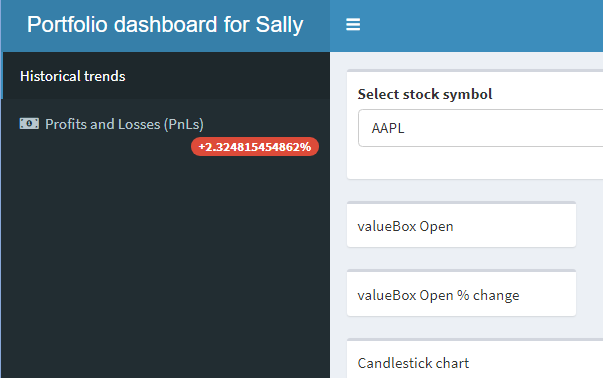
3. Use colors effectively/intuitively
- Conventionally, some colors convey different meanings
- Examples
- Red usually denotes a warning or alert, and users will expect it to be so
- Green, on the other hand, usually denotes a success message
sidebar <- dashboardSidebar( ..., menuItem(...., badgeLabel = "+2.324815454862%",badgeColor = "green") ... )
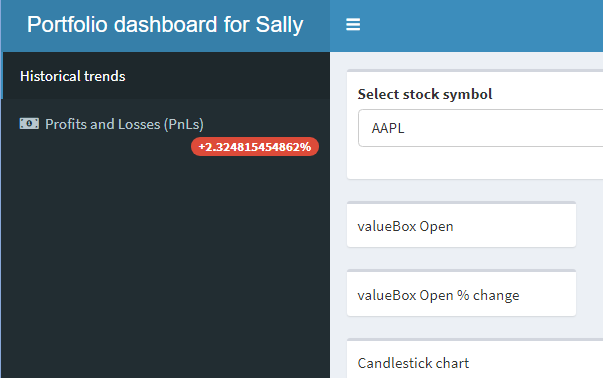
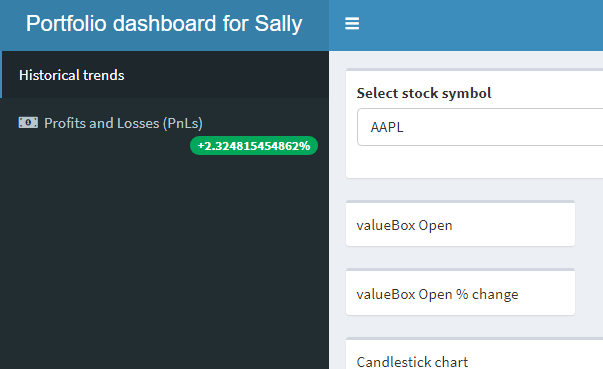
4. Truncate large values
- Numbers can be presented in a shinydashboard
- Will have to sacrifice some precision for clarity
- Ought to round large numbers off
round(2.324815454862,2)
[1] 2.32
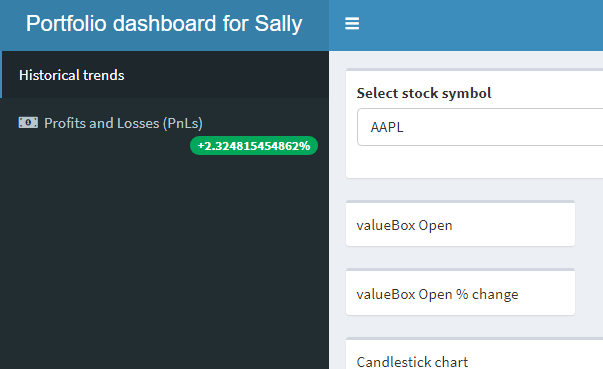
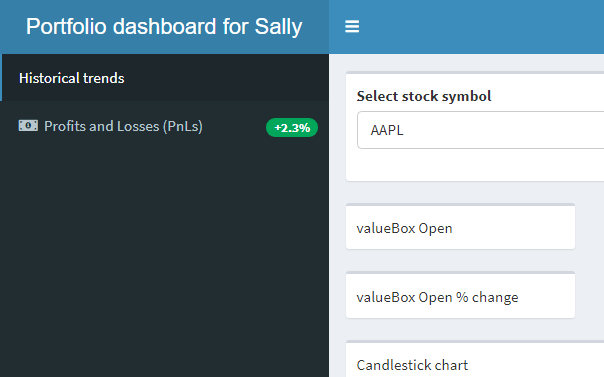
5. Avoid too many interactive elements
- Be mindful about the number of interactive elements
- Having too many such elements may confuse some users
- More is not always better

1 Image by Freepik
6. Design the dashboard last
- Don't rush into designing the dashboard
- This includes wireframing, aesthetic design, etc.
- First determine the purpose
- This helps us choose appropriate visualizations
6. Design the dashboard last
- Don't rush into designing the dashboard
- This includes wireframing, aesthetic design, etc.
- First determine the purpose
- This helps us choose appropriate visualizations
"Purpose: construct a dashboard for Sally."
- She may want to see how her portfolio is performing
- She may also want to track the performance of individual stocks
- Now we can decide on their placements
Let's practice!
Building Dashboards with shinydashboard

