Efficient visualizations with layouts
Introduction to Data Visualization with Julia

Gustavo Vieira Suñe
Data Analyst
Layouts
- Multiple curves in one figure
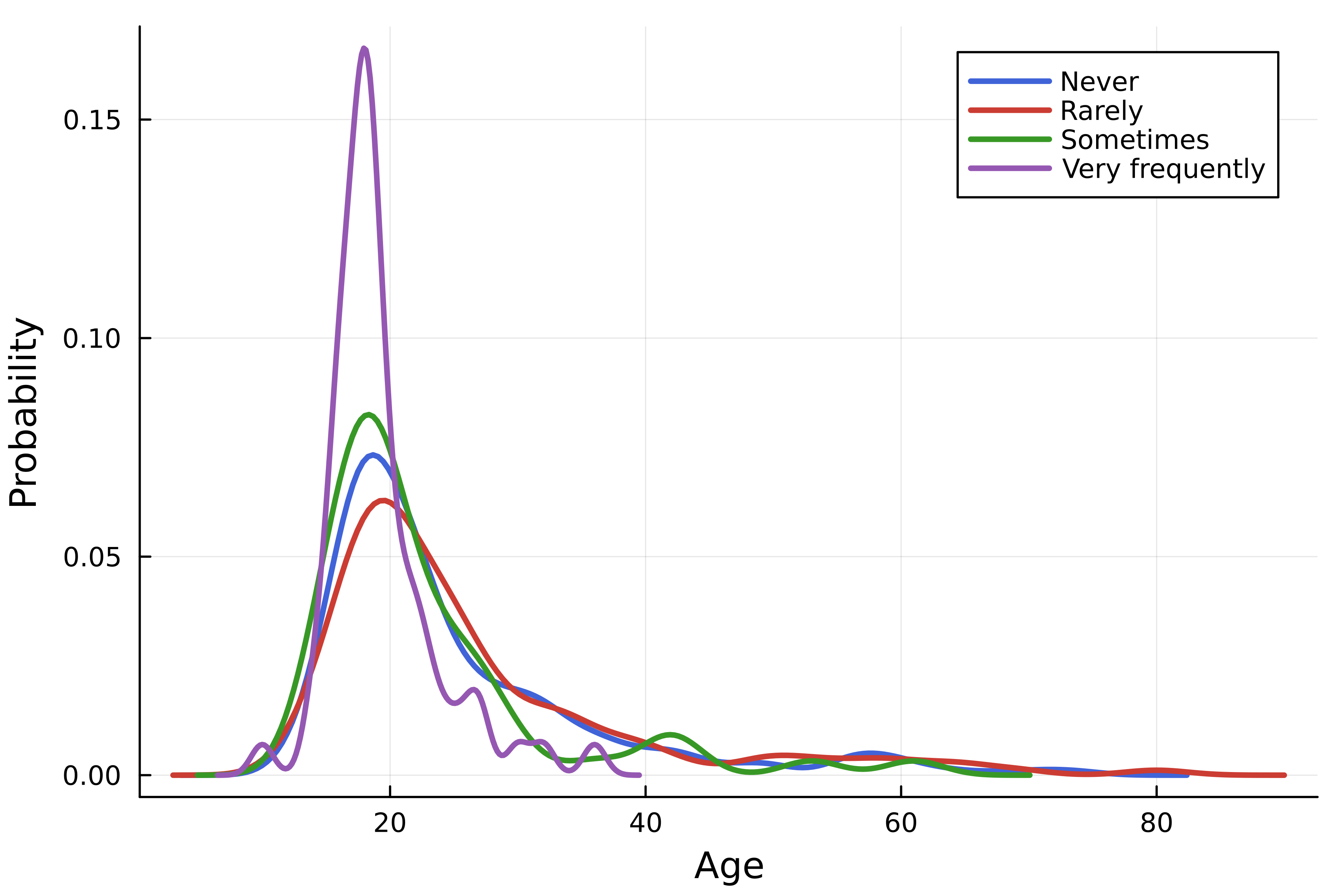
- Plot grid (
layout)
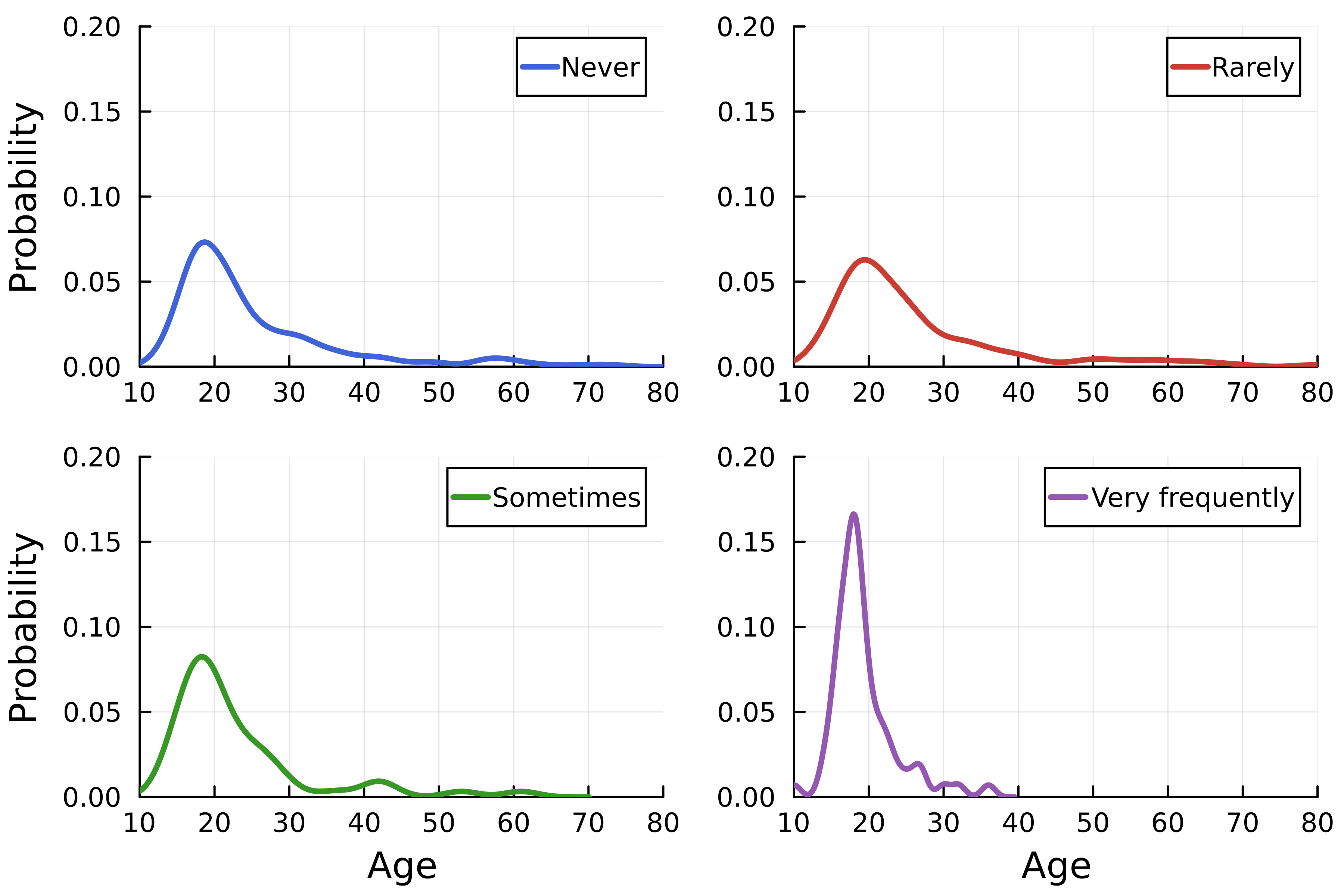
The grid
using StatsPlots, DataFrames, CSV # Load dataset streaming = DataFrame( CSV.File("streaming.csv") )# Create density plot density( streaming.Age, group=streaming."Frequency [K pop]", linewidth=2.5,# Set layout layout=4, )
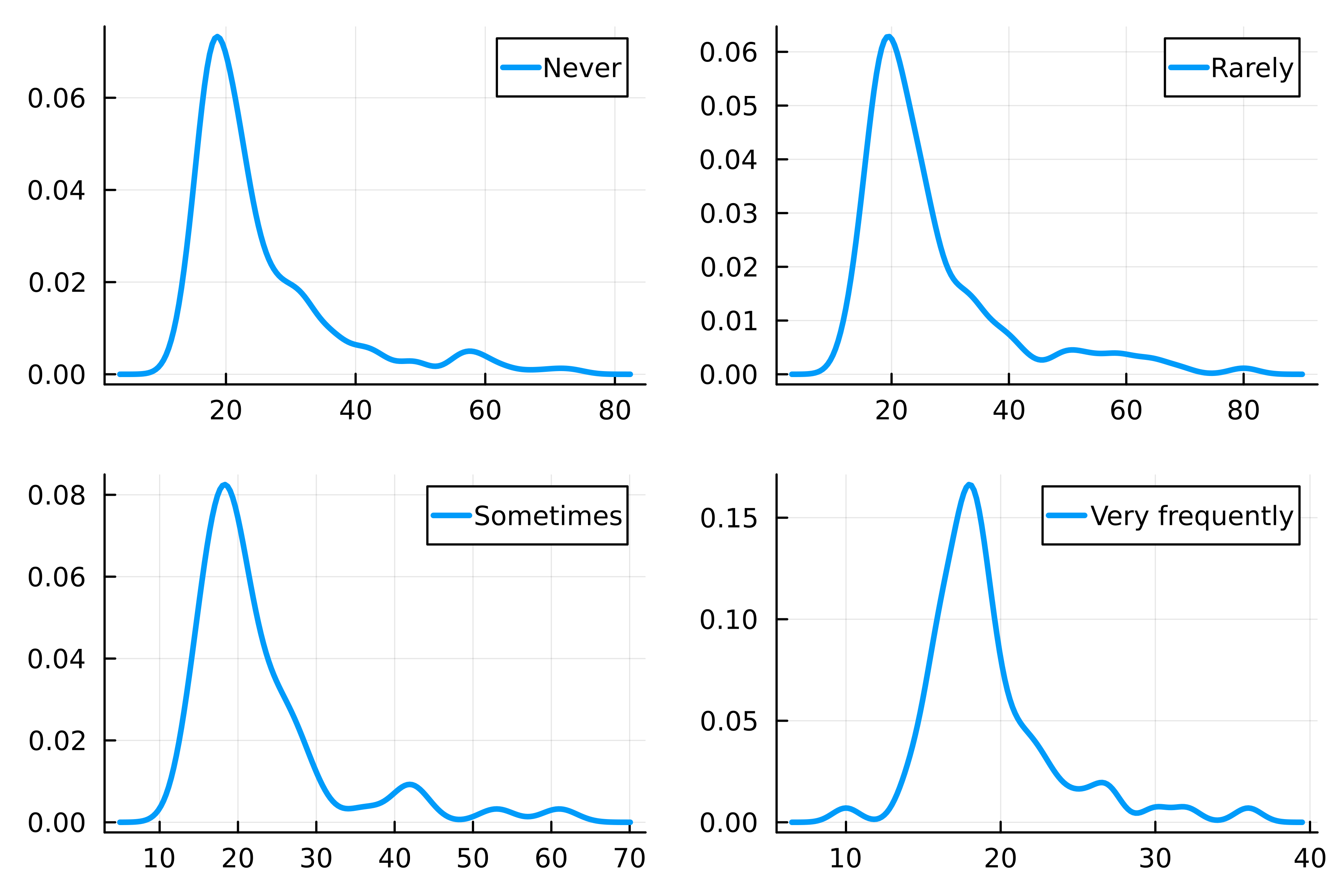
Customizing grid elements
using Colors # Julia logo colors logocolors = Colors.JULIA_LOGO_COLORS colors = [logocolors.blue logocolors.red logocolors.green logocolors.purple]density( streaming.Age, group=streaming."Frequency [K pop]", linewidth=2.5, layout=4, # Line colors linecolor=colors, )
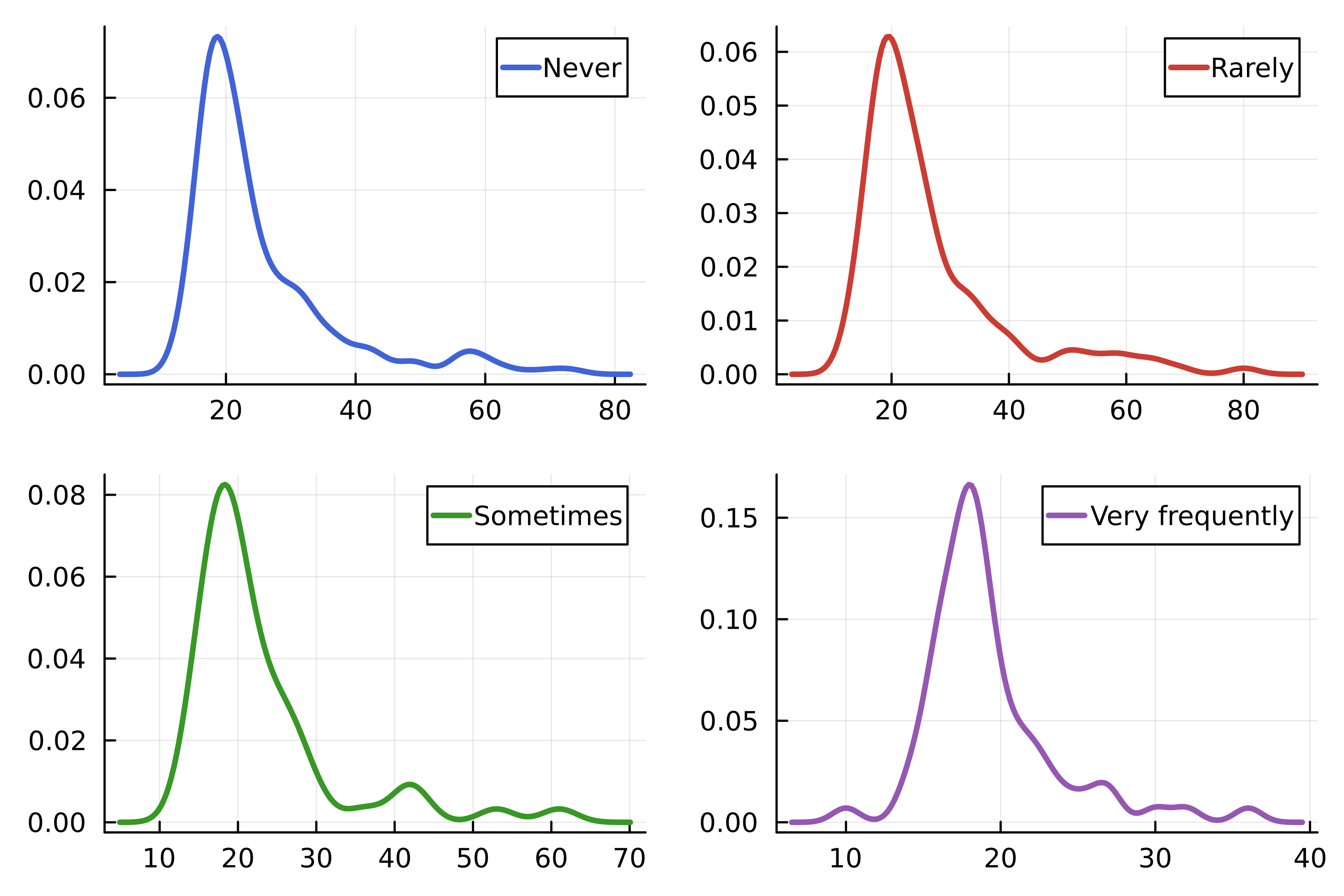
Controlling the grid layout
density( streaming.Age, group=streaming."Frequency [K pop]", linewidth=2.5, linecolor=colors,# Layout dimensions layout=(4, 1),# Axis labels xlabel=["" "" "" "Age"], ylabel="Probability", )# Axis bounds xlims!(10, 80) ylims!(0, 0.2)
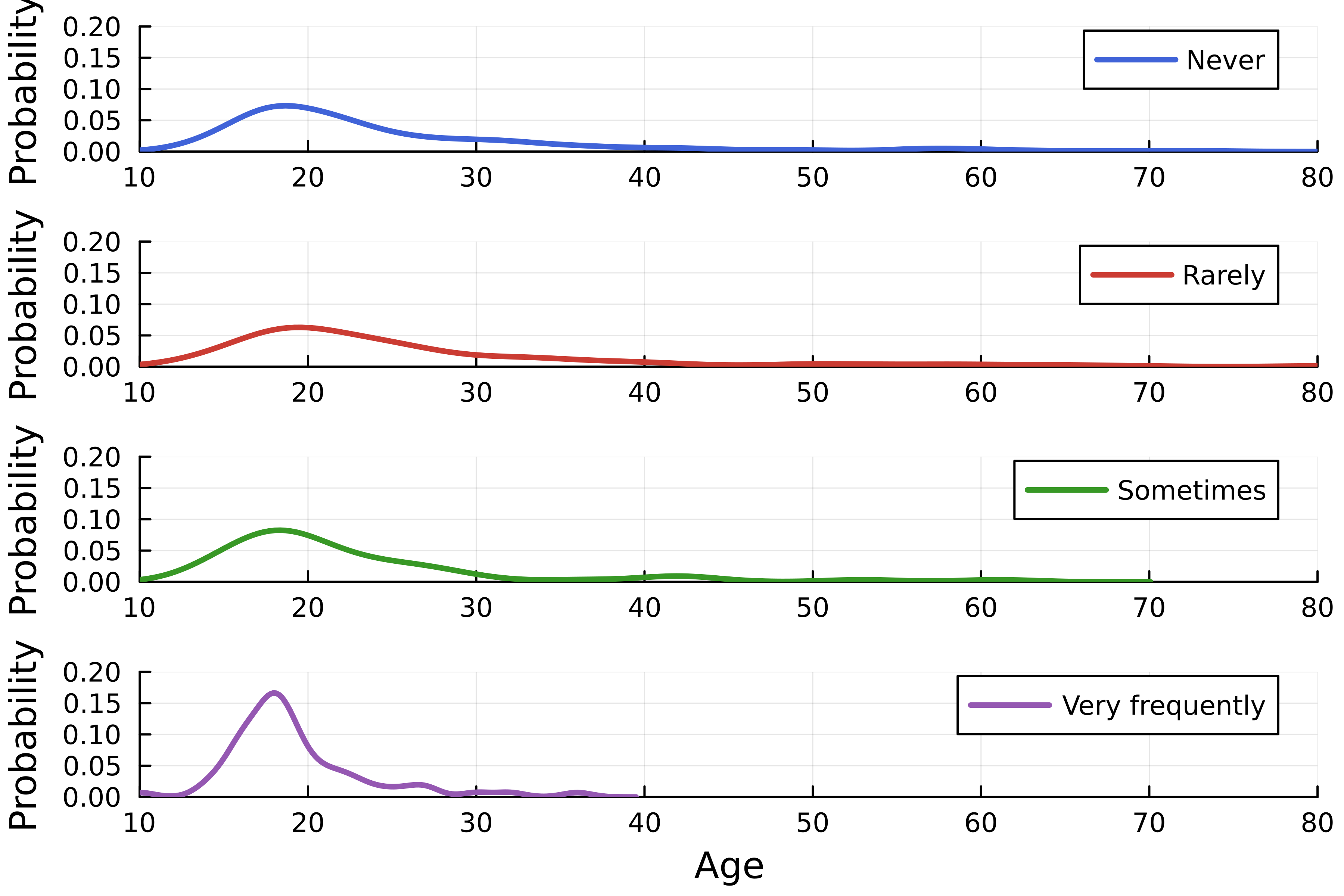
Advanced layouts
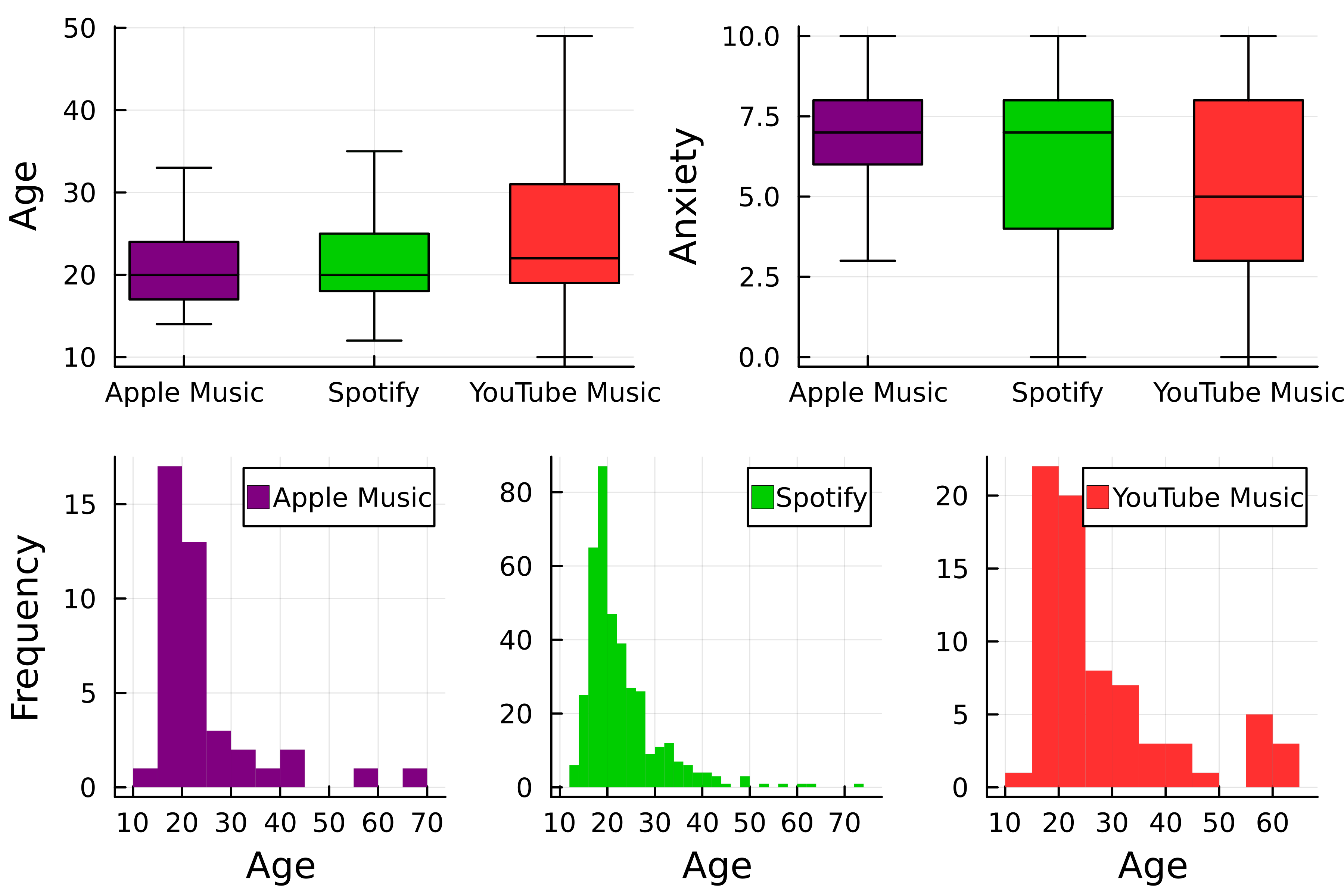
Step-by-step
theme(:wong) # Choose colors colors = [:purple :green3 :firebrick1]# First box plot p1 = boxplot(streaming."Streaming service", streaming.Age,# Group by streaming service group=streaming."Streaming service", color=colors,label=false, ylabel="Age", # Remove outliers outliers=false)
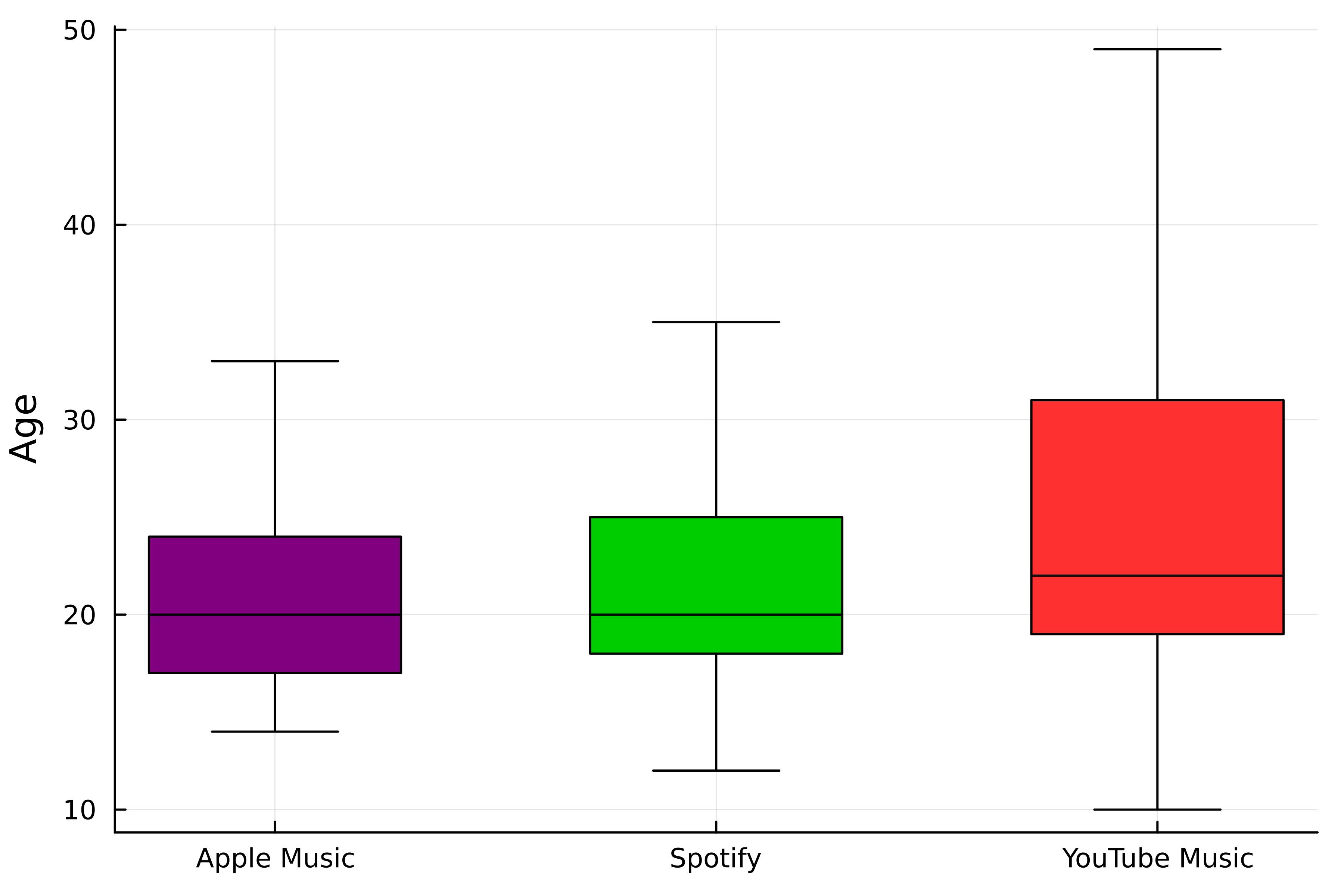
Step-by-step
# Second box plot
p2 = boxplot(
streaming."Streaming service",
streaming.Anxiety,
# Group by streaming service
group=streaming."Streaming service",
color=colors,
label=false,
ylabel="Anxiety",
# Remove outliers
outliers=false,
)
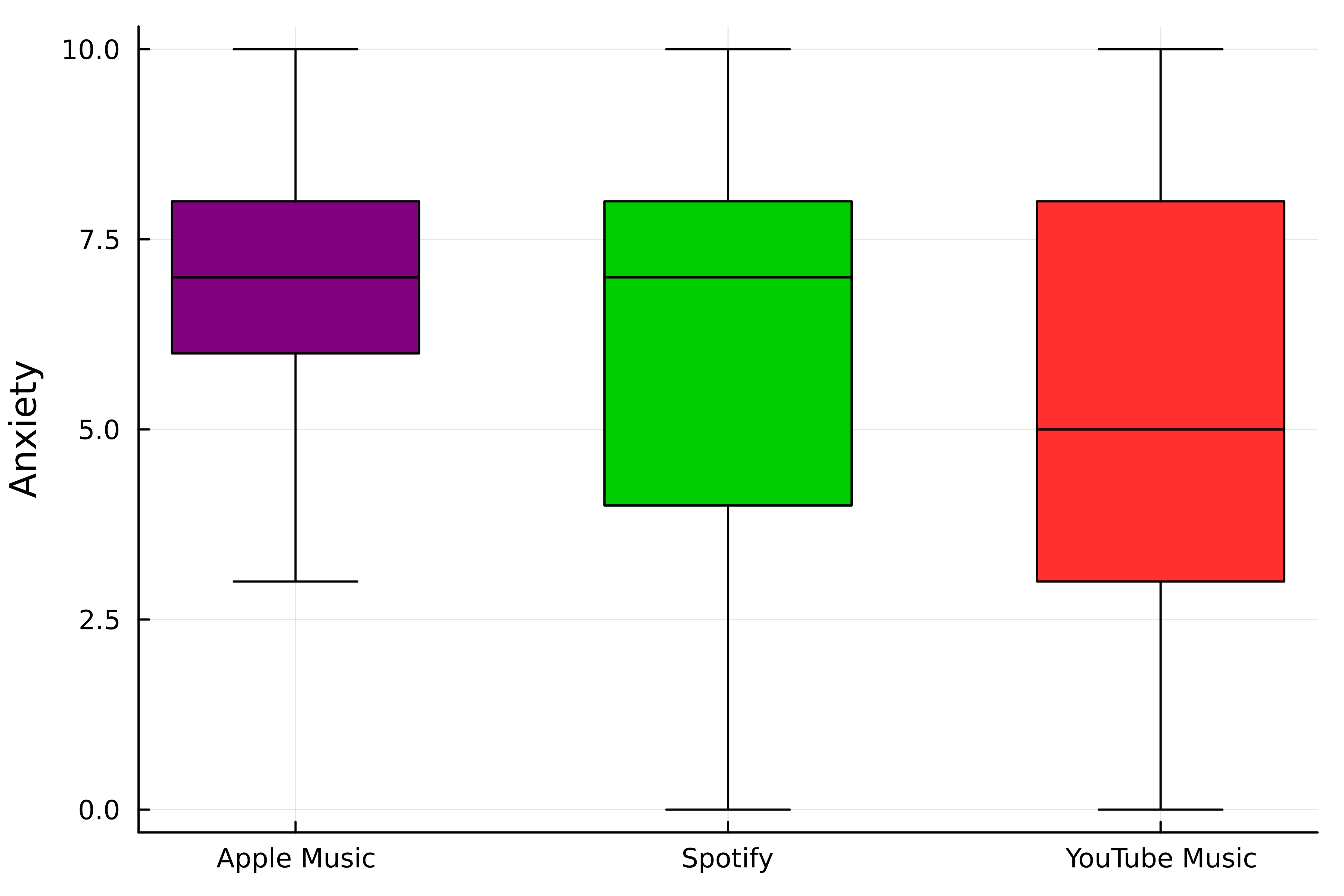
Step-by-step
# Histograms p3 = histogram( streaming.Age, group=streaming."Streaming service", color=colors, # Remove lines linewidth=0,# Set layout layout=(1, 3),xlabel="Age", # Set y-axis labels ylabel=["Frequency" "" ""] )
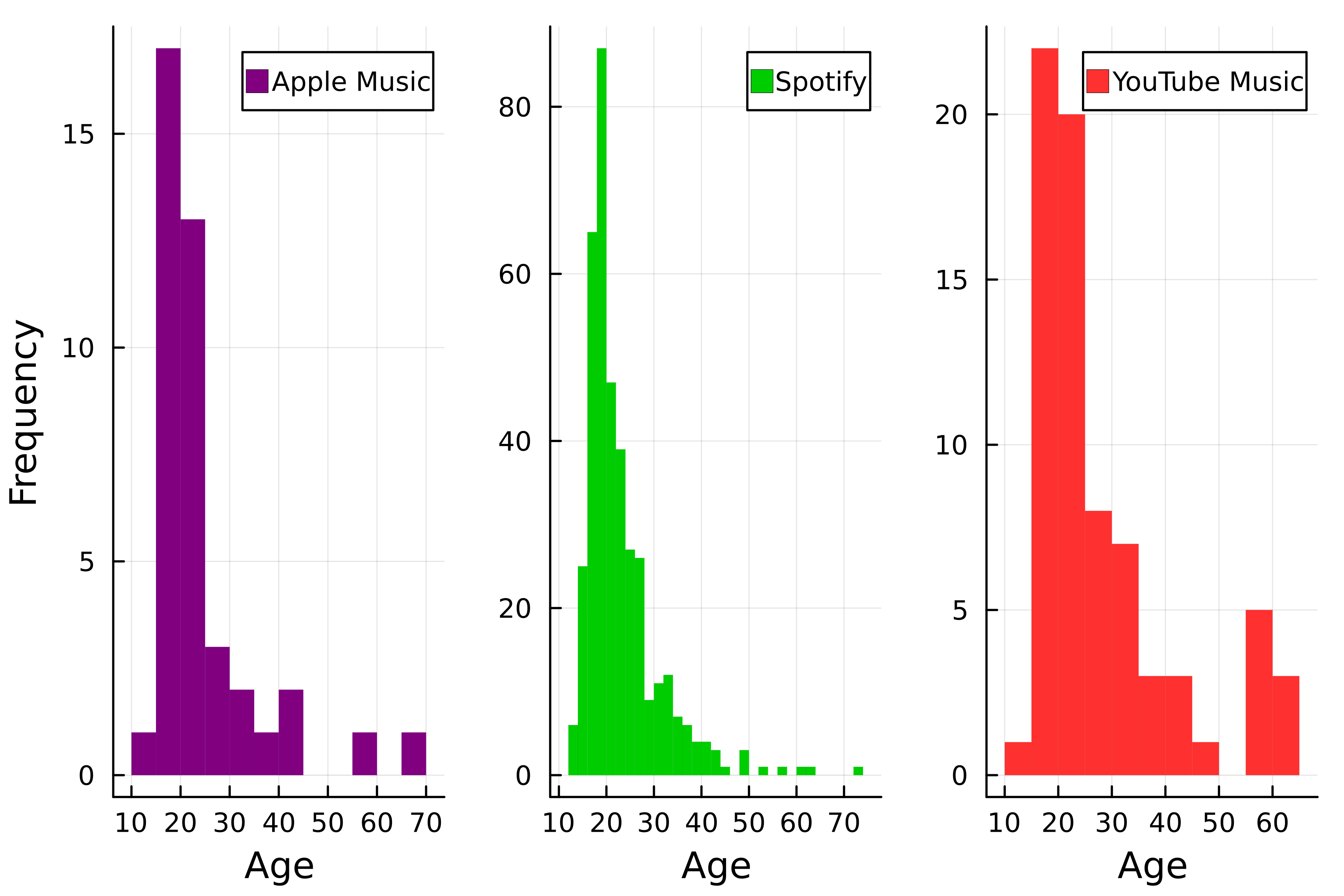
Joining the plots
# Select layout
layout = @layout [a b; c]
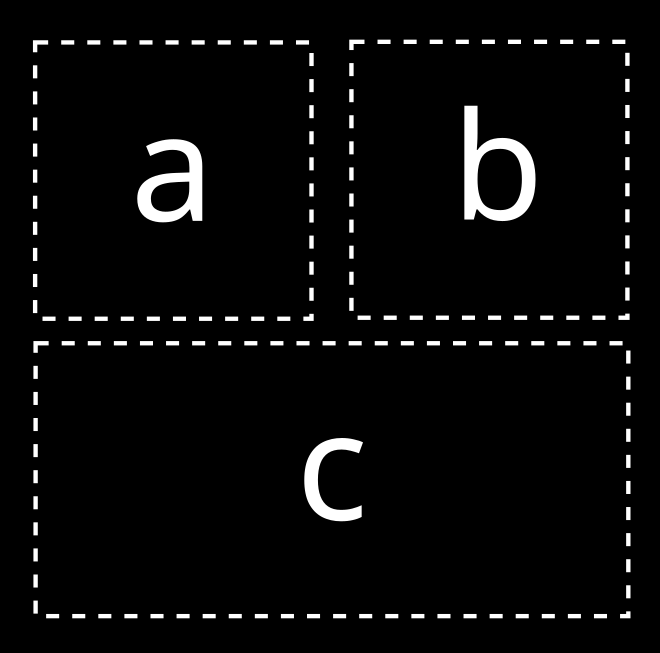
# Join the plots
plot(p1, p2, p3, layout=layout)
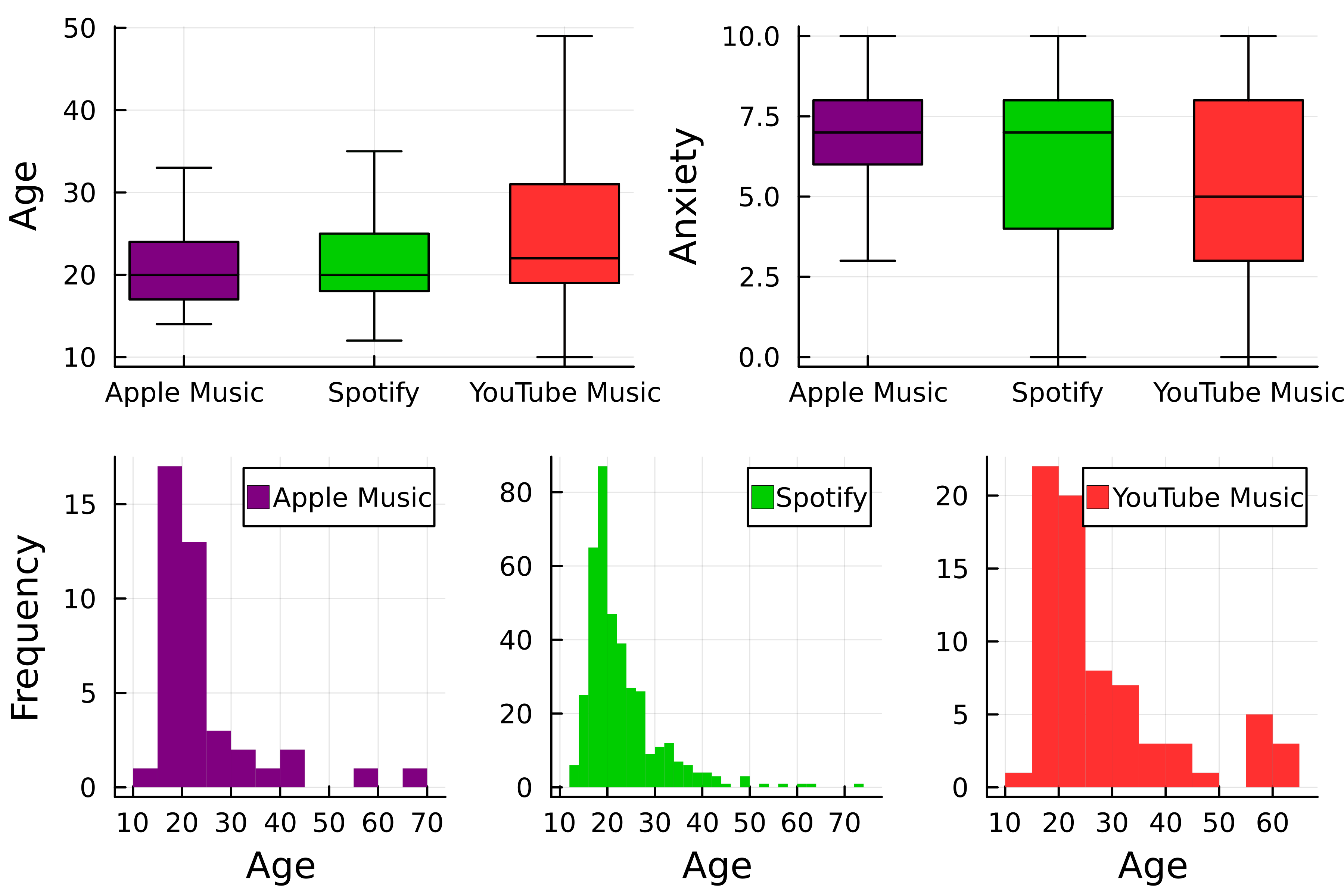
Let's practice!
Introduction to Data Visualization with Julia

