Working with tables
Introduction to Excel

Jess Ahmet
Curriculum Manager, DataCamp
Tables in Excel
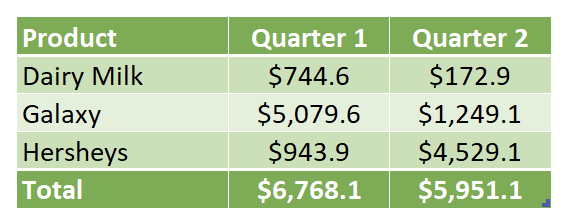
Column header row - First row in a table that contains column headings
Body - Where all the rows of data and formulas live that relate to our columns
Totals - Off by default, but can be enabled to summarize all rows in a table
Benefits of using tables
Structured references
- Easy to read and understand
- Reference columns by name in table
- Dynamic and automatically updates as data is added or removed
Data integrity
- Built-in data validation features
- Apply rules to columns for certain data types
Formatting your data
Tables
- Re-size table
- Apply slicers
- Create pivot tables
- Apply style options and style designs
Cells
- Customize fonts, alignment, data types
- Apply conditional formatting
- Apply cell styles and cell themes
Filtering and sorting data
Filtering
- Hides data you do not currently want to analyze
- Built-in comparison operations like greater than or top N
Sorting
- Integral part of data analysis
- Helps you quickly visualize and understand your data better
- Easier to find data when you know what you're looking for
- Sort by text, numbers, dates, and times
- Sort by formatting: cell color, font color, and icons
Adventure Works
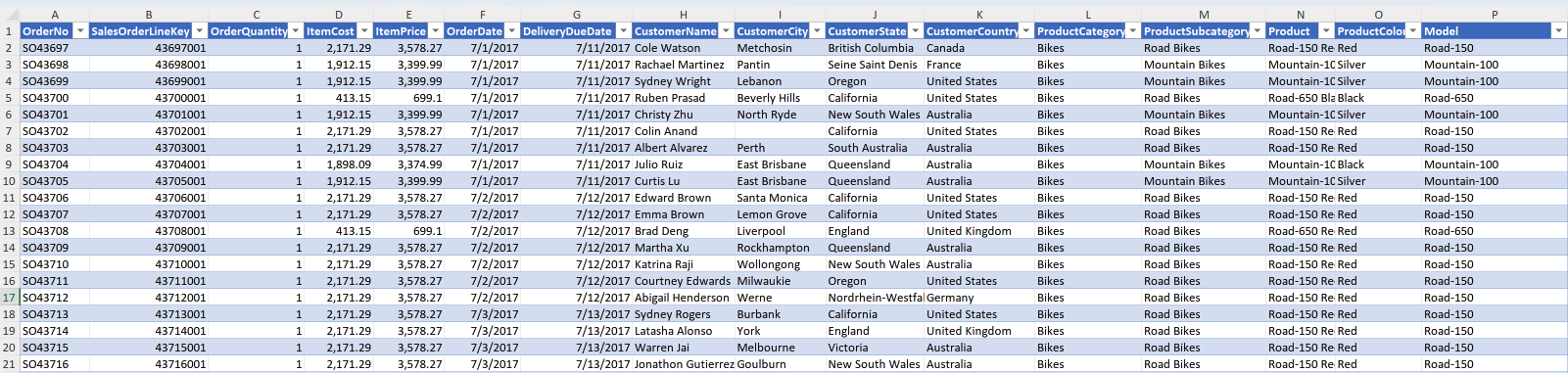
Adventure Works
| Column Name | Details |
|---|---|
| OrderNo | ID to identify each order |
| ItemCost | The cost each item costs to make |
| ItemPrice | The price each item sells for |
| OrderQuantity | The number of items ordered |
| OrderDate | The date the customer made the order |
| DeliveryDueDate | The date the customer received the order |
| Product | The item that was ordered |
| CustomerName | The customers name |
Let's practice!
Introduction to Excel

