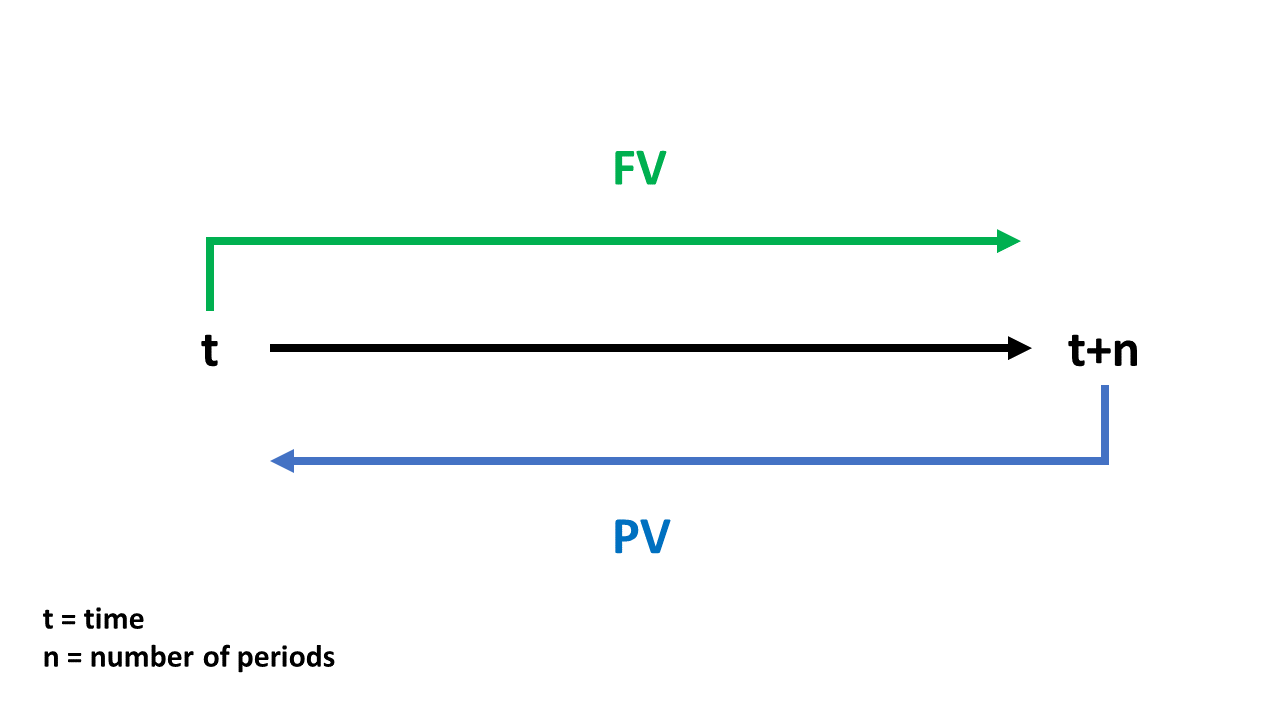Congratulations!
Financial Modeling in Excel

Nick Edwards
Analyst at Mynd
Chapter 1: Financial models
- Created a financial model!
- Formatted input cells per financial modeling standards.
- Used
SUM()to calculate subtotals and net income on a financial statement. - Used growth rates to forecast income.
- Created and used named ranges in formulas.
- Used
HLOOKUP()to make the financial model dynamic.
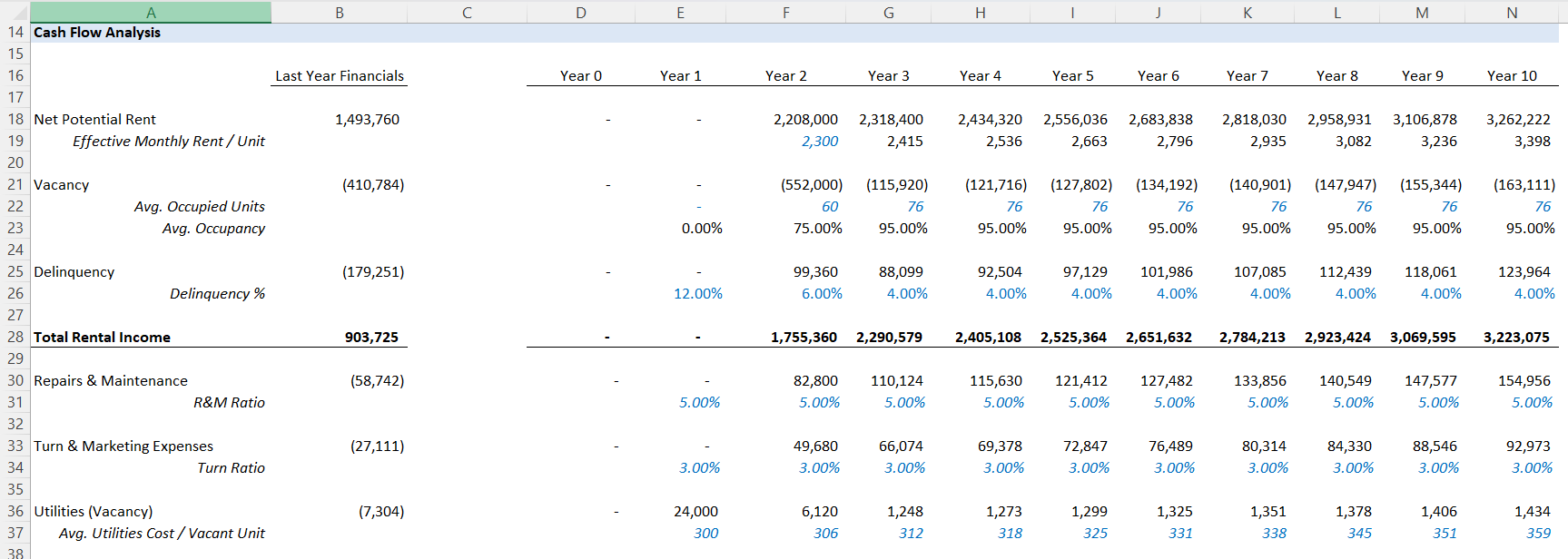
Chapter 2: Scenario analysis
- Practiced scenario analysis with What-if tools.
- Used the Scenario Manager to create scenarios and easily change between them.
- Used Goal Seek to find inputs.
- Performed sensitivity analysis with Data Tables.

Chapter 3: Time value of money
- Calculated return on investment (ROI).
- You used
FV()to find the future value of the initial investment. - You used
PV()to find the present value of the total return.
Chapter 4: Capital budgeting

- Calculated net present value (NPV) using
NPV()andXNPV(). - Calculated internal rate of return (IRR) using
IRR()andXIRR(). - Used
EOMONTH()to create a date range. - Time series data with
XNPV()andXIRR(). - Used capital budgeting concepts to pick between two mutually exclusive projects.
Best of luck!
Financial Modeling in Excel