Transforming text in Power Query
Data Preparation in Power BI

Maarten Van den Broeck
Content Developer at DataCamp
What is clean text data?
- Free from typos
- Consistently formatted
- Data points are consistently represented
- Uniform capitalization
- No leading or trailing whitespace
- No punctuation(!) or control characters (\n, \r, etc.)
- Ideally, each column will only store one piece of information
- Columns are split or merged to achieve this
Yeelow -> Yellow
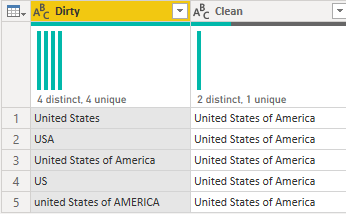
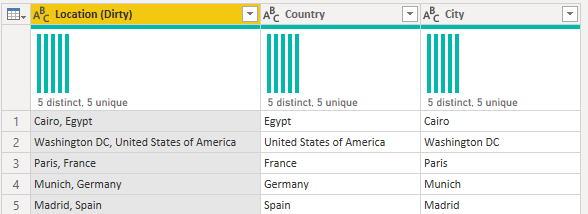
How to clean text data?
- Accessed from the Transform ribbon
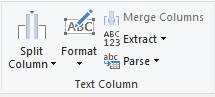
Use the Format option to change the capitalization and access Trim and Clean
Trim & Clean should be applied to all text columns
- Trim - removes trailing and leading whitespace
- Clean - removes control characters (new line, carriage return, etc.)
Splitting and combining columns
Each column in your dataset should represent one piece of information
- It is sometimes necessary to split or combine several columns
When one column contains many pieces of information -> Split
- Address -> Building, Street, City, Country
When two or more columns can be combined to represent one piece of information -> Combine
- First Name, Last Name -> Full Name
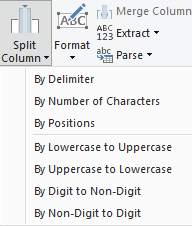
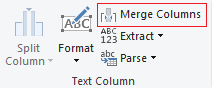
Let's practice!
Data Preparation in Power BI

