Restoring and reverting files
Introduction to Git

George Boorman
Curriculum Manager, DataCamp
Making an error
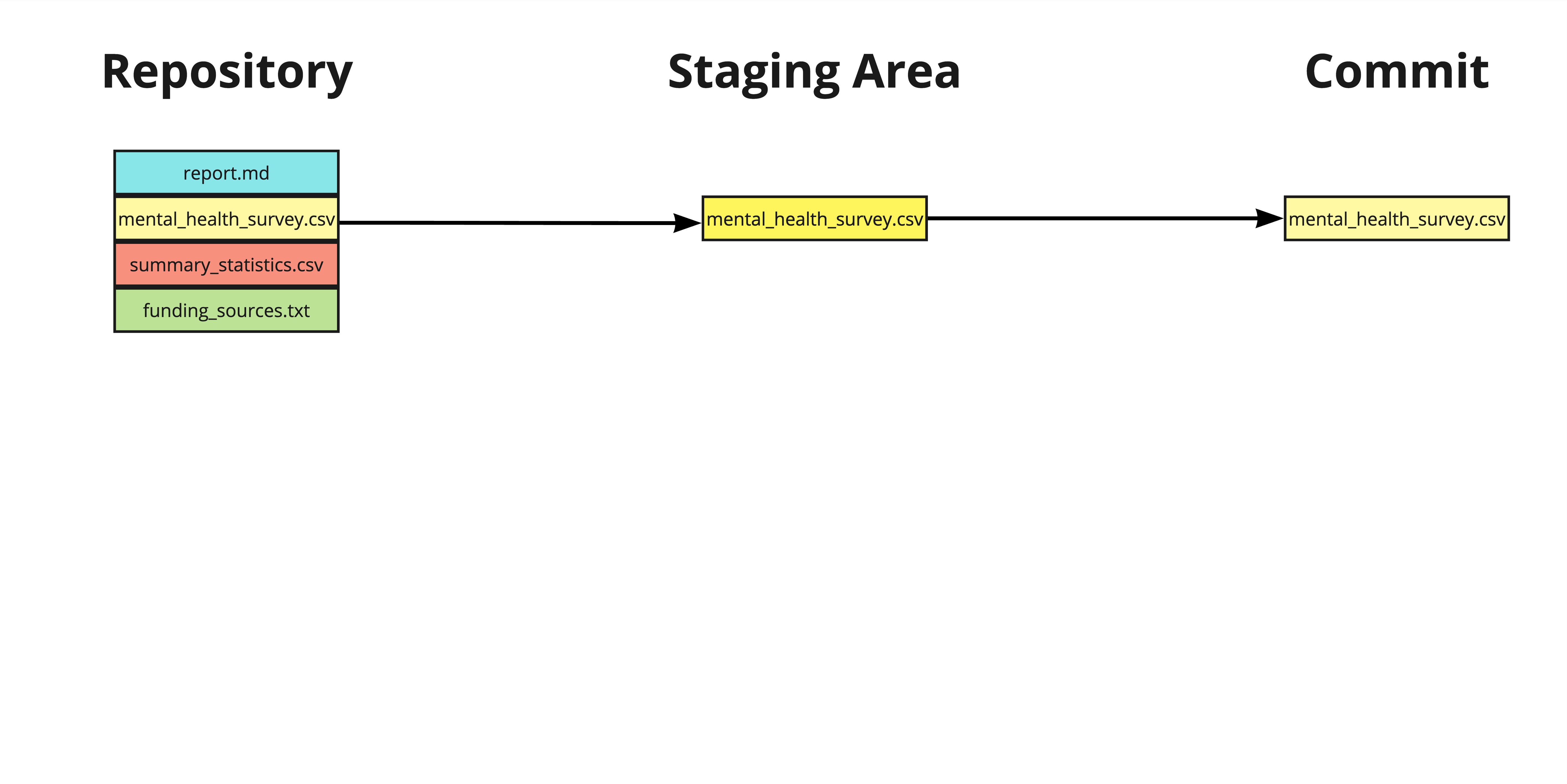
Reverting files
Restoring a repo to the state prior to the previous commit
git revert- Reinstates previous versions and makes a commit
- Restores all files updated in the given commit
a845edcb,ebe93178, etcHEAD,HEAD~1, etc
git revert HEAD
Reverting files
git revert HEAD
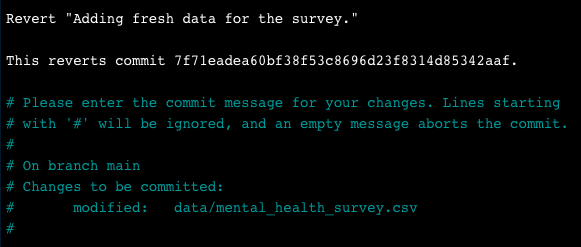
- Save:
Ctrl + O, thenEnter - Exit:
Ctrl + X
Reverting files
[main 7d11f79] Revert "Adding fresh data for the survey."
Date: Tue Jul 30 14:17:56 2024 +0000
1 file changed, 3 deletions(-)
git revert flags
- Avoid opening the text editor
git revert --no-edit HEAD
- Revert without committing (bring files into the staging area)
git revert -n HEAD
Revert a single file
git revertworks on commits, not individual filesTo revert a single file:
git checkout- Use commit hash or
HEADsyntax
git checkout HEAD~1 -- report.md
Checking the checkout
git status
On branch main
Changes to be committed:
(use "git restore --staged <file>..." to unstage)
modified: report.md
Making a commit
git commit -m "Checkout previous version of report.md"
[main daa6c87] Checkout previous version of report.md
1 file changed, 1 deletion(-)
Unstaging a file
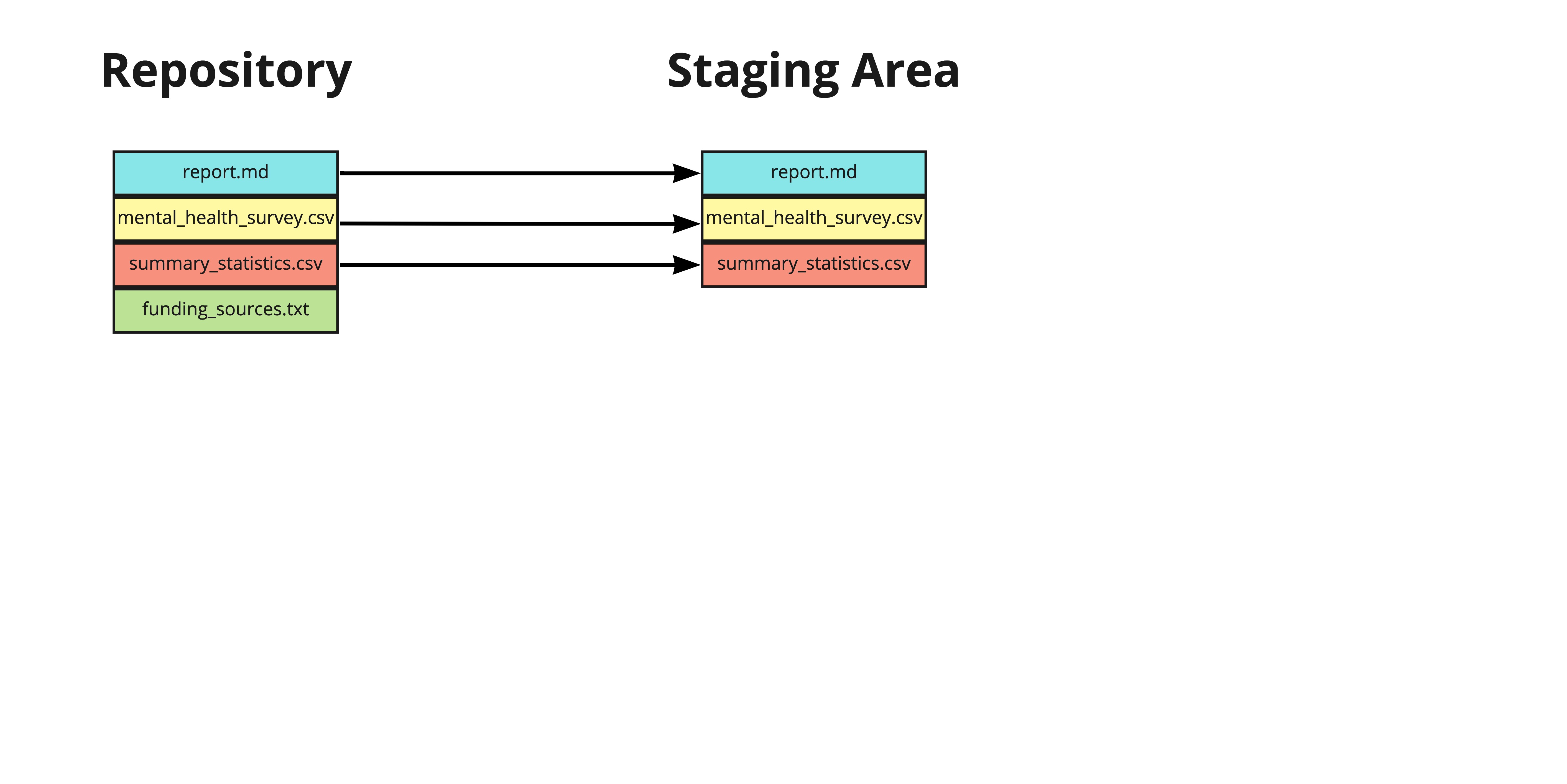
Unstaging a file
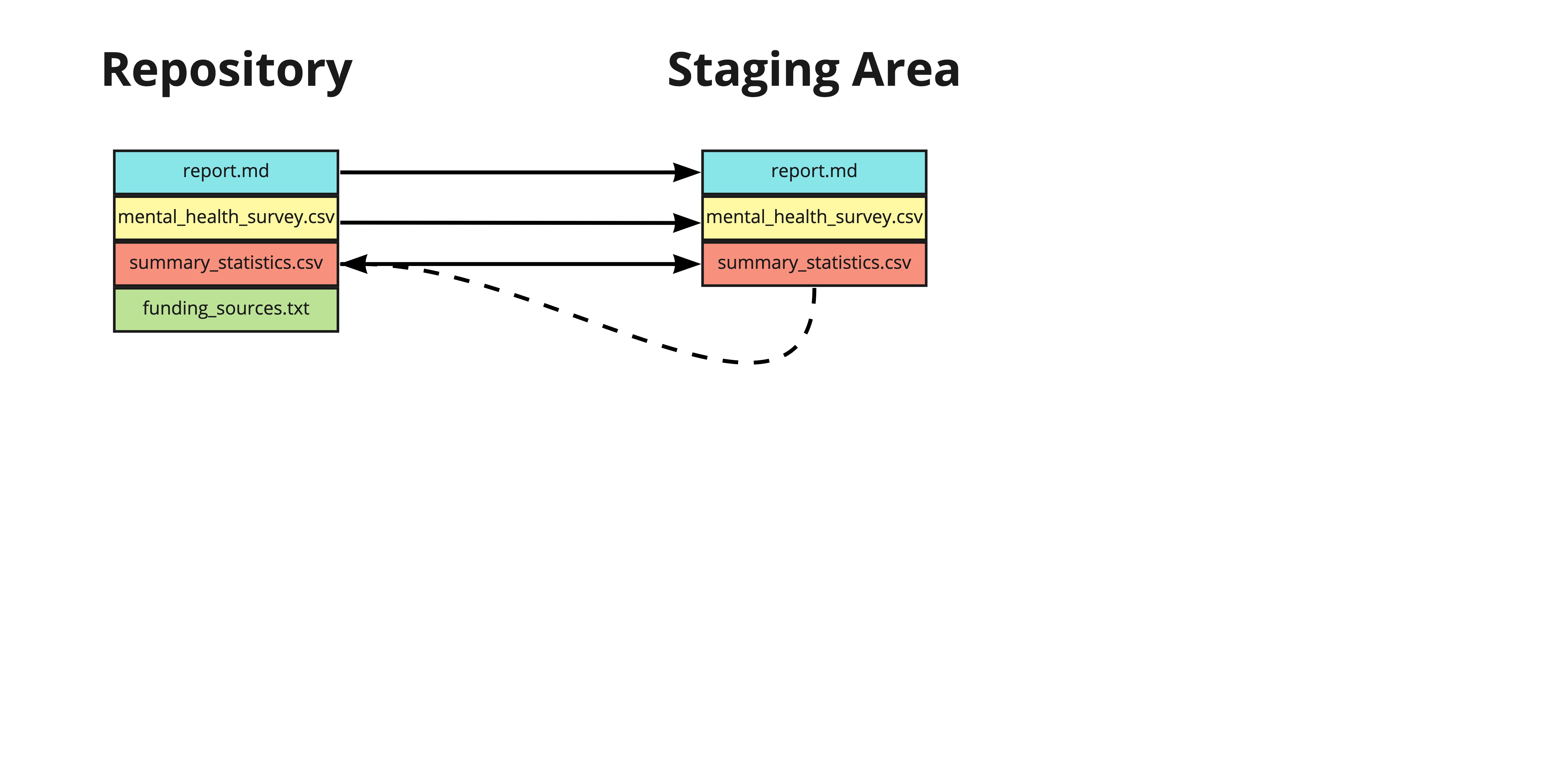
Unstaging a single file
- To unstage a single file:
git restore --staged summary_statistics.csv
- Edit the file
git add summary_statistics.csv
git commit -m "Adding age summary statistics"
Unstaging all files
- To unstage all files:
git restore --staged
Summary
| Command | Result |
|---|---|
git revert HEAD |
Revert all files from a given commit |
git revert HEAD --no-edit |
Revert without opening a text editor |
git revert HEAD -n |
Revert without making a new commit |
git checkout HEAD~1 -- report.md |
Revert a single file from the previous commit |
git restore --staged report.md |
Remove a single file from the staging area |
git restore --staged |
Remove all files from the staging area |
Let's practice!
Introduction to Git

