Restaurar e reverter arquivos
Introdução ao Git

George Boorman
Curriculum Manager, DataCamp
Cometer um erro
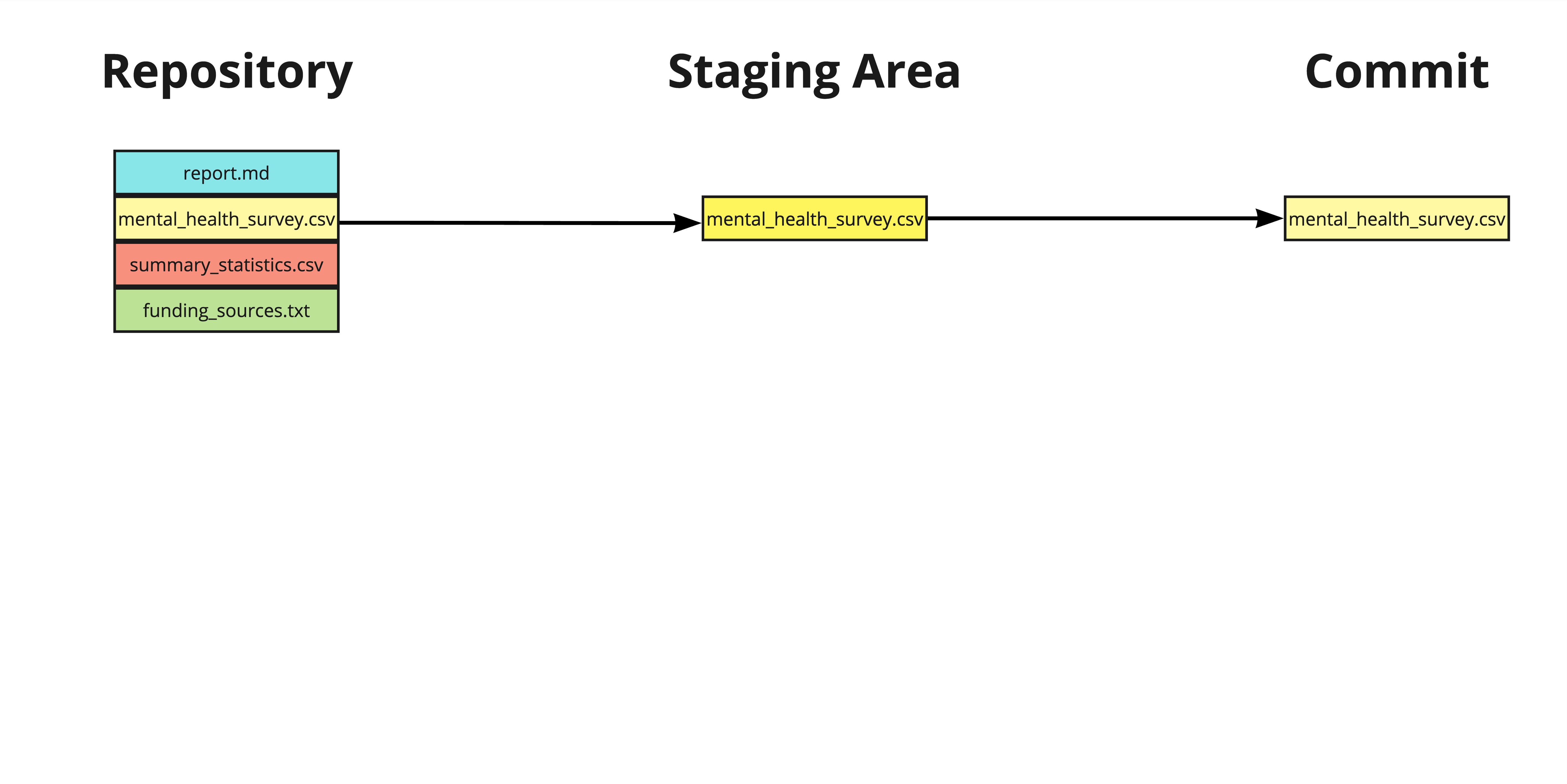
Reverter arquivos
Restaurar um repositório ao estado antes do commit anterior
git revert- Reintegra versões anteriores e faz um commit
- Recupera todos os arquivos atualizados do commit.
a845edcb,ebe93178, etcHEAD,HEAD~1, etc
git revert HEAD
Reverter arquivos
git revert HEAD
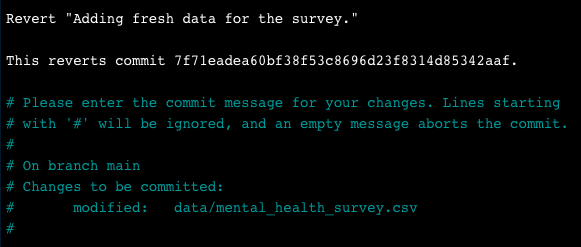
- Salvar:
Ctrl + O, depoisEnter - Saída:
Ctrl + X
Reverter arquivos
[main 7d11f79] Revert "Adding fresh data for the survey."
Date: Tue Jul 30 14:17:56 2024 +0000
1 file changed, 3 deletions(-)
Sinalizadores git revert
- Evitar abrir o editor de texto
git revert --no-edit HEAD
- Reverter sem commit (colocar arquivos na área de preparação)
git revert -n HEAD
Reverter um único arquivo
git revertfunciona em commits, não arquivos individuaisPara reverter um único arquivo:
git checkout- Usar hash do commit ou sintaxe
HEAD
git checkout HEAD~1 -- report.md
Verificar checkout
git status
On branch main
Changes to be committed:
(use "git restore --staged <file>..." to unstage)
modified: report.md
Fazer um commit
git commit -m "Checkout previous version of report.md"
[main daa6c87] Checkout previous version of report.md
1 file changed, 1 deletion(-)
Unstage de um arquivo
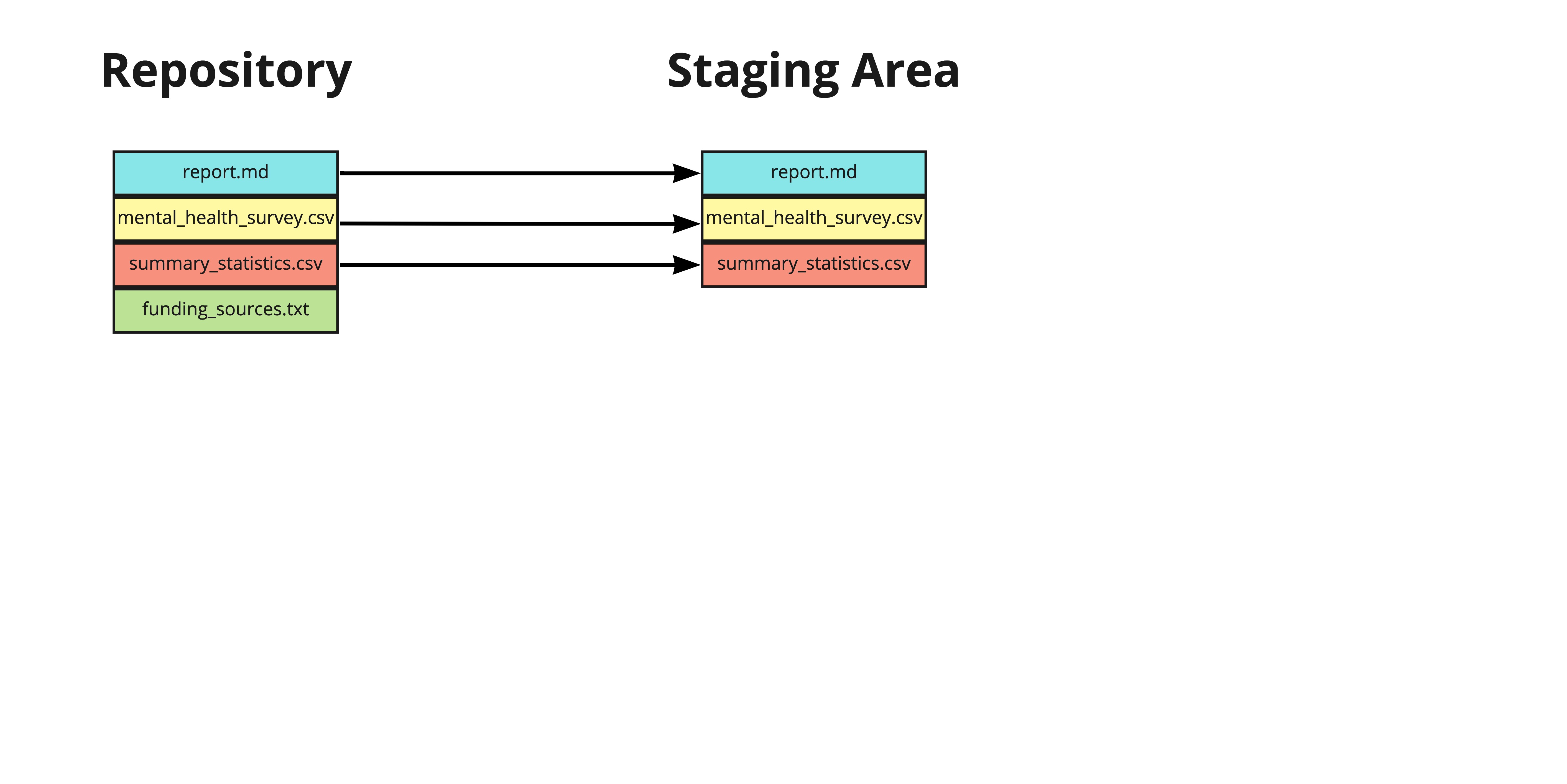
Unstage de um arquivo
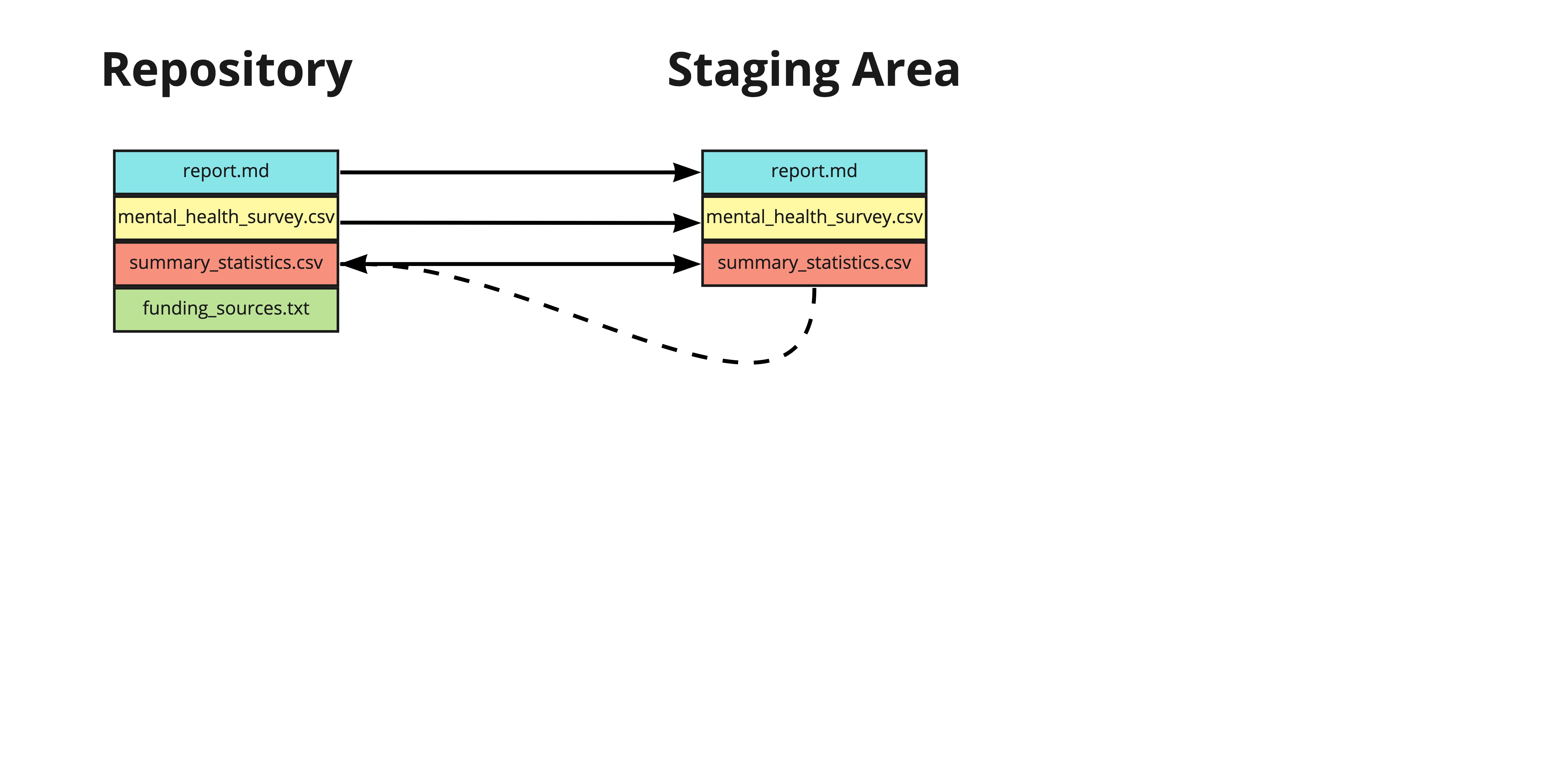
Unstage de um único arquivo
- Unstage de um único arquivo:
git restore --staged summary_statistics.csv
- Edite o arquivo
git add summary_statistics.csv
git commit -m "Adding age summary statistics"
Unstage de todos os arquivos
- Unstage de todos os arquivos:
git restore --staged
Resumo
| Comando | Resultado |
|---|---|
git revert HEAD |
Reverter todos arquivos de um commit |
git revert HEAD --no-edit |
Reverter sem abrir editor de texto |
git revert HEAD -n |
Reverter sem fazer um novo commit |
git checkout HEAD~1 -- report.md |
Reverter um único arquivo do commit anterior |
git restore --staged report.md |
Remover um único arquivo da área de preparação |
git restore --staged |
Remover todos arquivos da área de preparação |
Vamos praticar!
Introdução ao Git

